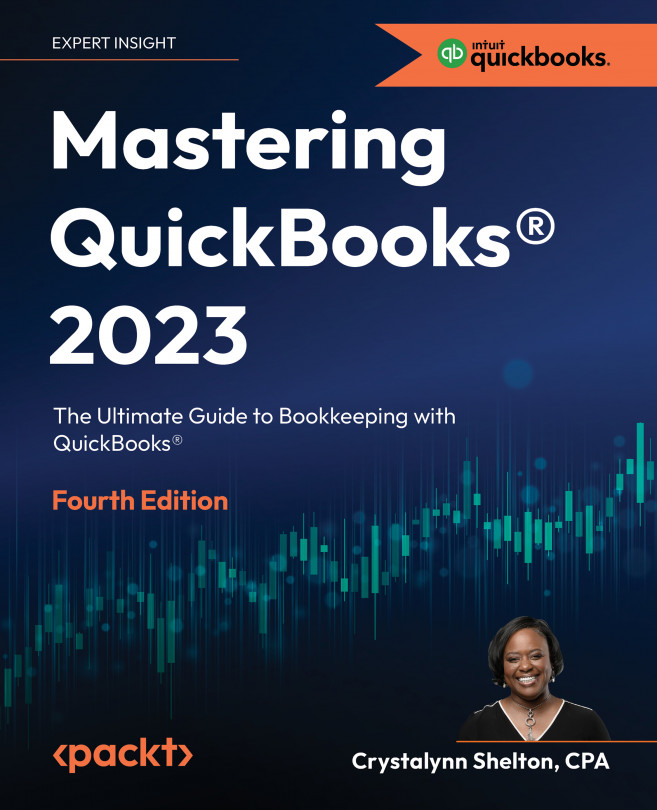Giving your accountant access to your data
If you have an accountant or tax preparer to whom you need to grant access to your data, you can create a secure user ID and password for them. All you need to do is request their email address so that you can send them an invitation to access your data.
Follow these steps to invite an accountant to access your QuickBooks data:
- Click on the gear icon and select Manage Users in the Your Company column, as indicated in Figure 15.16:
Figure 15.16: Selecting Manage Users from the Your Company column
- On the Manage users page, click on Accounting firms, as indicated in Figure 15.17:
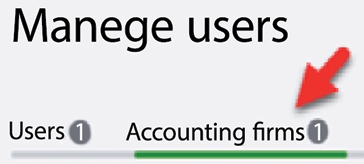
Figure 15.17: Clicking on Accounting firms