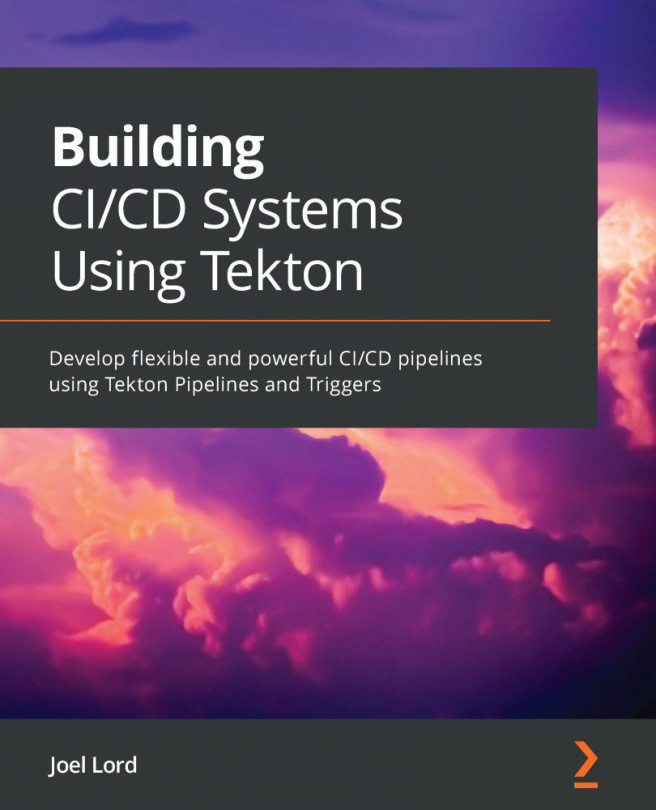Chapter 7: Sharing Data with Workspaces
In the last few chapters, you've seen some of Tekton's basic elements. With Tekton installed on your Kubernetes cluster, you can create tasks, which are small operations that you can perform as part of a pipeline. You've also seen how you can chain those tasks as part of a more extensive pipeline. So far, the examples that you've built have been relatively simple. The main limitation, for now, had to do with sharing data across the tasks. You've seen how to use results to transmit small bits of data, but you will need to share entire code bases if you want to automate operations on them. This is a job for workspaces, and you will learn how to use them in this chapter.
First, you will see how to use workspaces in the context of a single task. Using a workspace like this will let you share a volume across all the steps that compose your task. In this volume, you will be able to put larger pieces of data than you were...