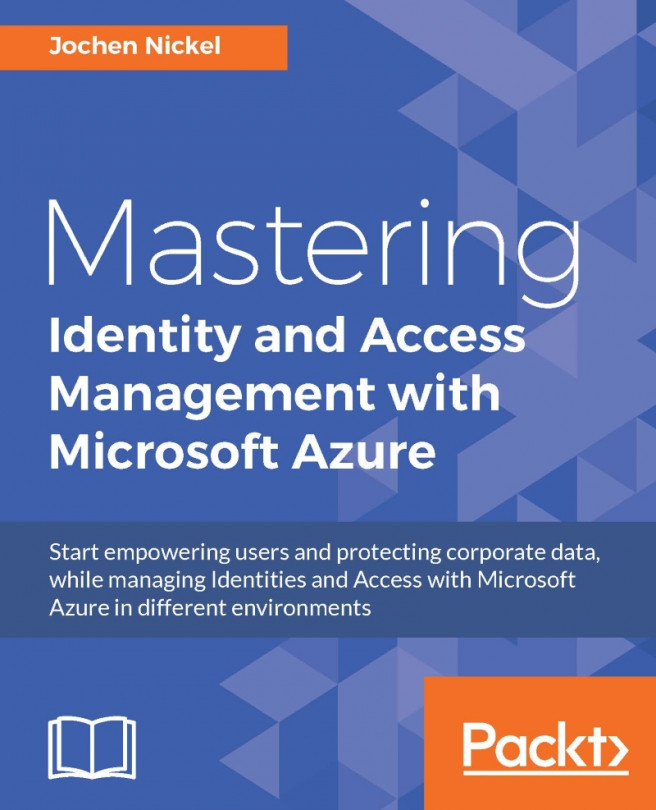After implementing the basic publishing for our on premise applications we start to integrate the Multi-Factor Authentication to protect applications with a higher security profile, which we will extend in the next chapters.
The first mechanism we enable is the device registration service on our ADFS infrastructure:
Log on to ADS01 with the following credentials:
Username: Domain\AdminAccount
Password: YourPassword
Open an evaluated PowerShell.
Username: Domain\AdminAccount
Password: YourPassword
Open an evaluated PowerShell.
Type
Update-WebApplicationProxyDeviceRegistration.Provide the same credentials that you used to install the components.
Note
Use the following guidance to join a device in your local Active Directory: http://bit.ly/1IjZJQn. Try to configure the necessary claim rules discussed in the previous chapters to get familiar with the integration of the device in the authentication and authorization...