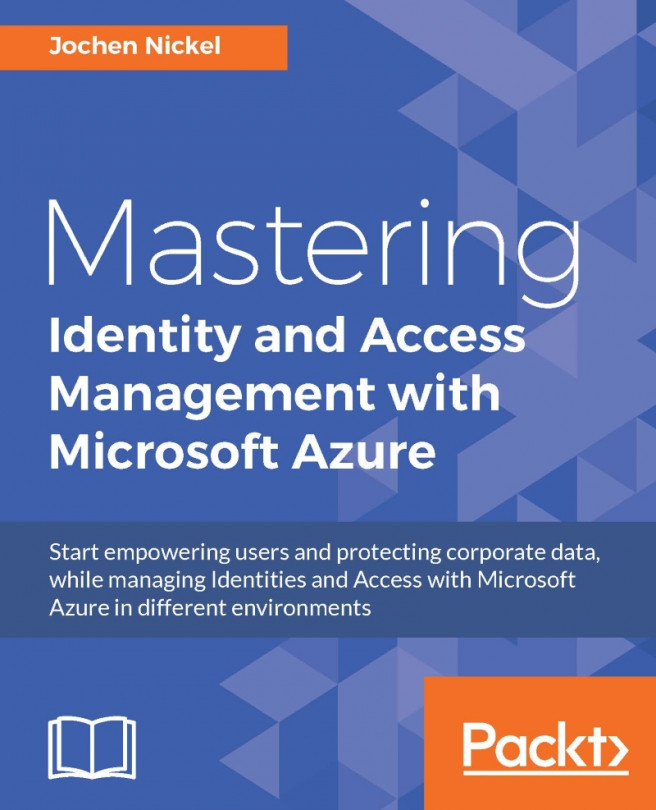With the following steps, we will configure Exchange Server 2010 and 2013 to use the Rights Management capabilities; the following Exchange roles are especially relevant for this configuration:
Hub transport server for:
Transport Protection
Journal Decryption
Prelicensing
Transport Decryption
Client access server for:
Outlook Web Access IRM capabilities
IRM capabilities in Search
Basically, there are two options to configure this scenario. The first option is to use the RMS connector administration tool and the other one is to do the steps manually. We will use the manual mode, so that you understand the steps under the hood:
The first step we need is to retrieve the Azure RMS URL for the tenant.
Open an elevated PowerShell and type
Connect-Aadrm-Service.Provide your global administrator credentials.
Type the following command...