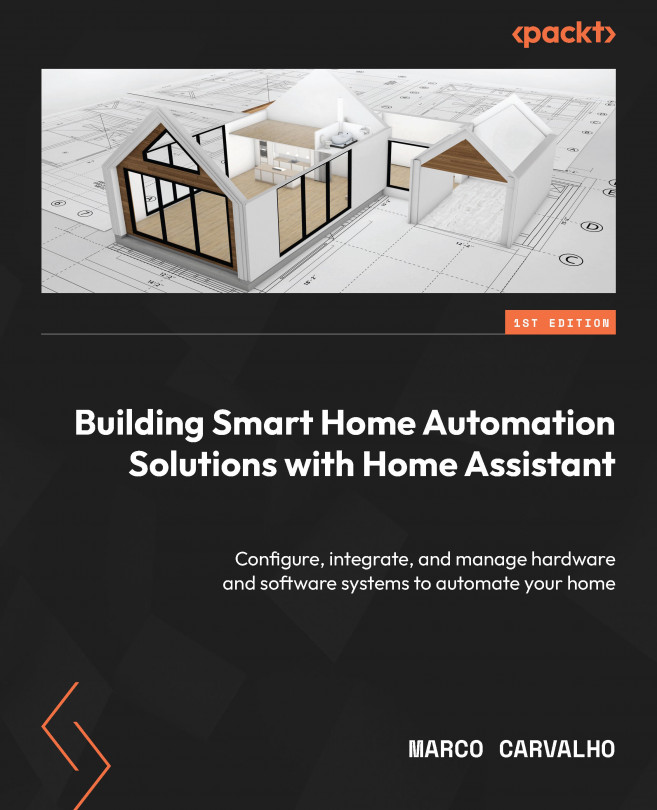Creating Automations Using Home Assistant
Now that we have our minimal home automation system created and configured, we will explore one of the main features of Home Assistant, which are automations. We will learn what automations and their components are. We will also create automations based on the system implemented until now. We will cover the following main topics in the chapter:
- Learning what automations are
- Components of an automation in the context of Home Assistant
- Creating your own automations
- Testing and debugging your automation
- Expanding the Home Assistant automation capabilities – using and creating pre-formatted automations (blueprints)
- More examples of automations
By the end of this chapter, you will understand the power of Home Assistant in integrating automation into the devices in your home. You will be inspired by the examples and ideas to create your own automations to make your home automated and smart.