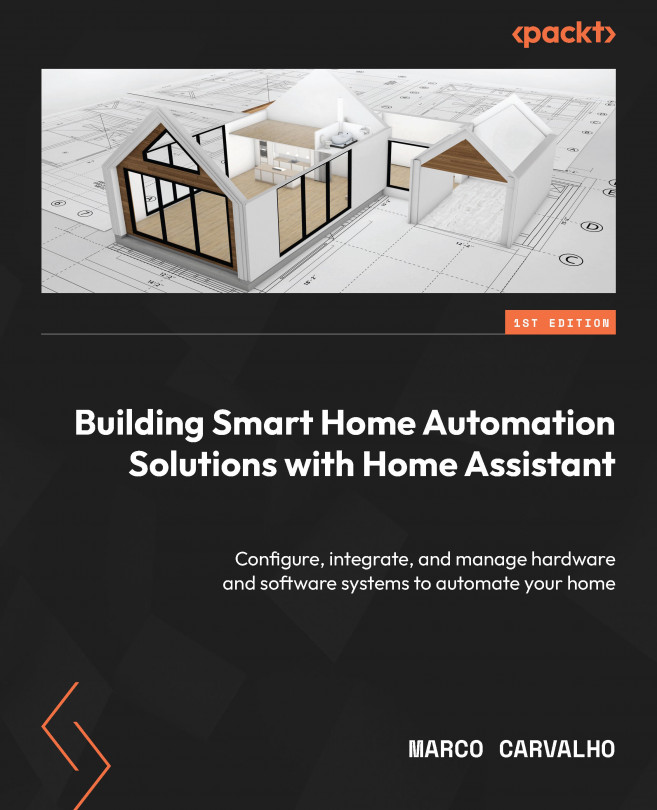Hands-On Project 3 – Creating a Five-Zone Temperature Logger for Your Home
This hands-on project will guide you to create or integrate five commercial Bluetooth thermometers into an ESP32 Bluetooth and Wi-Fi module. It will show how to hack the thermometers to broadcast its data over Bluetooth, configure the ESP32 to get this data, and then share it with other applications, including Home Assistant. The project aims to expand your home automation capabilities, so the chapter will guide you to use some of the add-on tools installed in Chapter 6, such as Node-RED, InFluxDB, and Grafana, to create a temperature logger for your home.
This chapter will show you how to prepare and assemble material to build a five-zone temperature logger, set up a data parser in Node-RED, create and configure a database to store data using InfluxDB, and configure charts to be presented using Grafana. Also, there will be a section explaining how to configure and handle data in Home Assistant. This...