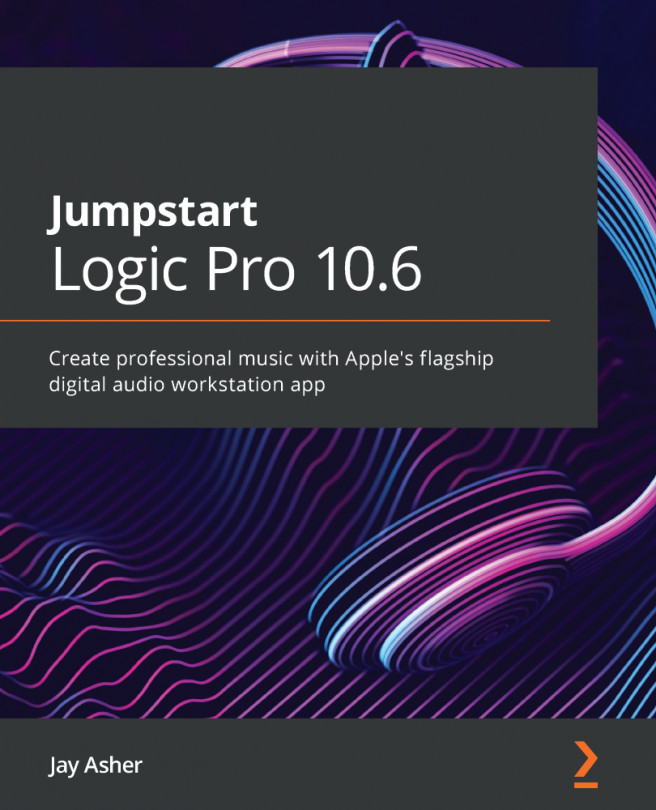Chapter 13: Organizing for the Mix
Organization is essential because an ounce of preparation is worth a pound of cure. Mixing is difficult, so we want to do anything we can to get our project ready to go.
We will discuss the following topics in this chapter:
- Folder Stacks in the Track List
- The Mixer's three views – Single, Tracks, and All
- Advantageous use of Screensets
- Creating Markers and using them for navigation
- Giant Beats and Bar display
If you like, you can either use the project from Chapter 12, Getting the Arrangement Right, for this or use your own.
As you can see, I have already made a good start to getting organized. There are not that many tracks and my track and region names match, and they are colored so that they are easily identifiable, as we discussed in Chapter 4, Editing Audio:
Figure 13.1 – A project with tracks and regions name- and color-matched
But since I am mostly now going to...