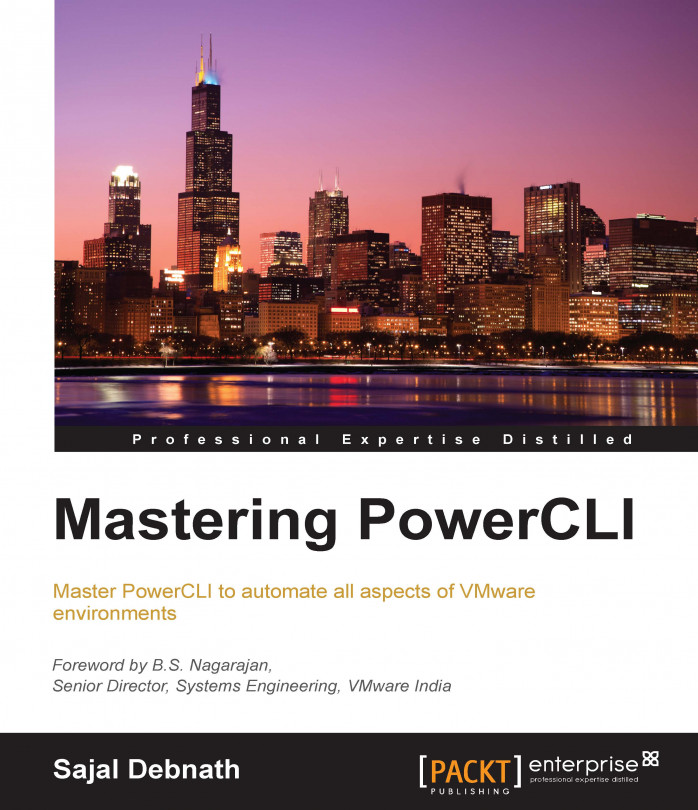So far, we have discussed all aspects of the VMware environment. In the previous two chapters, we discussed how to utilize the vSphere APIs and REST APIs. In this chapter, we are going to see how to build a Windows GUI and create a frontend for your scripts. Yes, I know it seems strange—if you are creating a script, then why would you create a GUI for that. This is particularly useful for building interactive tasks and is a cool feature to have. It can be very useful in other situations also; for example, I worked for an organization where we frequently received a lot of requests to increase the disk size of Linux VMs. The front line support team was not well versed with LVM, so I had to write a GUI tool for them where they could increase the disks without knowing about the backend commands.
We are going to discuss three different ways to build a GUI using PowerShell and cover the following topics:
Different ways to create a Windows GUI
GUI using Windows Forms...