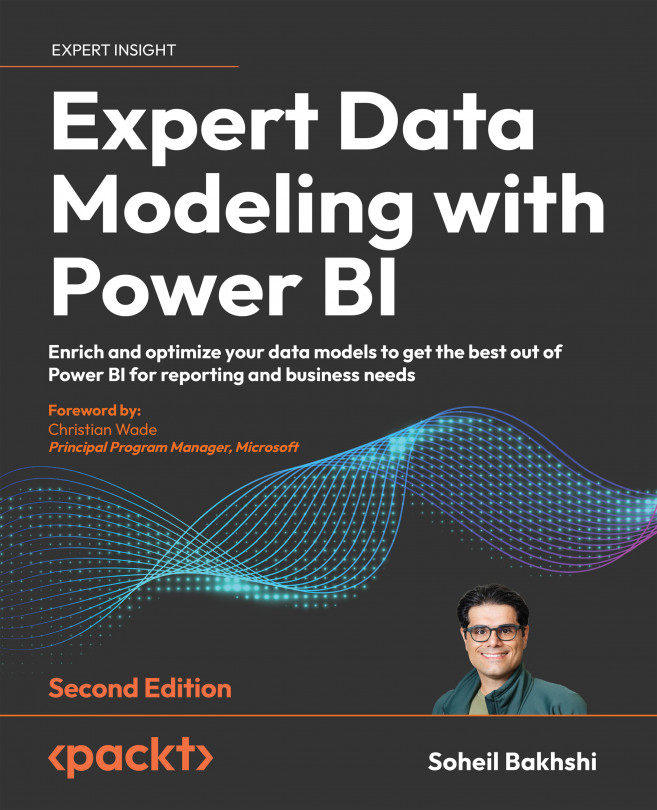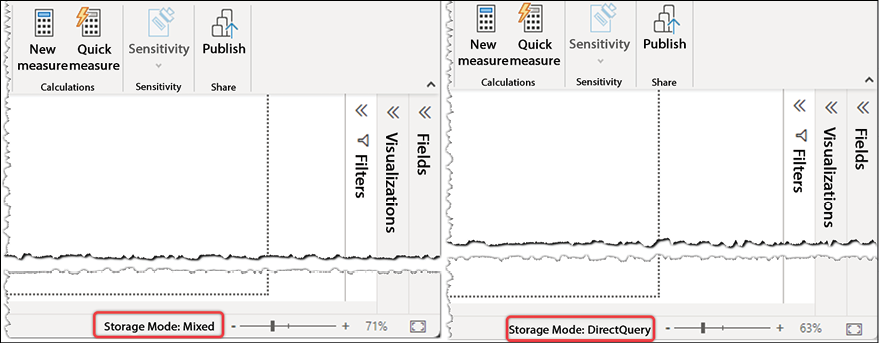Getting Data from Various Sources
In previous chapters, we discussed some aspects of data modeling, including various layers in Power BI, how the data flows between different layers, virtual tables in Data Analysis eXpressions (DAX), and how they relate to data modeling. We also discussed leveraging query parameters and creating custom functions in the Power Query Editor with the Power Query formula language.
This chapter discusses getting data from various sources and describes some known challenges and common pitfalls in getting data from some sources. We also discuss data source certification and different connection modes to various data sources.
In this chapter, you will learn about the following topics:
- Getting data from common data sources
- Understanding data source certification
- Working with connection modes
- Working with storage modes
- Understanding dataset storage modes