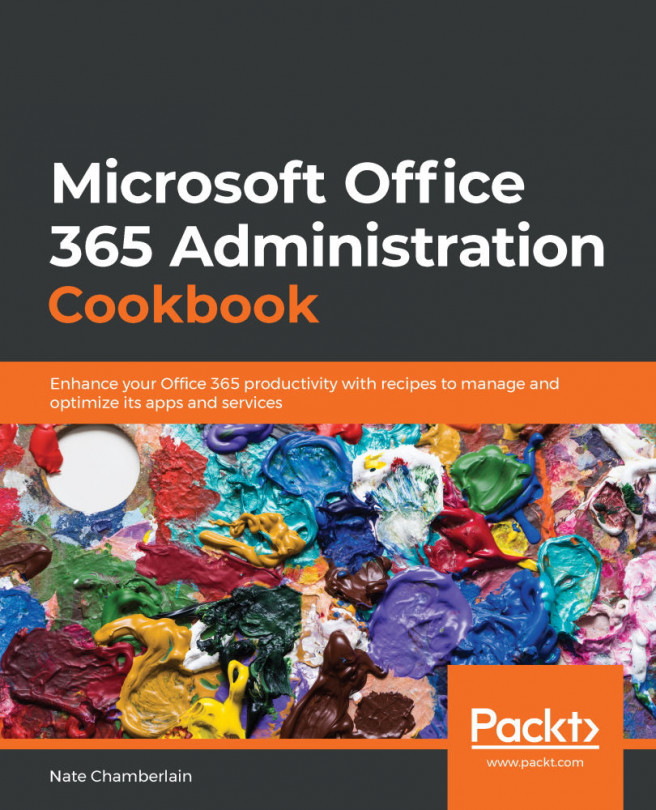Allowing/disallowing users from connecting LinkedIn to their account
By default, users may be able to connect their LinkedIn accounts to their work or school account in your organization. This allows ease of access to LinkedIn data for their colleagues and provides a pre-built social network for your organization to utilize. You can manage whether this is a possibility via Azure AD. In this recipe, we'll disable the ability to connect to LinkedIn.
Getting ready
You must be a global administrator to complete the steps in this recipe.
How to do it…
- Go to the Azure Active Directory Admin Center at https://aad.portal.azure.com.
- Click on Azure Active Directory from the left navigation menu and then choose User settings:
Figure 10.26 – User settings link in the left-hand navigation menu of AAD
- Change LinkedIn account connections to No:
Figure 10.27 – Example showing LinkedIn account connections disabled
- Click Save.