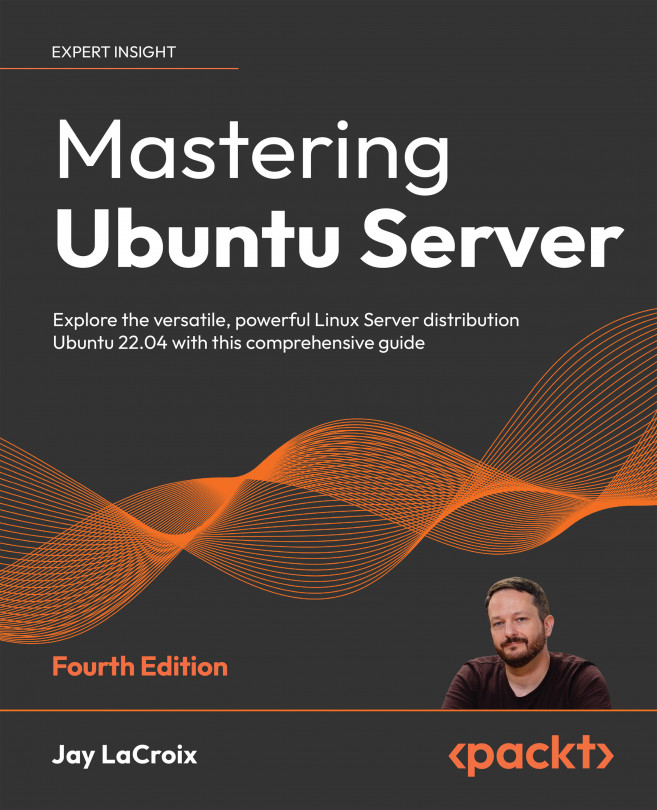Managing Files and Directories
In Chapter 4, Navigating and Essential Commands, we started looking deeper into Linux commands. We went over the most essential commands and covered the filesystem layout, as well as various methods to view the contents of files. In this chapter (as well as the next), we’ll continue to expand on the command line and become more efficient while using the terminal. This time around, we’ll expand a bit further on file management, take a look at input/output streams, and we’ll also develop an understanding of symbolic links. Along the way, we will cover:
- Copying, moving, and renaming files and directories
- Editing files with the Nano and Vim text editors
- Input and output streams
- Using symbolic and hard links
Let’s begin the chapter by taking a look at some methods we can use to alter the files and directories in the filesystem, such as copying and moving them.