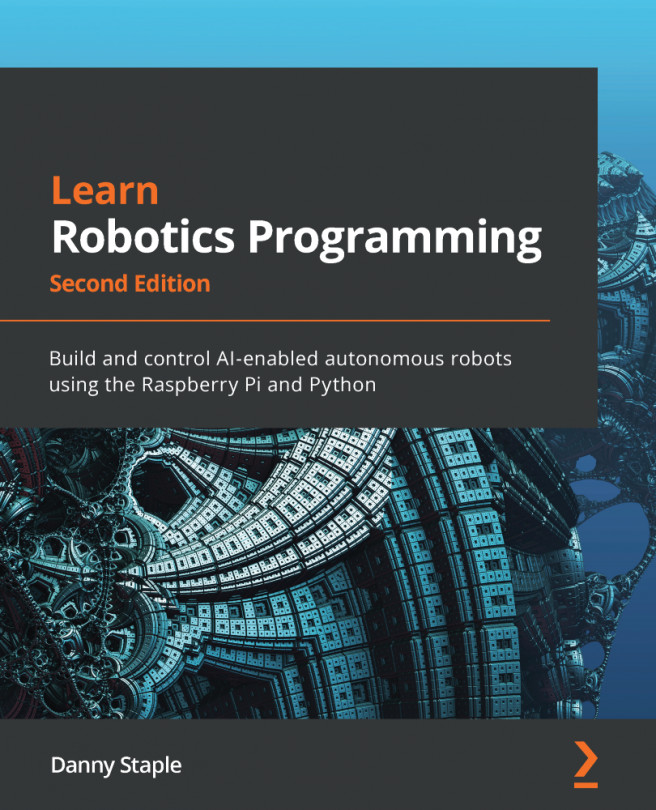Chapter 5: Backing Up the Code with Git and SD Card Copies
As you create and customize the code for your robot, you will invest many hours in getting it to do awesome things that, unless you take precautions, could all suddenly disappear. The programs are not the whole story, as you've already started configuring Raspberry Pi OS for use on the robot. You want to keep your code and config in case of disaster, and to be able to go back if you make changes you regret.
This chapter will help you understand how exactly code or configuration can break and the disasters you might face while customizing code for your robot. We'll then take a look at three strategies for preventing this.
In this chapter, you will learn about the following:
- Understanding how code can be broken or lost
- Strategy 1 – Keeping the code on a PC and uploading it
- Strategy 2 – Using Git to go back in time
- Strategy 3 – Making SD card backups