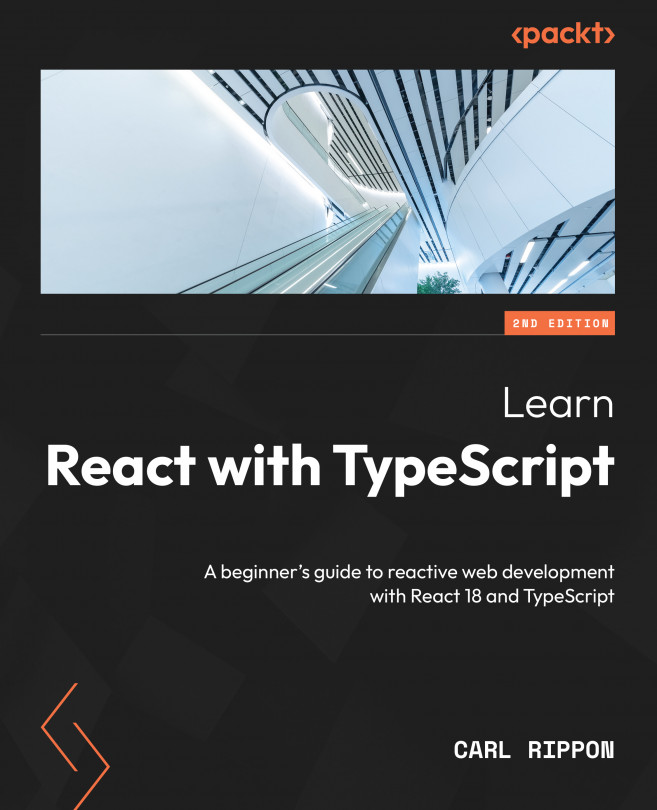Using state
The component state is a special variable containing information about the component’s current situation. For example, a component may be in a loading state or an error state.
In this section, we’ll learn about state and use it within our alert component in the CodeSandbox project. We will use state to allow the alert to be closed by the user.
Understanding state
There isn’t a predefined list of states; we define what’s appropriate for a given component. Some components won’t even need any state; for example, the App and Alert components in our CodeSandbox project haven’t required state for the requirements so far.
However, state is a key part of making a component interactive. When a user interacts with a component, the component’s output may need to change. For example, clicking on a component may need to make an element in the component invisible. A change to a component state causes the component to refresh, more often referred to as re-rendering. So, a user could click on a component causing a state change, resulting in an element in the component becoming invisible.
State is defined using a useState function from React. The useState function is one of React’s hooks. React hooks were introduced to React in version 16.8 and give function components powerful capabilities such as state. There is a whole chapter on React hooks in Chapter 4, Using React Hooks.
The syntax for useState is as follows:
const [state, setState] = useState(initialState);
Here are the key points:
- The initial state value is passed into
useState. If no value is passed, it will initially beundefined. useStatereturns a tuple containing the current state value and a function to update the state value. The tuple is destructured in the preceding code snippet.- The state variable name is
statein the preceding code snippet, but we can choose any meaningful name. - We can also choose the state setter function name, but it is common practice to use the same name as the state variable preceded by
set. - Multiple states can be defined by defining multiple instances of
useState. For example, here are definitions for loading and error states:const [loading, setLoading] = useState(true); const [error, setError] = useState();
Next, we will implement state in the alert component to determine whether it is visible or not.
Implementing a visible state in the alert component
We will begin by implementing a feature in the alert component that allows the user to close it. A key part of that feature is controlling the alert’s visibility, which we will do with a visible state. This state will either be true or false and it will initially be set to true.
Follow these steps to implement a visible state in Alert:
- Open
Alert.jsin the CodeSandbox project. - Add the following
importstatement at the top of the file to import theuseStatehook from React:import { useState } from 'react'; - Define the
visiblestate as follows in the component definition:export function Alert(...) { const [visible, setVisible] = useState(true); return ( ... ); } - After the state declaration, add a condition that returns
nullif thevisiblestate isfalse. This means nothing will be rendered:export function Alert(...) { const [visible, setVisible] = useState(true); if (!visible) { return null; } return ( ... ); }
The component will render in the Browser panel the same as before because the visible state is true. Try changing the initial state value to false, and you will see it disappear in the Browser panel.
Currently, the alert component is making use of the visible state’s value by not rendering anything if it is false. However, the component isn’t updating the visible state yet – that is, setVisible is unused at the moment. We will update the visible state after implementing a close button, which we will do next.
Adding a close button to Alert
We will add a close button to the alert component to allow the user to close it. We will make this configurable so that the alert consumer can choose whether the close button is rendered.
Carry out the following steps:
- Start by opening
Alert.jsand add aclosableprop:export function Alert({ type = "information", heading, children, closable }) { ... }
The consumer of the alert component will use the closable prop to specify whether the close button appears.
- Add a close button between the heading and content as follows:
export function Alert(...) { ... return ( <div> <div> ... <span>{heading}</span> </div> <button aria-label="Close"> <span role="img" aria-label="Close">❌</span> </button> <div>{children}</div> </div> ); }
Notice that the span element that contains the close icon is given an "img" role and a "Close" label to help screen readers. Likewise, the button is also given a "Close" label to help screen readers.
The close button appears in the alert component as follows:

Figure 1.5 – The close button in the alert component
- At the moment, the close button will always render rather than just when the
closableprop istrue. We can use a JavaScript logicalANDshort circuit expression (represented by the&&characters) to render theclosebutton conditionally. To do this, make the following highlighted changes:import { useState } from 'react'; export function Alert(...) { ... return ( <div> <div> ... <span>{heading}</span> </div> {closable && ( <button aria-label="Close"> <span role="img" aria-label="Close"> ❌ </span> </button> )} <div>{children}</div> </div> ); }
If closable is a falsy value, the expression will short-circuit and consequently not render the button. However, if closable is truthy, the button will be rendered.
Note
See the following link for more information about logical AND short-circuit expressions: https://developer.mozilla.org/en-US/docs/Web/JavaScript/Reference/Operators/Logical_AND.
See the following link for JavaScript’s falsy values, https://developer.mozilla.org/en-US/docs/Glossary/Falsy, and https://developer.mozilla.org/en-US/docs/Glossary/Truthy for truthy values.
- Open
App.jsand pass theclosableprop intoAlert:export default function App() { return ( <div className="App"> <Alert type="information" heading="Success" closable> Everything is really good! </Alert> </div> ); }
Notice that a value hasn’t been explicitly defined on the closable attribute. We could have passed the value as follows:
closable={true}
However, there is no need to pass the value on a boolean attribute. If the boolean attribute is present on an element, its value is automatically true.
When the closable attribute is specified, the close button appears in the alert component as it did before in Figure 1.5. But when the closable attribute isn’t specified, the close button doesn’t appear:

Figure 1.6 – The close button not in the alert component when closable is not specified
Excellent!
A quick recap of what we have learned so far about React state:
- State is defined using React’s
useStatehook - The initial value of the state can be passed into the
useStatehook useStatereturns a state variable that can be used to render elements conditionallyuseStatealso returns a function that can be used to update the value of the state
You may have noticed that the close button doesn’t actually close the alert. In the next section, we will rectify this as we learn about events in React.