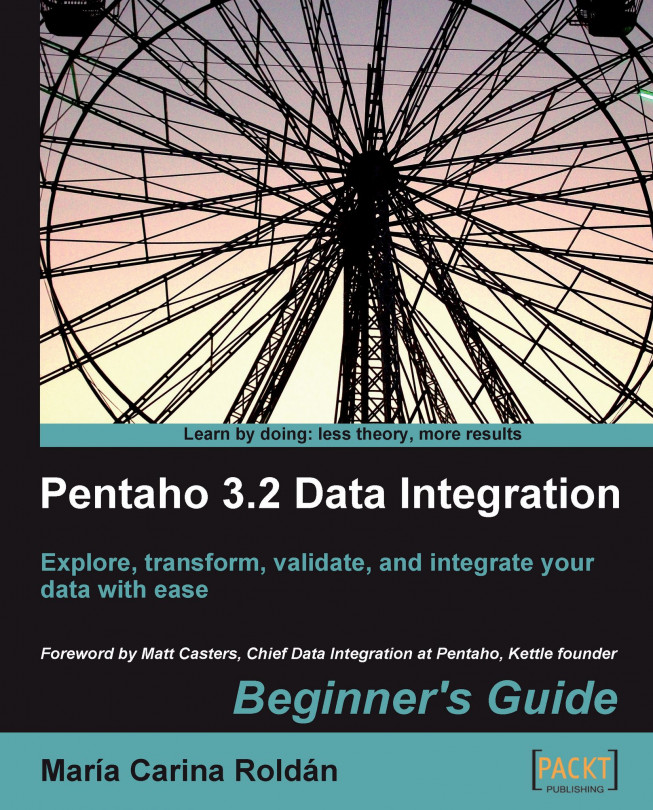When you execute a transformation or a job with Spoon, you have the option to provide additional information such as named parameters. The following Spoon dialog window shows you an example of that:
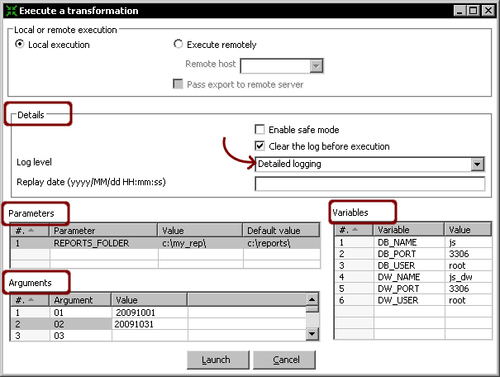
When you execute the transformation or job with Pan or Kitchen respectively, you provide this same information as options in the command line. This is how you do it compared side-by-side with Spoon:
|
Spoon |
Pan/Kitchen |
|---|---|
|
The grid named Variables shows the variables used in the transformation/job as well as their current values. At the time of the execution, you can type different values. |
You cannot set variables either in the Pan or in the Kitchen command. The variables have to exist. You may define them in the |
Suppose that the sample transformation shown in the screenshot is located at c:\pdi_labs\sales_report.ktr. Then the following Pan command
pan.bat /file:"c:\pdi_labs\sales_report.ktr" 20091001 20091031 /level:Detailed > c:\pdi_labs\logs\sales_report.logexecutes the transformation with the same options shown in the screenshot. The command redirects the log to the file c:\pdi_labs\logs\sales_report.log.
Besides these, both Pan and Kitchen have additional options. For a full list and more examples, visit the Pan and Kitchen documentation at http://wiki.pentaho.com/display/EAI/Pan+User+Documentation and http://wiki.pentaho.com/display/EAI/Kitchen+User+Documentation.