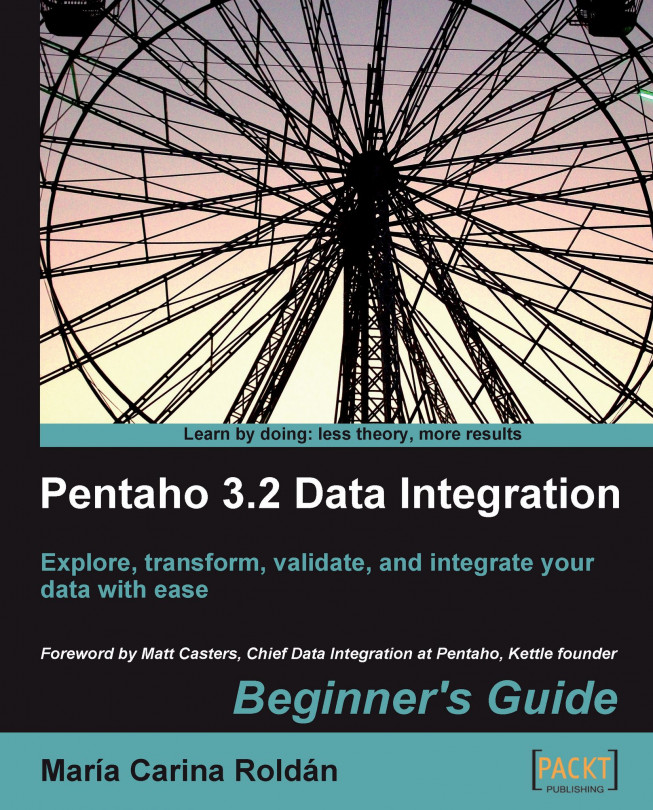Now you will modify your transformation so that it shows orders in a range of dates.
Open the transformation from the previous tutorial and save it under a new name.
From the Input category, add a Get System Info step.
Double-click it and use the step to get the command line argument 1 and command line argument 2 values. Name the fields as
date_fromanddate_torespectively. Create a hop from the Get System Info step to the Table input step.Double-click the Table input step.
Modify the
SELECTstatement as follows:SELECT ORDERNUMBER , ORDERDATE , REQUIREDDATE , SHIPPEDDATE FROM ORDERS WHERE STATUS = 'Shipped' AND ORDERDATE BETWEEN ? AND ?In the drop-down list to the right side of Insert data from step, select the incoming step.
With the Select values step selected, click the Preview button.
Click on Configure.
Fill the Arguments grid. To the right of the argument 01, type
2004-12-01. To the right of the...