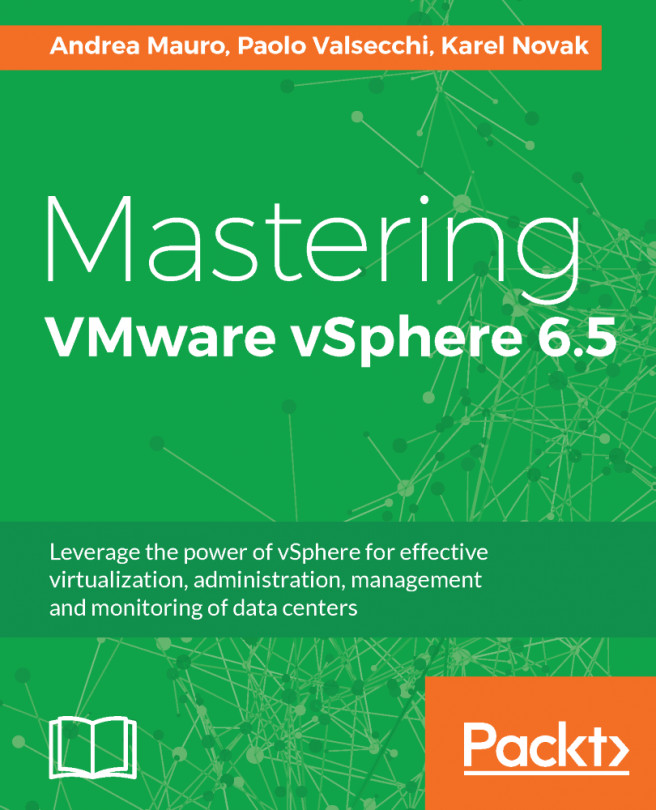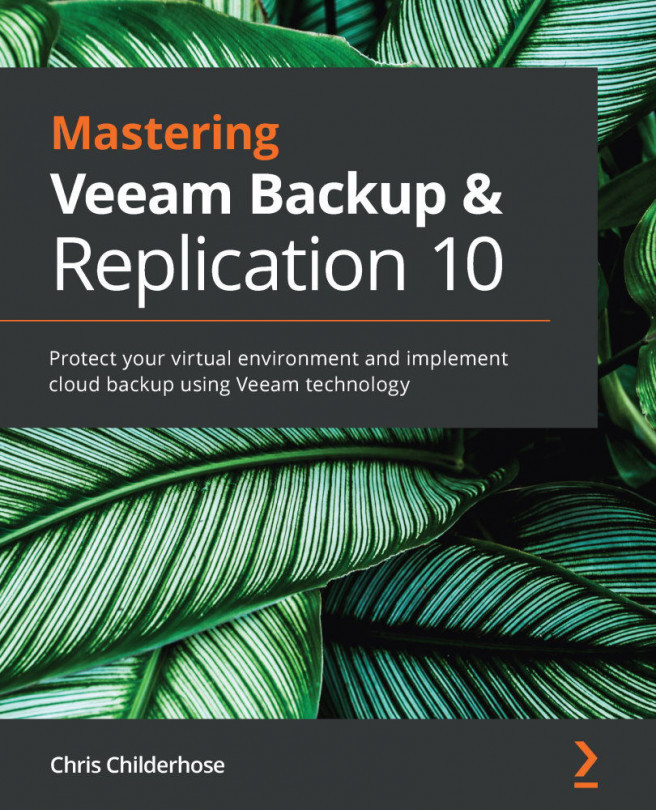Once the setup of the vSphere environment has been completed, the deployment of VMs is the final step to fire up your virtual infrastructure. When the hosts and vCenter Server are in place, they provide physical resources to the VMs that physically reside on the storage device shared among the environment.
The chapter will drive you into the structure of VMs and their configuration to better understand how they work and what options to configure to obtain best performance. The use of templates is a key point in the management of VMs since it simplifies the management of the environment, allowing easier creation and faster deployment of new VMs. Relying on a ready-to-run machine, admins just need to do a minor setup. As compared to physical machines, VMs deployed from a template don't need to be installed from scratch and this allows you...