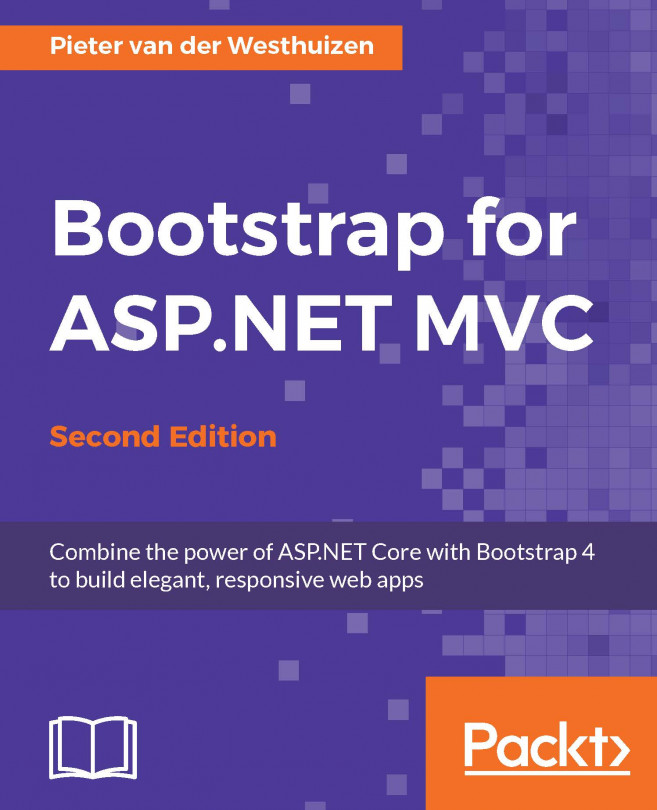One of the major benefits of using Bootstrap is the wide variety of resources available on the Internet. The web development community has embraced Bootstrap, and you'll find tons of valuable templates, snippets, and advice on using Bootstrap online.
By combining a predesigned Bootstrap template and ASP.NET MVC, you can save a lot of time without having to worry about site layout or design.
In this chapter, we will cover the following topics:
Why we use prebuilt HTML templates and how they will save time
Building the master layout
Adding specific page views
Including charts in your views