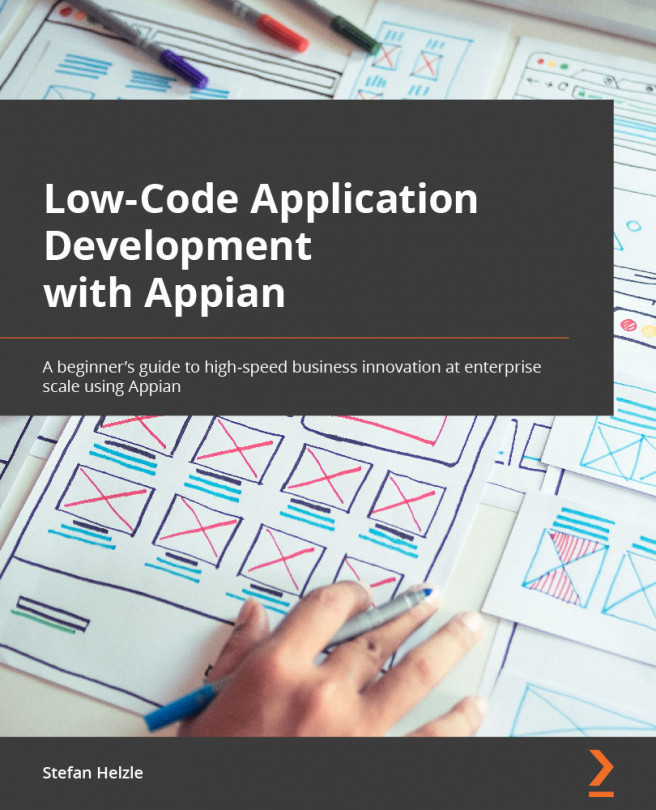Managing record items in Quick Apps
Create, read, update, and delete are the basic methods of managing record items in a Quick App. Each record represents an improvement that you can look up. When you start working on an improvement, you set the status to In Progress by clicking the UPDATE RECORD button. After selecting the new status, make sure to click the Update this Improvement button to save your changes.
Let's go! Proceed as follows:
- Click the UPDATE RECORD button to modify the selected item, as illustrated in the following screenshot:
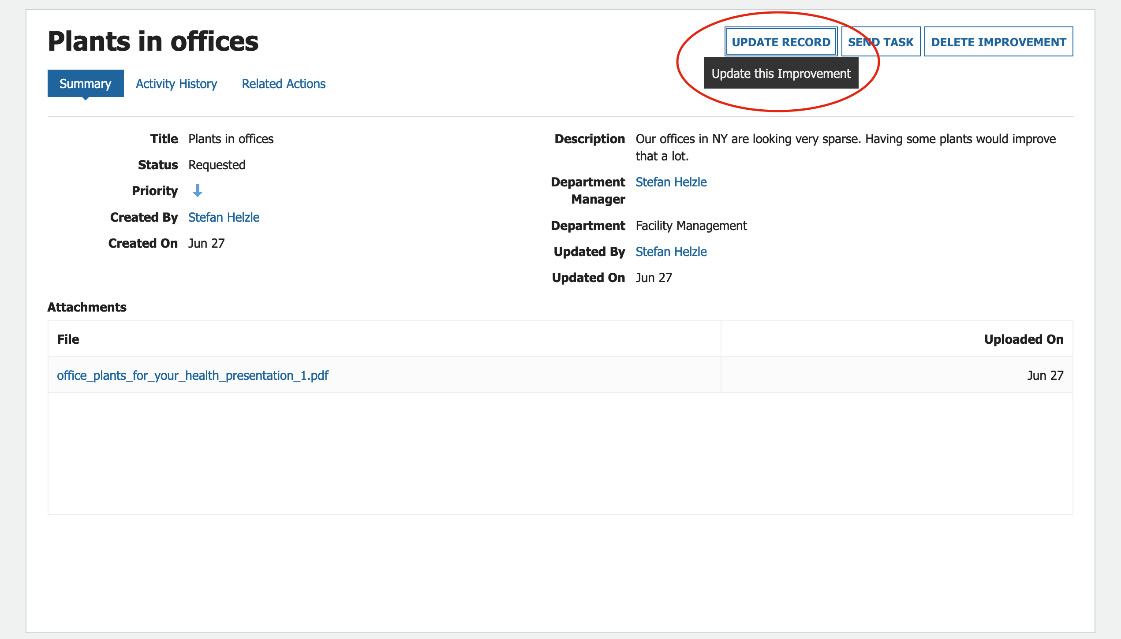
Figure 2.1 – Record item summary and UPDATE RECORD button
- Select the In Progress value as the new status and click the UPDATE IMPROVEMENT button to save your changes, as illustrated in the following screenshot:
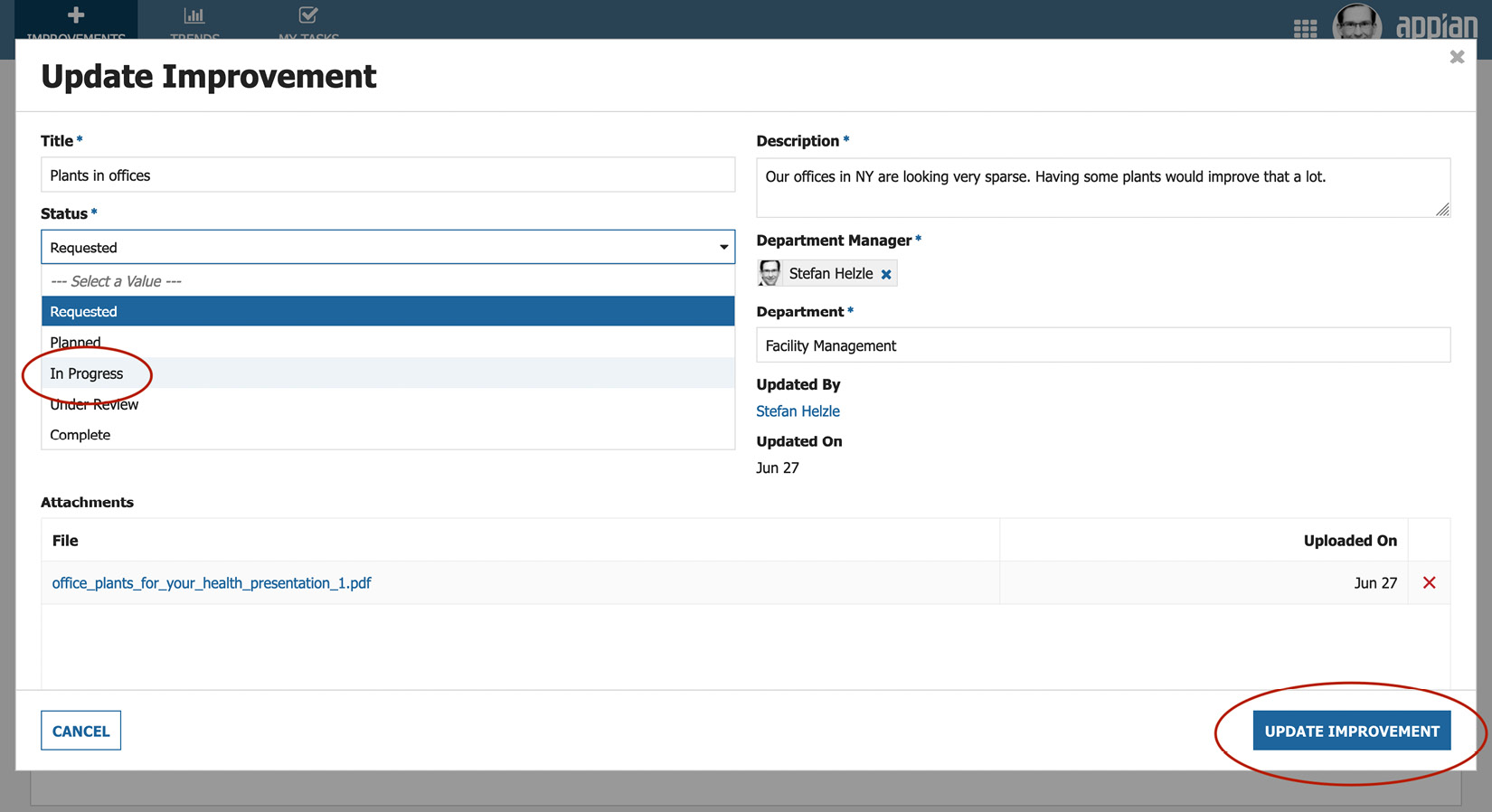
Figure 2.2 – Modifying the status
- After your team has implemented that improvement, set the status to Complete to indicate the successful...