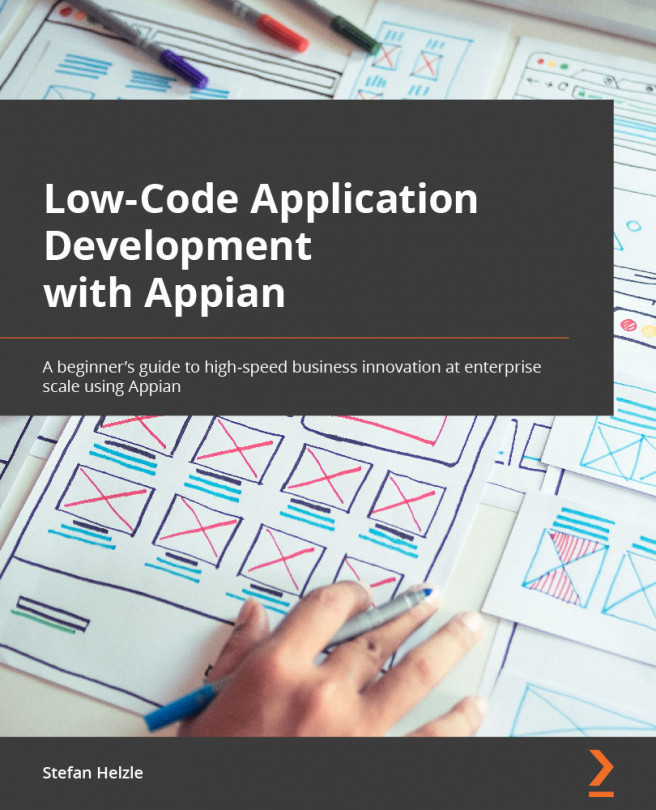Managing documents in Quick Apps
While working on our improvement example, Plants in offices, you might get some brochures or offers from suppliers. Add them to the record, and you never need to search for documents anymore. That also includes colleagues who take over while you are on sick leave.
Click UPDATE RECORD, then click Attach New File to upload another document, as highlighted in the following screenshot:
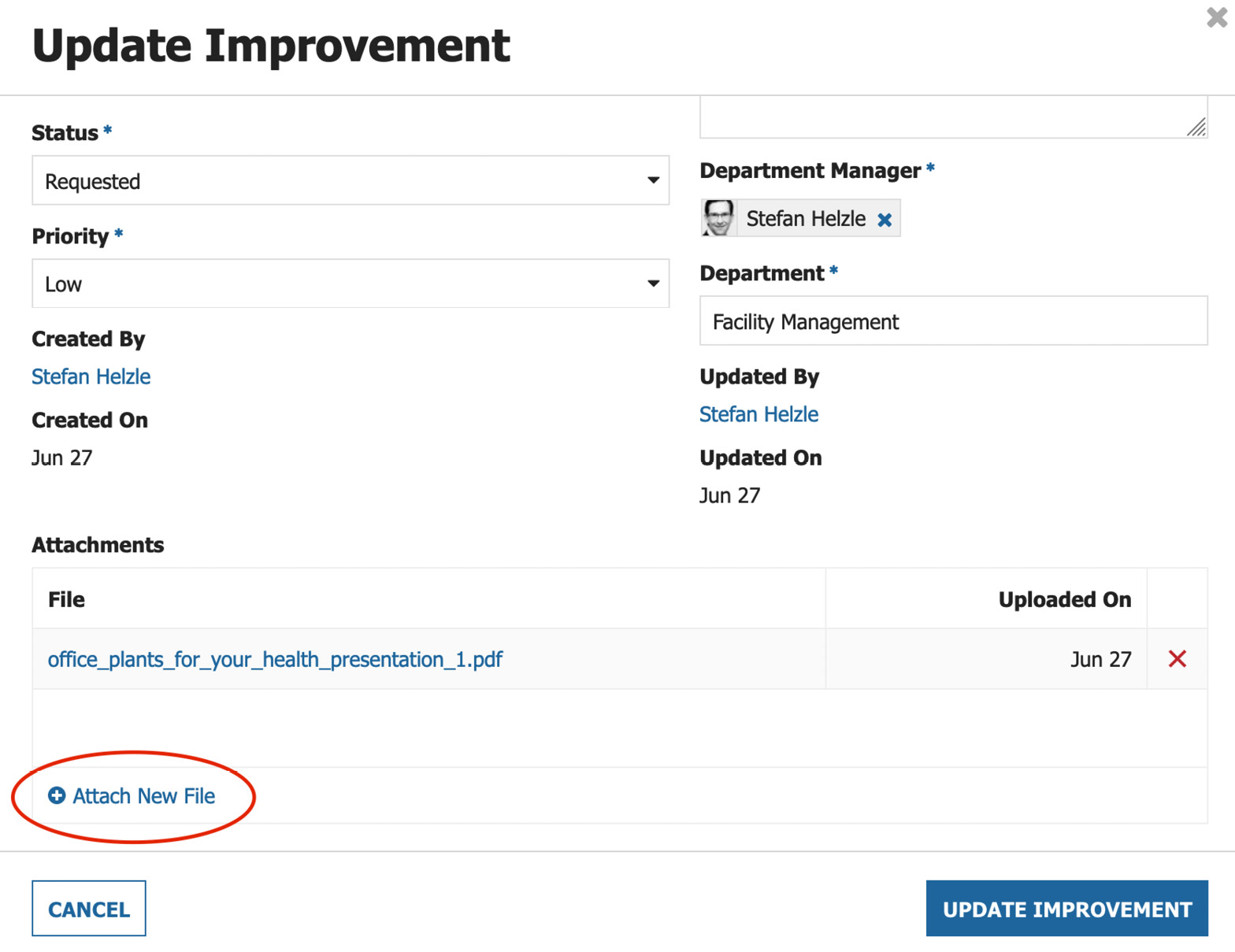
Figure 2.11 – Update Improvement screen when adding a document
A small downside is that you cannot modify documents directly and there are no document versions, so you need to download each file you want to modify and open it in the appropriate application. Before uploading it back to Appian, you might want to change the name to reflect the new version.