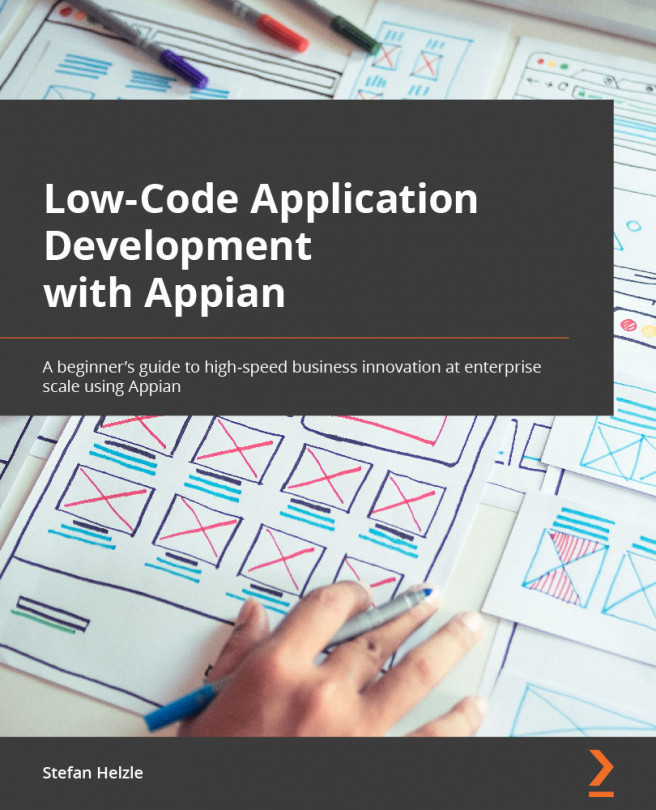Setting permissions and generating an app
In the Access step, add users to the Owners field to define who is allowed to modify the app—for example, to add another field. By adding users to the Collaborators field, you enable them to participate in using the app.
Select an icon you'd like to represent the app's use case, as highlighted in the following screenshot:
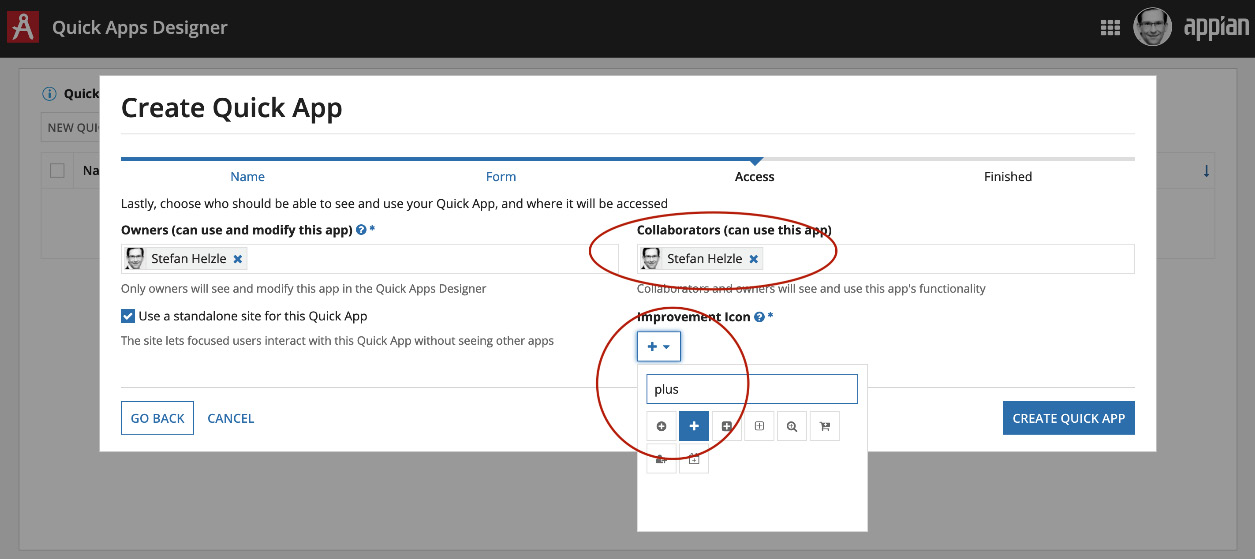
Figure 1.20 – Defining permissions and icon
Click the CREATE QUICK APP button to make Appian generate the final app. This takes a bit of time, so let's use that to recap what you did to create a Quick App, as follows:
- Define an app and record name.
- Define a name and type for the record's fields.
- Define who can work with the app and who can modify it later on.
- Wait a bit…
- Click the following link to open the Quick App:
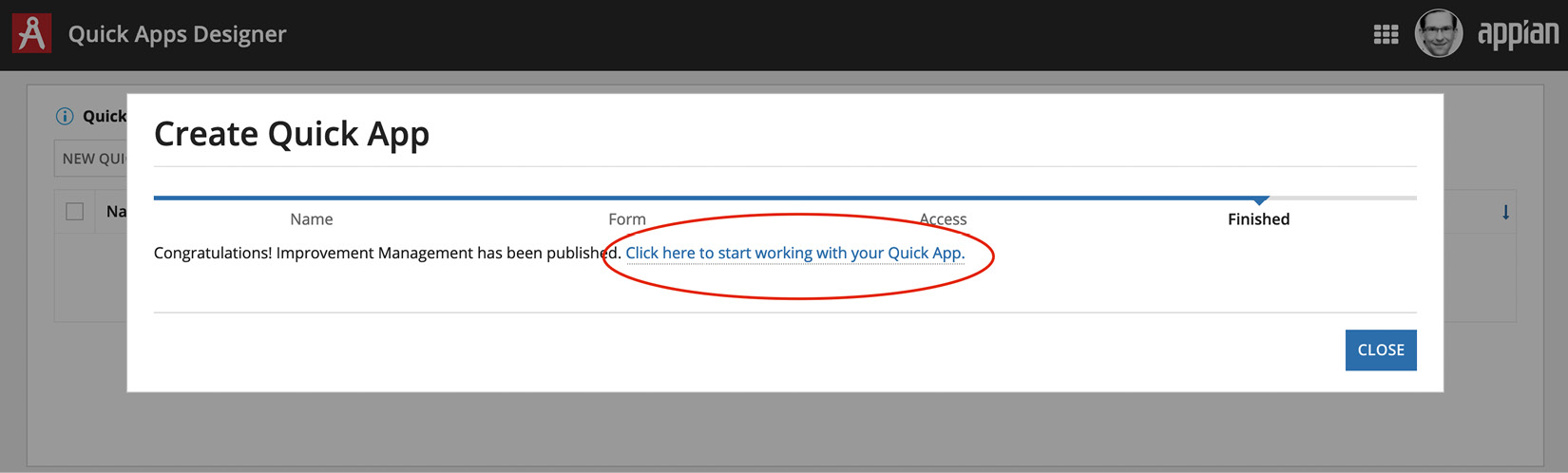
Figure 1.21 – Quick App is created
The generated Quick App contains the following three tabs:
- IMPROVEMENTS
- TRENDS
- MY TASKS
Check all the tabs. Since you have not entered any data yet, there is not much to see, as the following screenshot shows:
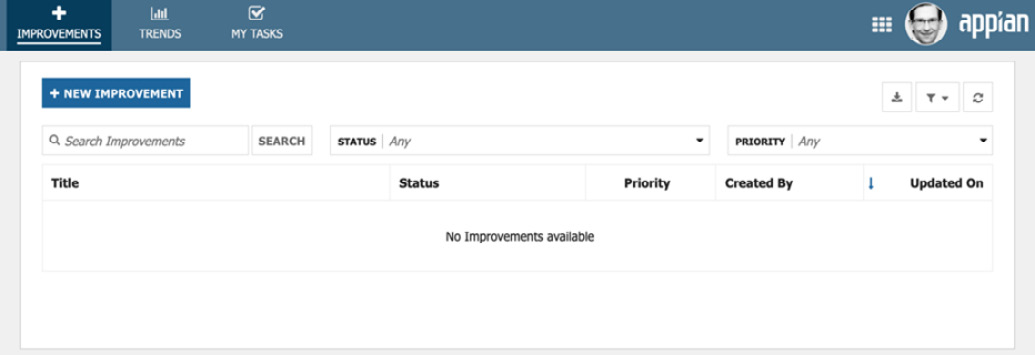
Figure 1.22 – The record list screen