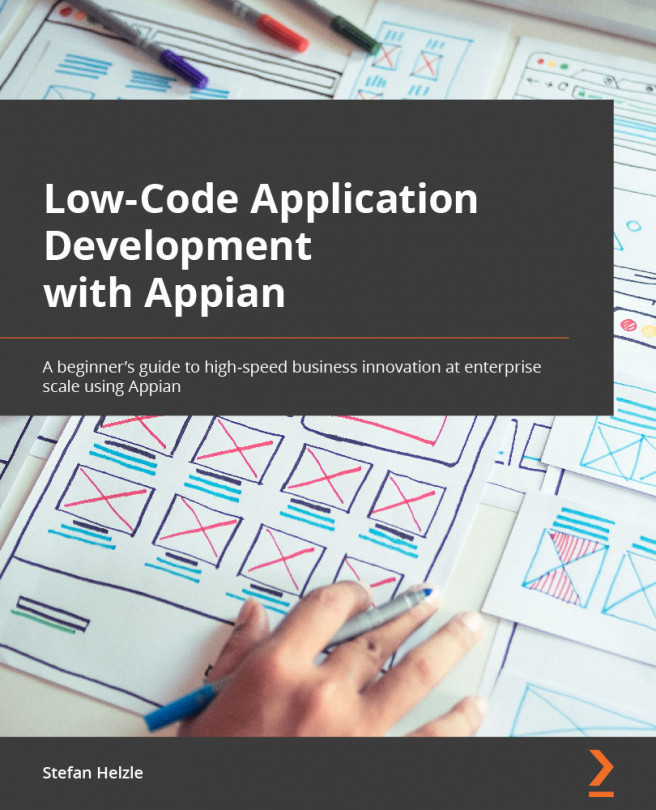Login and first contact with Appian
To get started, you will need to log in to your Appian environment (the Community Edition or a corporate one). If your company enabled single sign-on (SSO), you do not need to enter a username and password and you can skip step 3. The following steps will guide you to the Quick Apps Designer:
- Enter the web address of your Appian environment. If you use the Community Edition, you will need to accept the license agreement.
- Once you are done with that, you will get the login screen. There, you will need to enter your credentials and click Sign In.
- Appian Community Edition greets you with a nice screen with information on how to learn more about the Appian platform, as illustrated in the following screenshot:
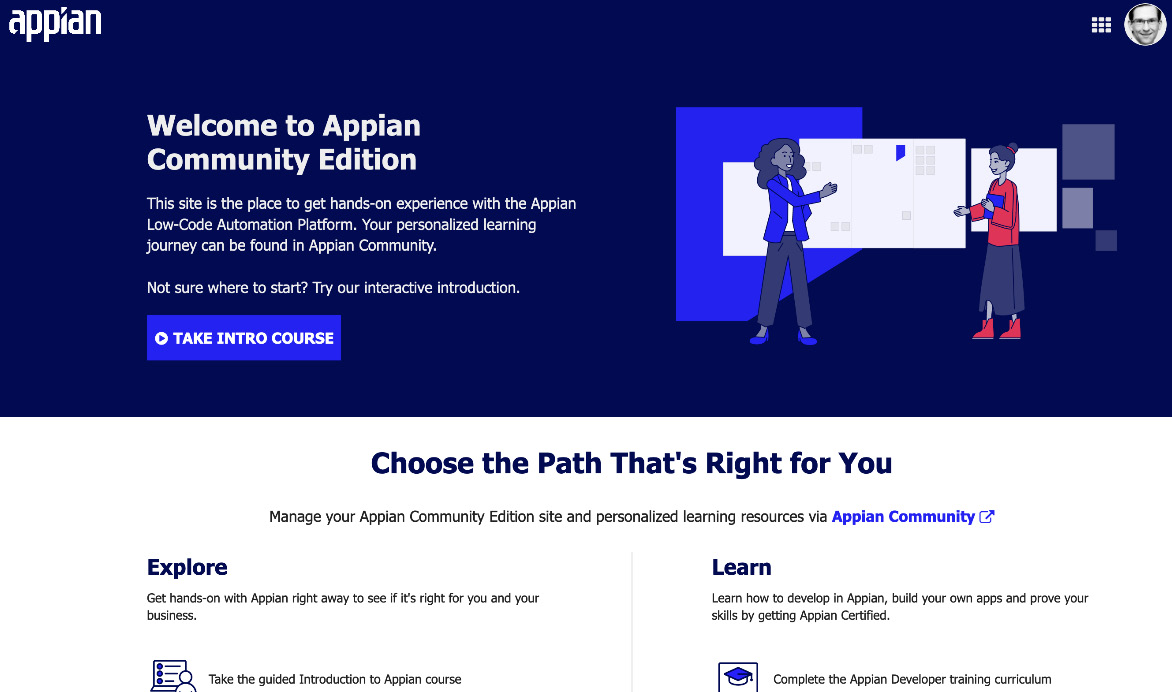
Figure 1.2 – Appian Community Edition after login
- From the waffle menu at the top right of the screen, select Quick Apps Designer, as illustrated in the following screenshot:
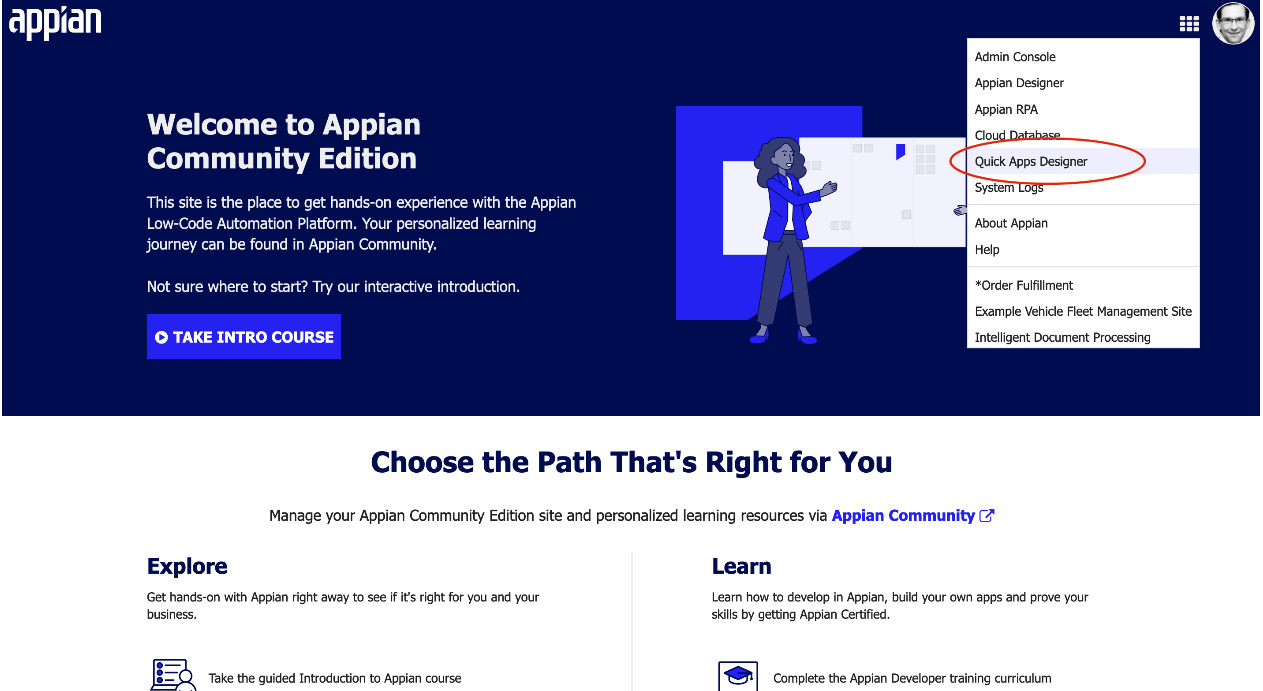
Figure 1.3 – The Appian waffle menu and its items
In case you do not see the Quick Apps Designer item in the waffle menu, please follow the next five simple steps:
Tip
This will only work if you are an administrator user in your environment. So, contact your system administrator if you are working in a corporate environment and do not see that menu item.
- Open the Appian Administration Console by clicking the Admin Console item in the waffle menu, as illustrated in the following screenshot:
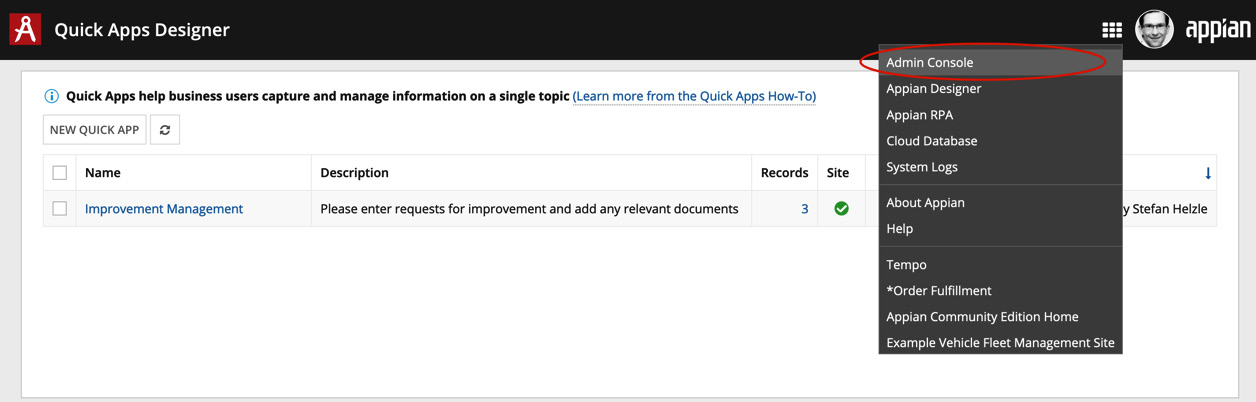
Figure 1.4 – Opening Admin Console
- Navigate to the Permissions tab, as illustrated in the following screenshot:
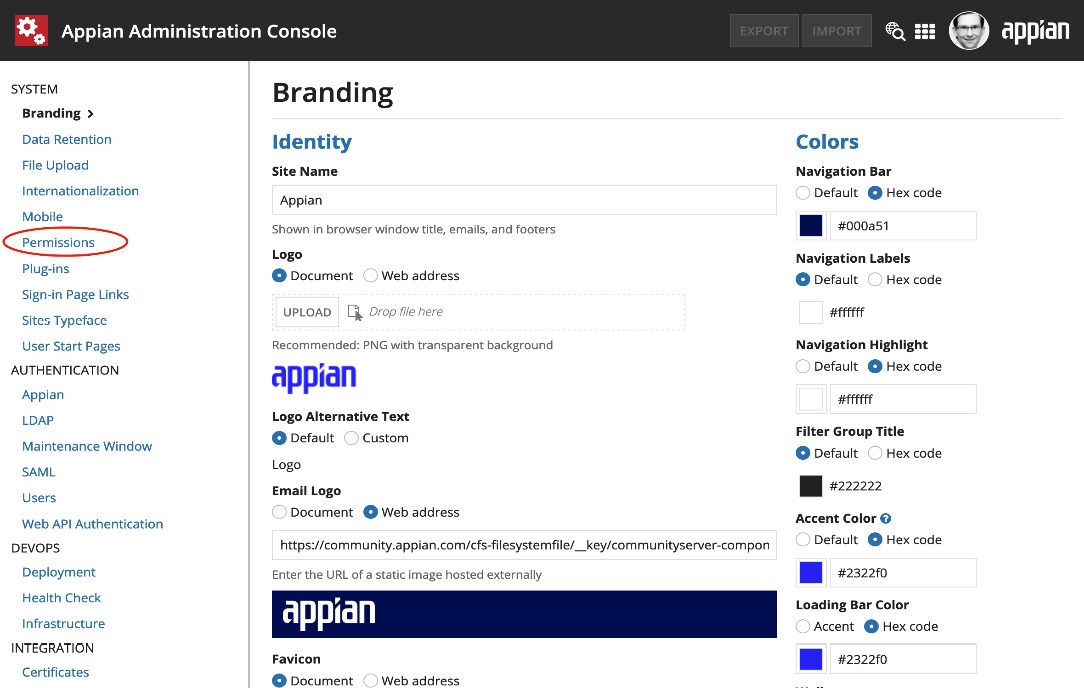
Figure 1.5 – The Appian Administration Console
- Click the Add Users to the Quick App Creators role link, as illustrated in the following screenshot:
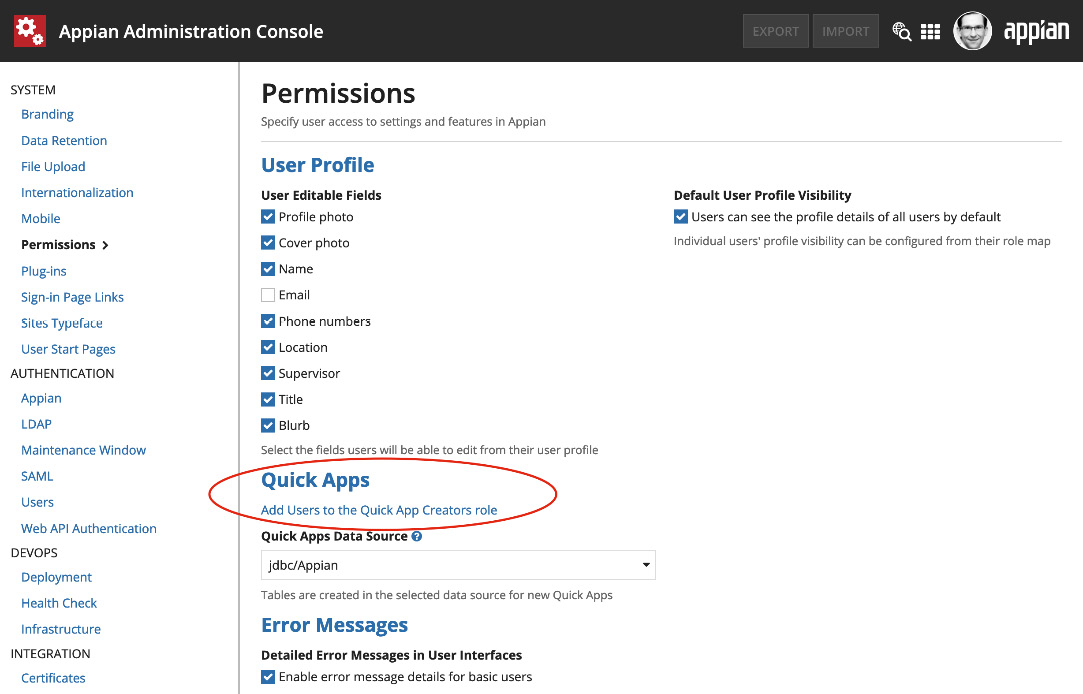
Figure 1.6 – Administration Console permissions
- Click ADD MEMBERS in the membership list of the Quick App Creators group, as illustrated in the following screenshot:
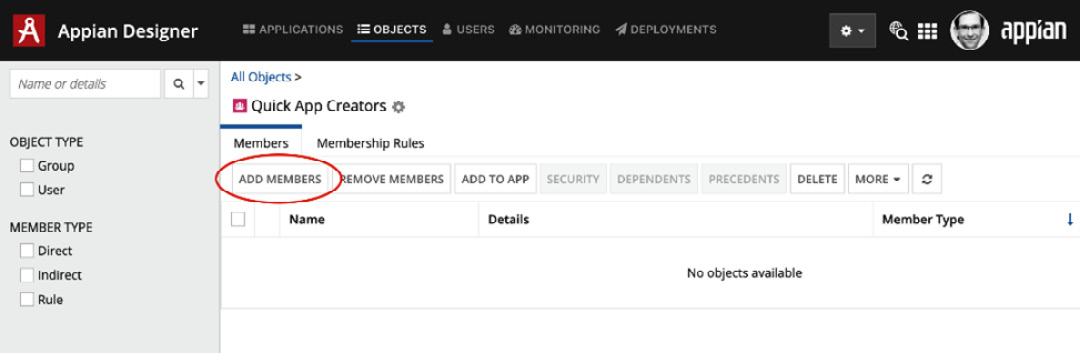
Figure 1.7 – Membership list
- Enter Designers and click ADD, as illustrated in the following screenshot:
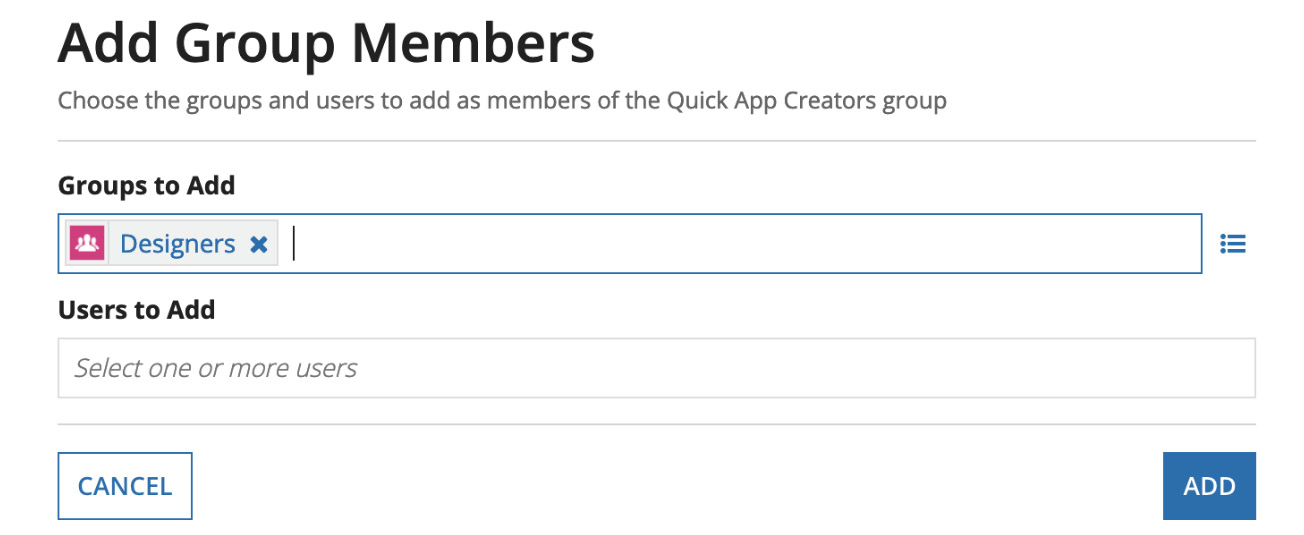
Figure 1.8 – The group to be added
- Appian will reload the screen to reflect that change. Now, all users who have access to the Appian design environments also have access to the Quick Apps Designer, as reflected in the following screenshot:
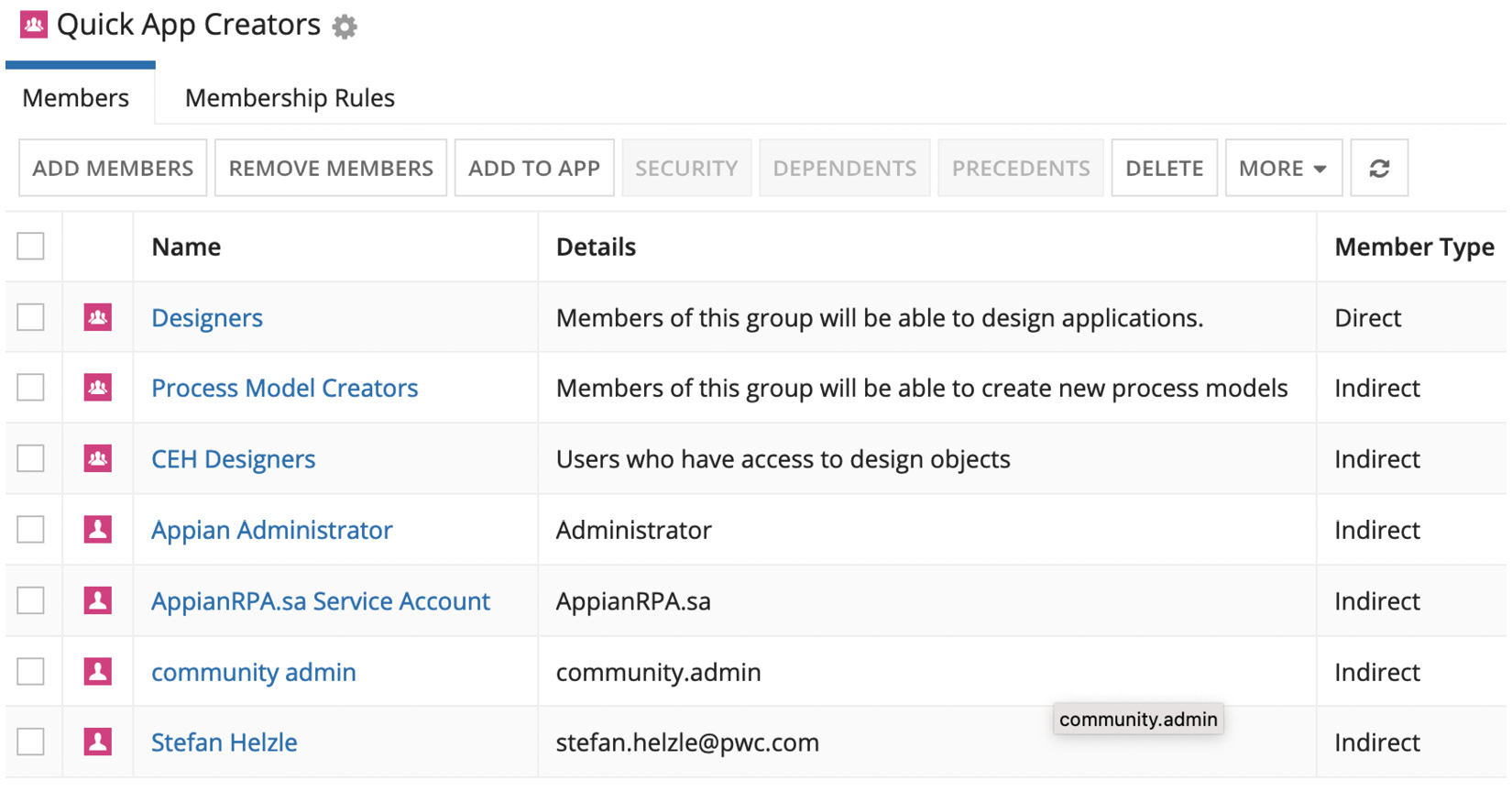
Figure 1.9 – Group added
You have now modified the permissions in the Appian environment and made the Designers group a member of Quick App Creators. As you are a member of Designers, you now have permission to access the Quick Apps Designer as well. If you want to allow everybody to create Quick Apps, add the All Users group instead. You might need to reload the browser window or log out and log in for the permission changes to take effect.
Click the NEW QUICK APP button in the top left of the screen, as illustrated in the following screenshot, to initiate a simple four-step wizard:
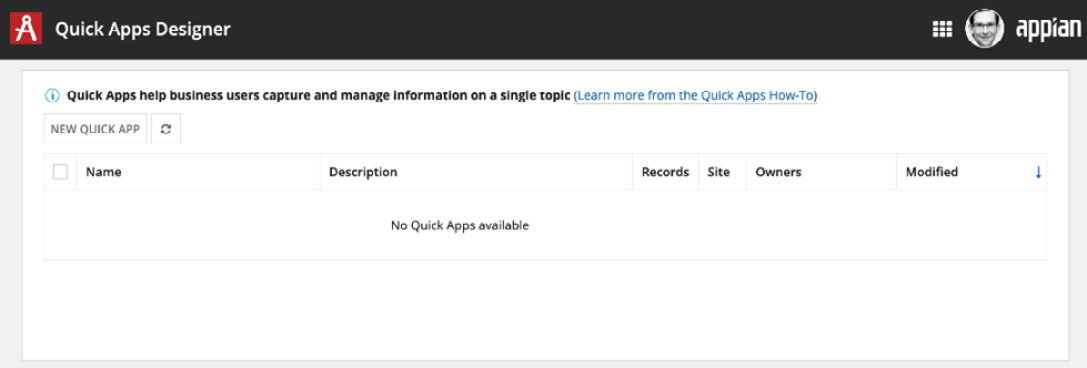
Figure 1.10 – The Quick Apps Designer