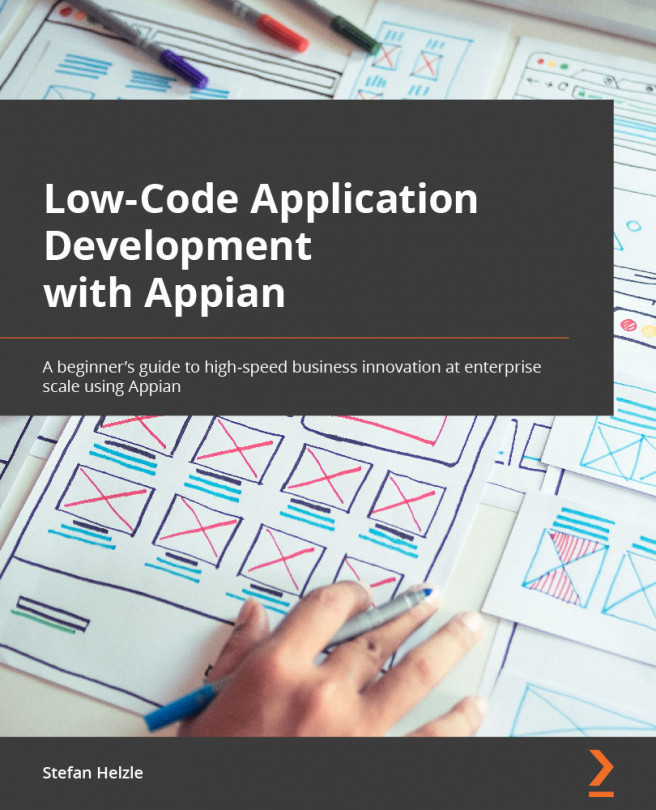Process reports
In Appian, processes are running inside an in-memory high-performance transaction management system. Metadata of running processes and tasks is made available by the Process Analytics component in real time. Think of it as a database that you can use to query data about processes and tasks.
I will now show you how to create a process report that shows the tasks assigned to a user. Then, we will create an interface to make this data visible.
Creating a process report
Appian includes a selection of ready-made process report templates. Never change these templates, but create a copy. Then, modify this copy to fit your requirements.
To get started, use the Tasks for User template to create the new IVP Tasks for User process report. Store the new report in the IVP Artifacts folder:
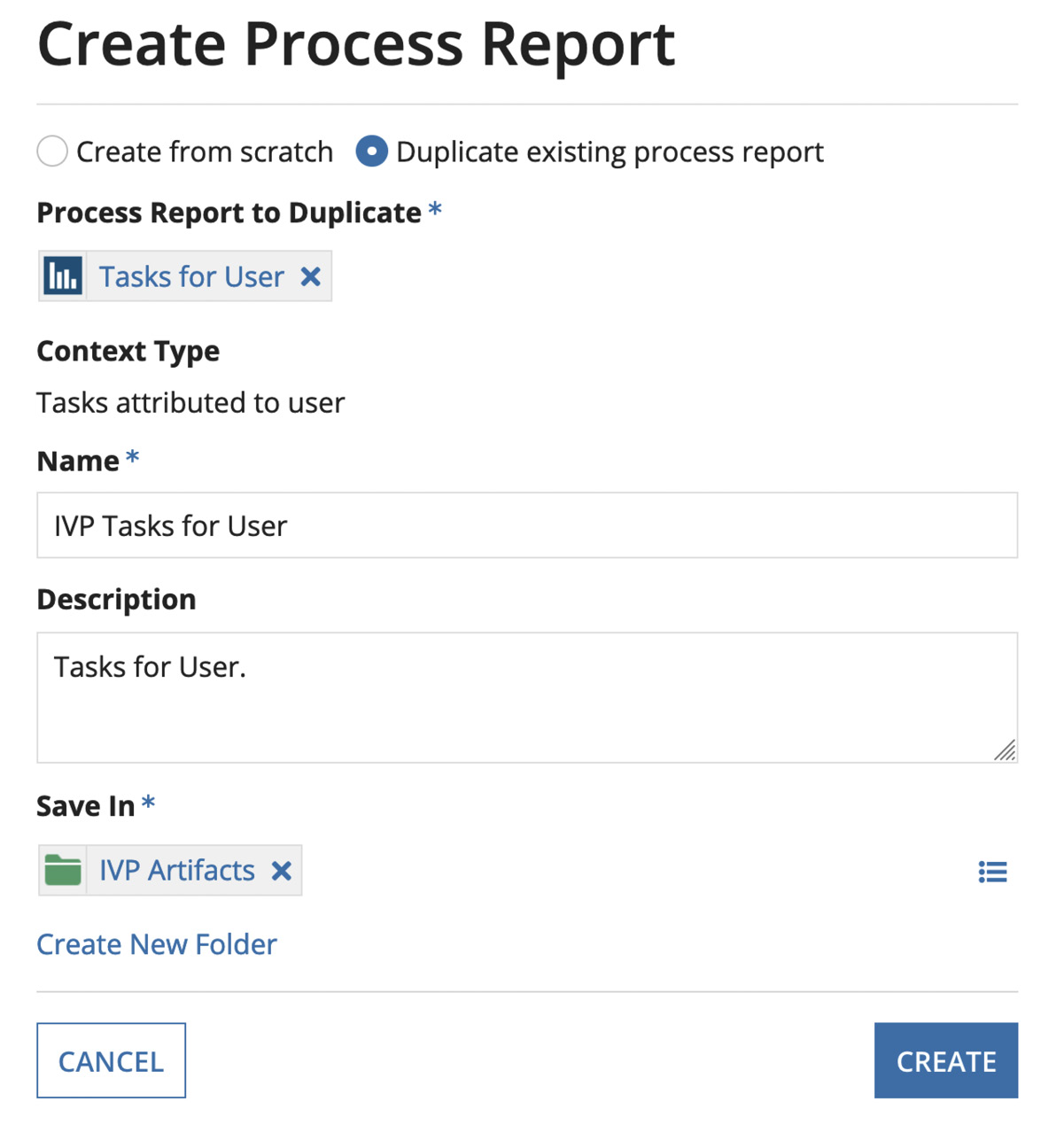
Figure 12.21 – Create a process report
Appian will not directly open the Process Report Designer, so click the name to open it. You will now see...