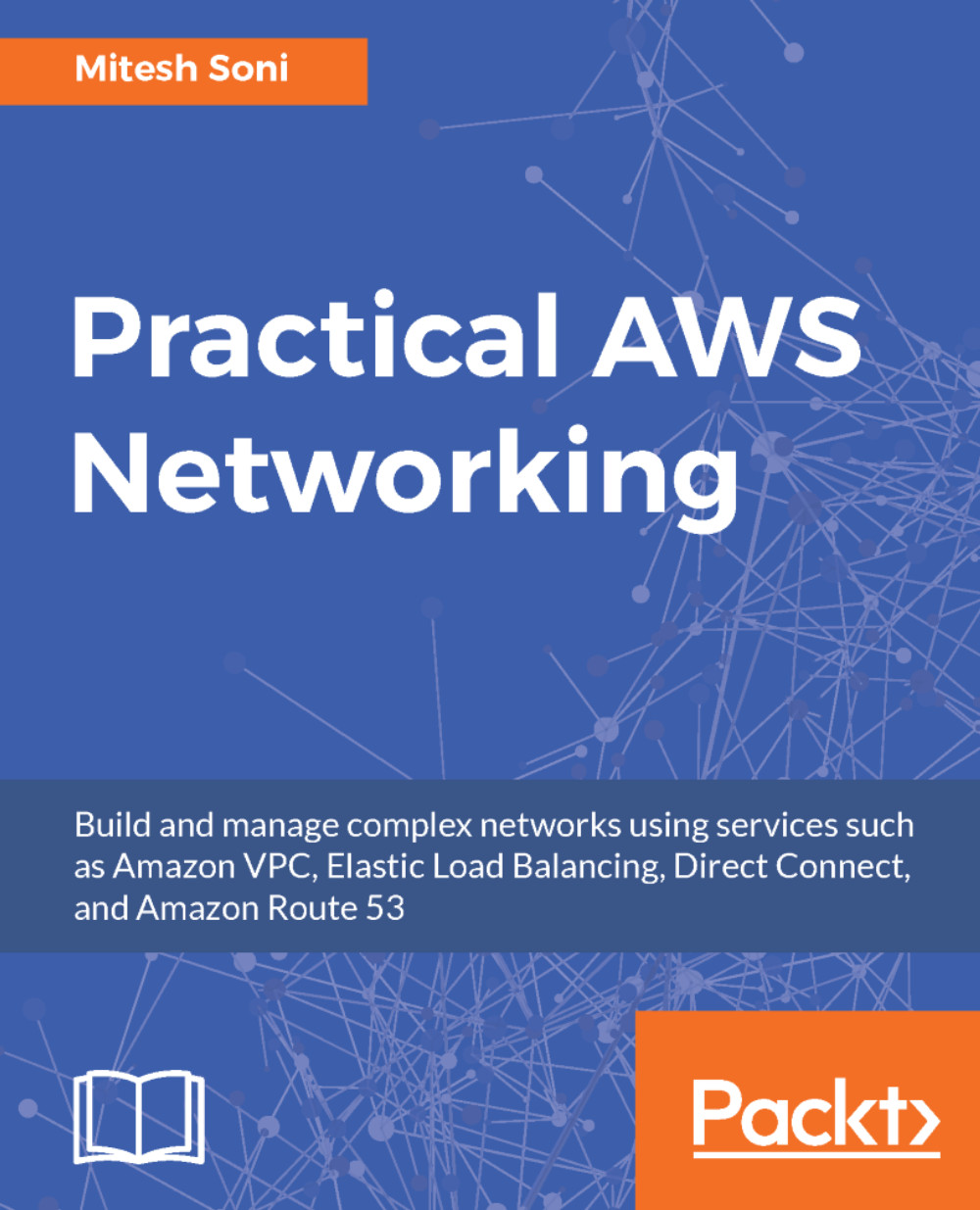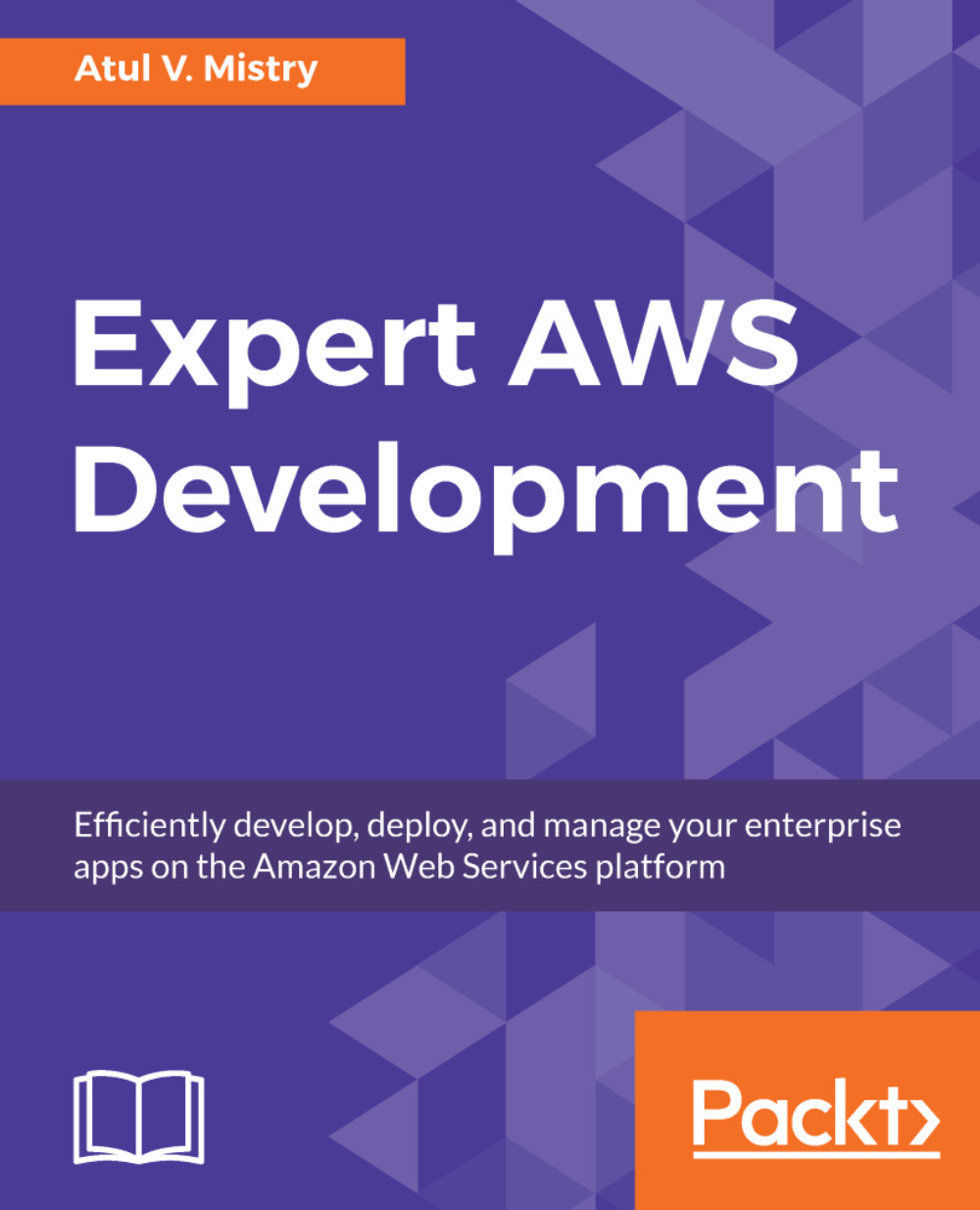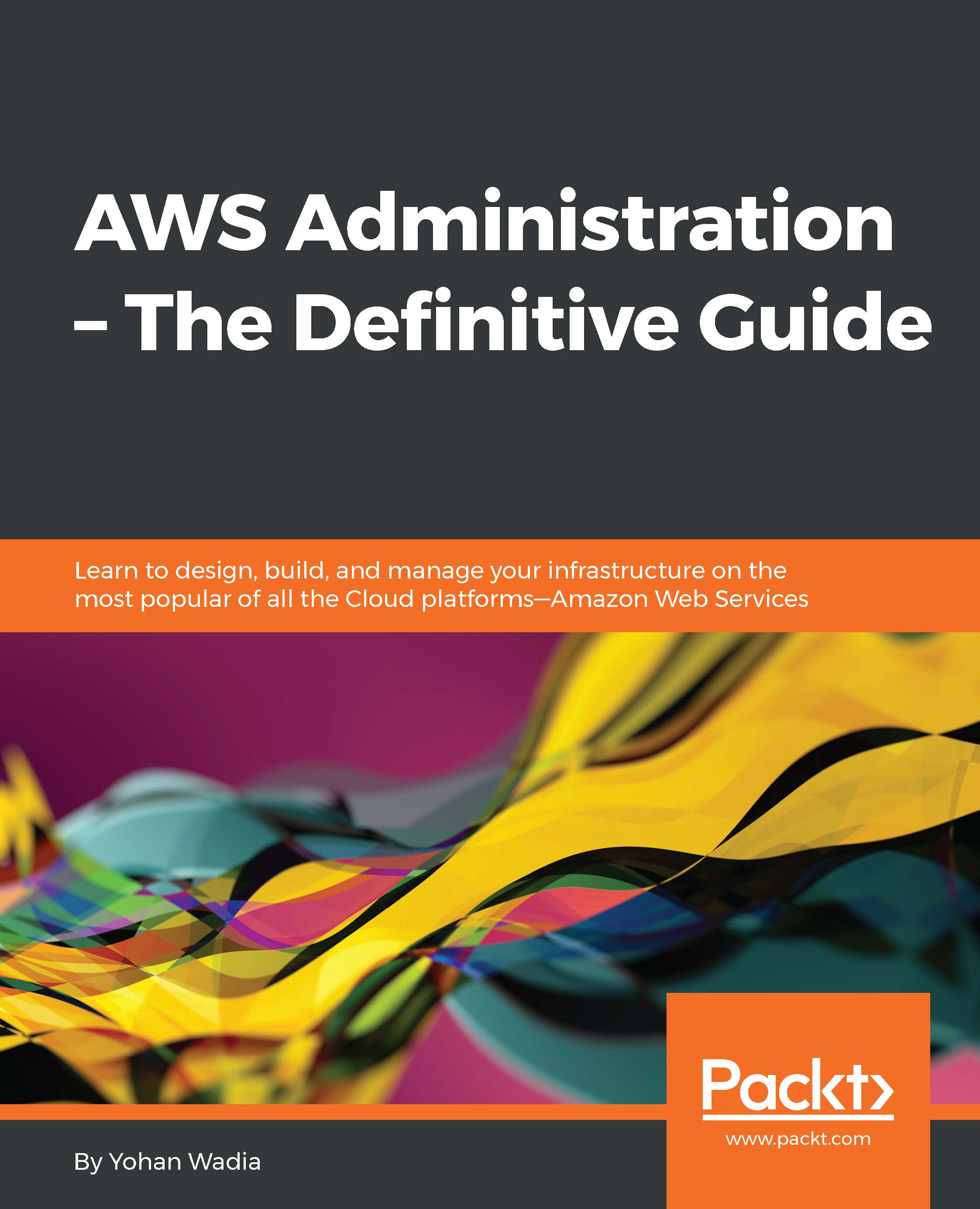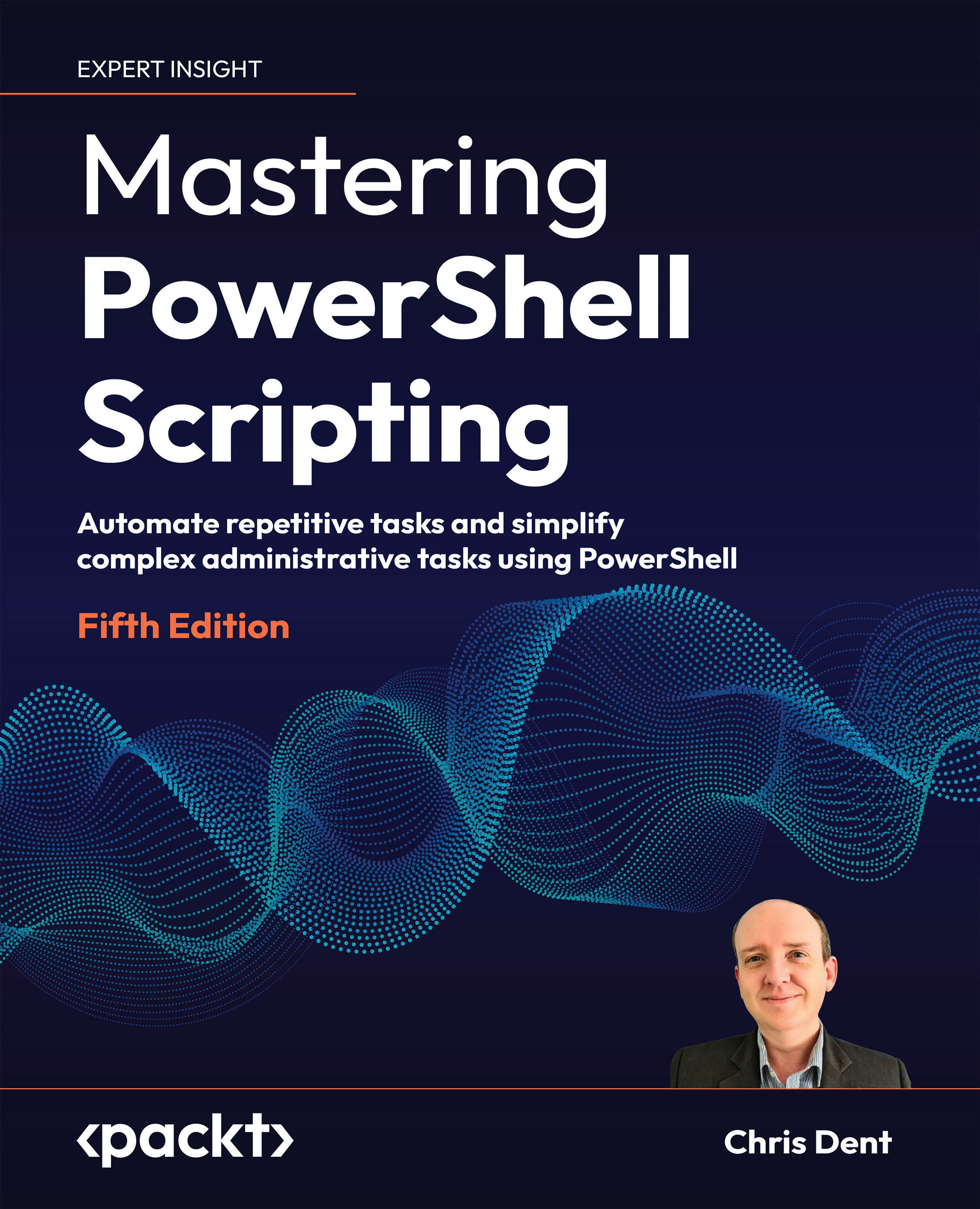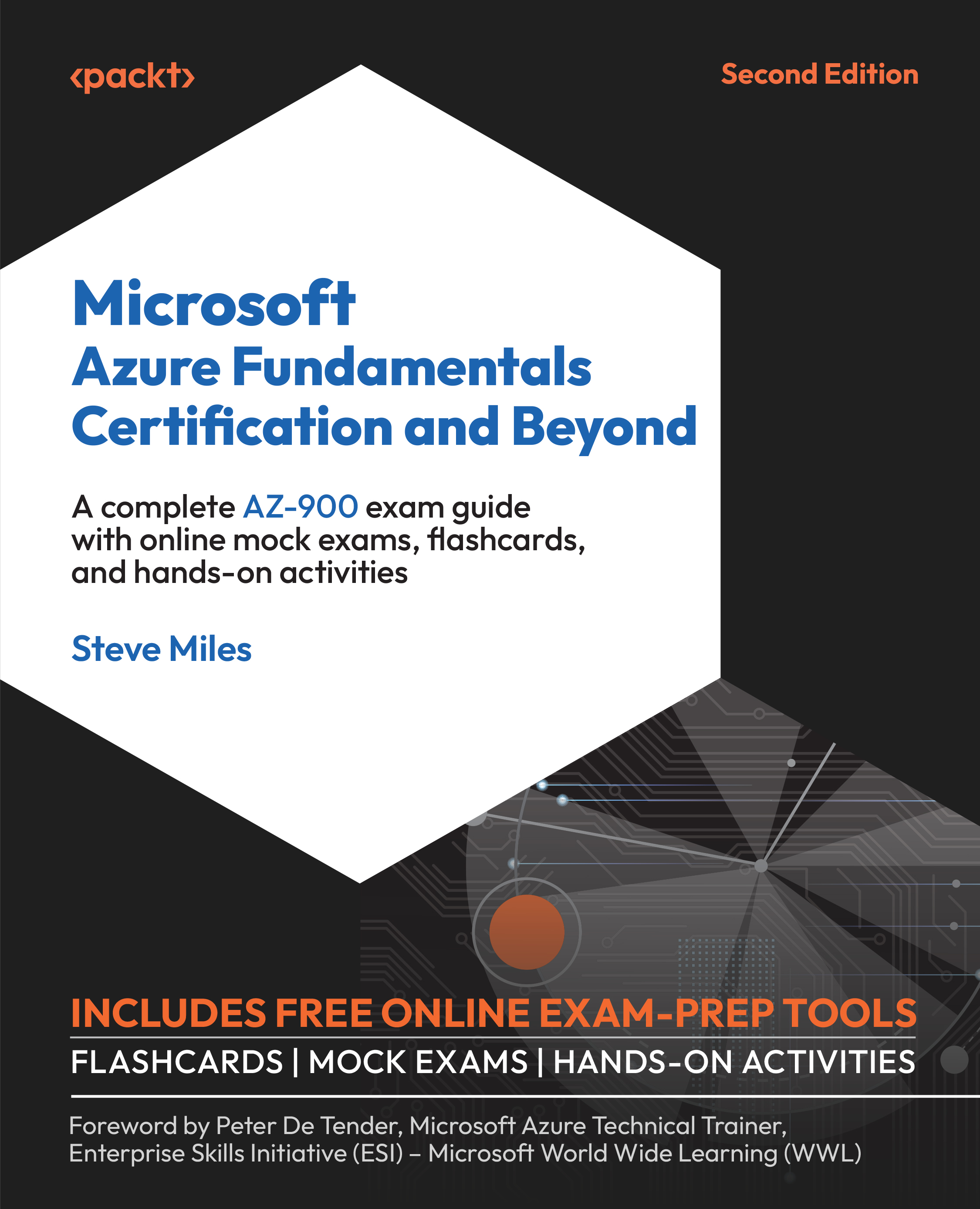How do we find how much it has cost for the usage of AWS resources? In AWS portal, you can easily find it. AWS Billing and cost management provides detailed information on your usage of resources, budget, notifications, and to pay the bill.
In AWS portal, click on the username at the top-right bar and select My Billing Dashboard.
Billing & Cost Management Dashboard provides Spend Summary and Month-to-Date Spent by service as well.
Spend Summary provides a forecast also regarding the cost of the current month:
It is very easy to understand at a first glance regarding what services have cost you the money.
Click on Cost Explorer to get a monthly EC2 running hours, costs, and usage.
On the Reports drop-down menu, select Daily costs to get details of cost on a daily basis, as shown in the following screenshots:
Click on the Bill Details in the Month-to-Date spend by service section. You can expand all services to get more details on the cost incurred by the usage of it:
Click on the drop-down arrow of each service, and you will get the complete details, as shown in the following screenshot:
You can also manage budgets from My Billing Dashboard. You can create and manage budgets, refine your budget using filters, and add notifications to a budget.
The Payment Methods section will allow you to edit and remove Payment Methods and also making payments.
You can also configure Preferences to get the following:
- Receive PDF invoice by email
- Receive billing alerts
- Receive billing reports
In the next section, we will see a sample architecture using Amazon VPC.
 United States
United States
 Great Britain
Great Britain
 India
India
 Germany
Germany
 France
France
 Canada
Canada
 Russia
Russia
 Spain
Spain
 Brazil
Brazil
 Australia
Australia
 Singapore
Singapore
 Canary Islands
Canary Islands
 Hungary
Hungary
 Ukraine
Ukraine
 Luxembourg
Luxembourg
 Estonia
Estonia
 Lithuania
Lithuania
 South Korea
South Korea
 Turkey
Turkey
 Switzerland
Switzerland
 Colombia
Colombia
 Taiwan
Taiwan
 Chile
Chile
 Norway
Norway
 Ecuador
Ecuador
 Indonesia
Indonesia
 New Zealand
New Zealand
 Cyprus
Cyprus
 Denmark
Denmark
 Finland
Finland
 Poland
Poland
 Malta
Malta
 Czechia
Czechia
 Austria
Austria
 Sweden
Sweden
 Italy
Italy
 Egypt
Egypt
 Belgium
Belgium
 Portugal
Portugal
 Slovenia
Slovenia
 Ireland
Ireland
 Romania
Romania
 Greece
Greece
 Argentina
Argentina
 Netherlands
Netherlands
 Bulgaria
Bulgaria
 Latvia
Latvia
 South Africa
South Africa
 Malaysia
Malaysia
 Japan
Japan
 Slovakia
Slovakia
 Philippines
Philippines
 Mexico
Mexico
 Thailand
Thailand