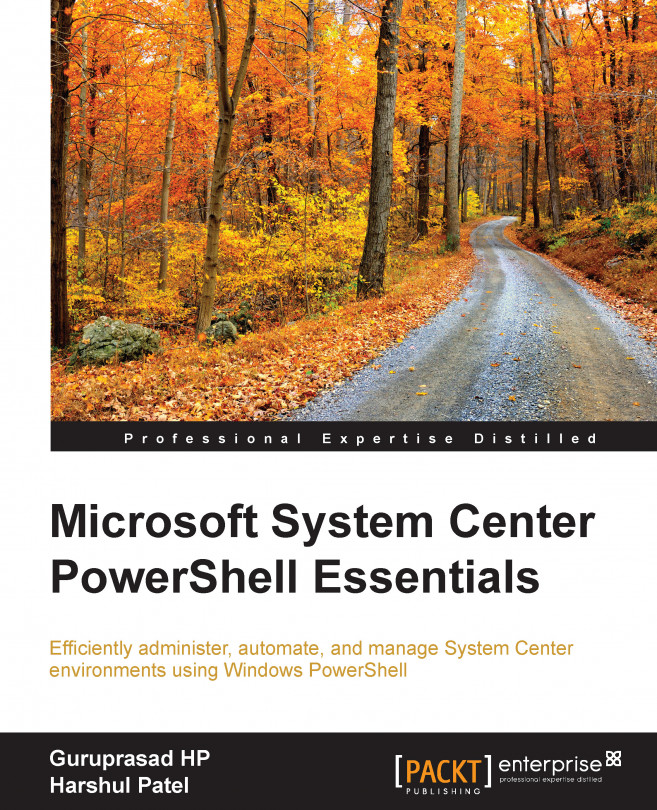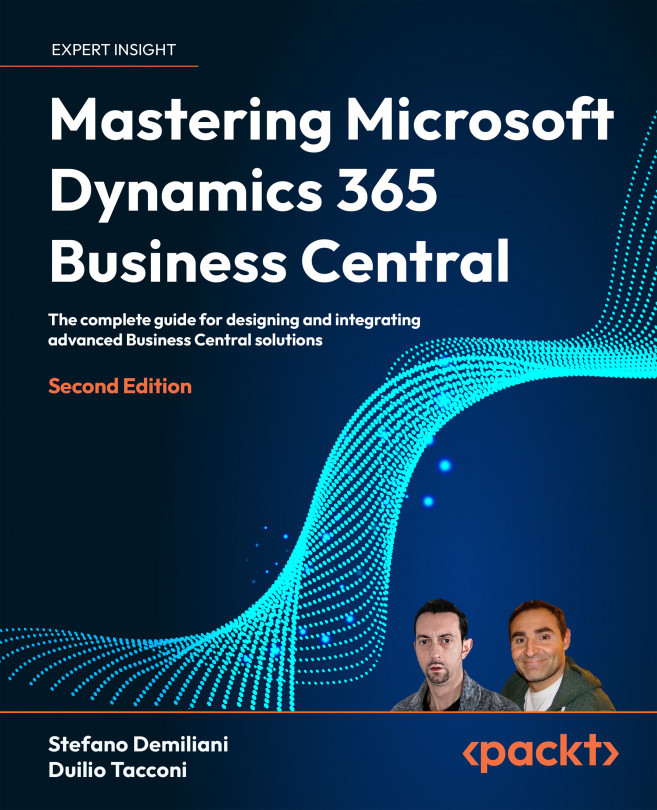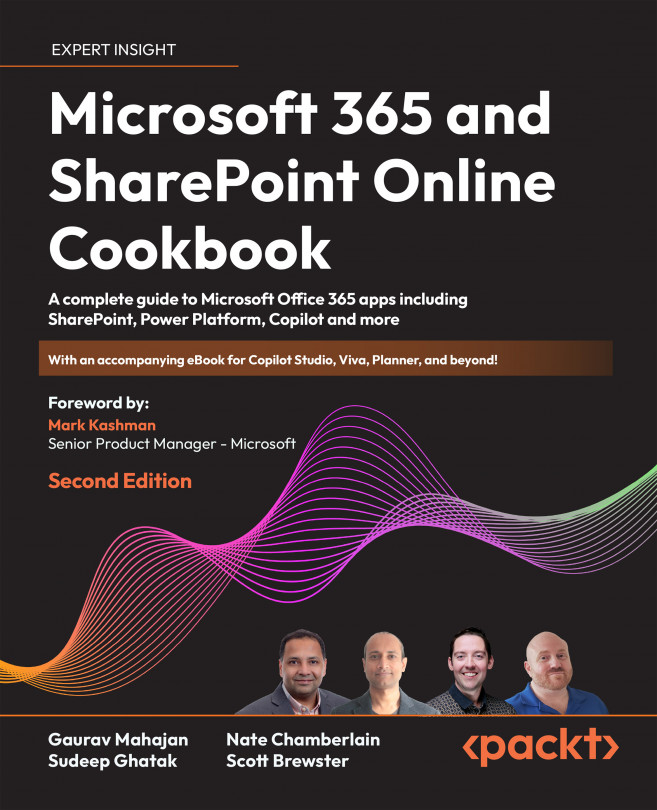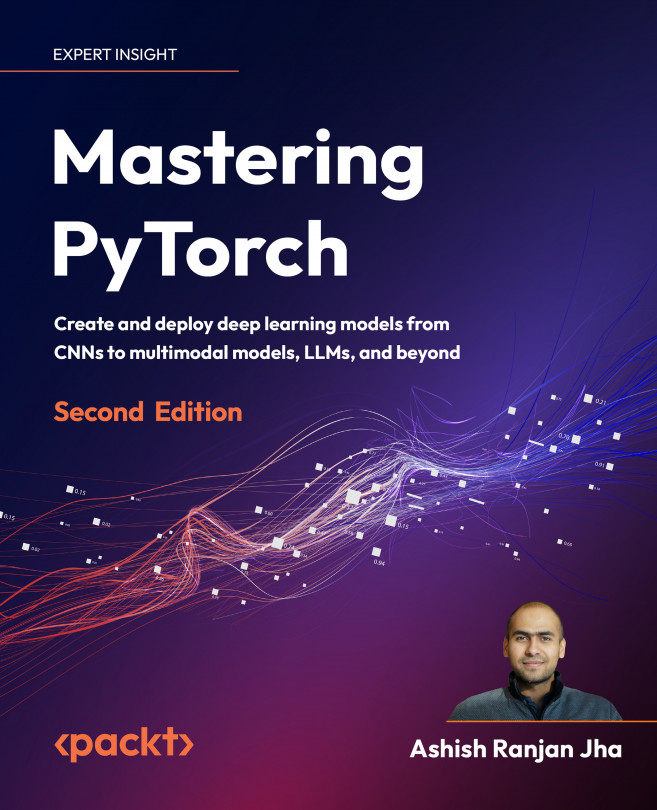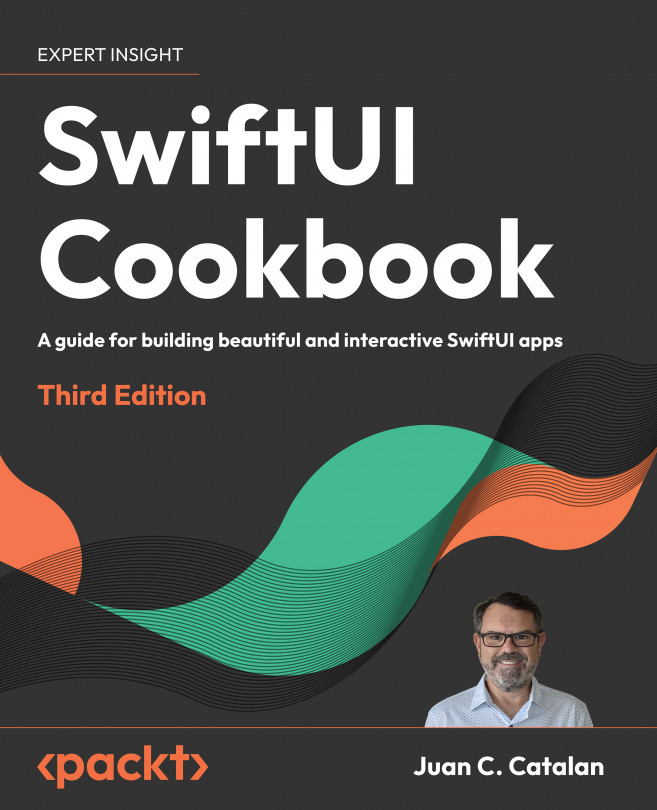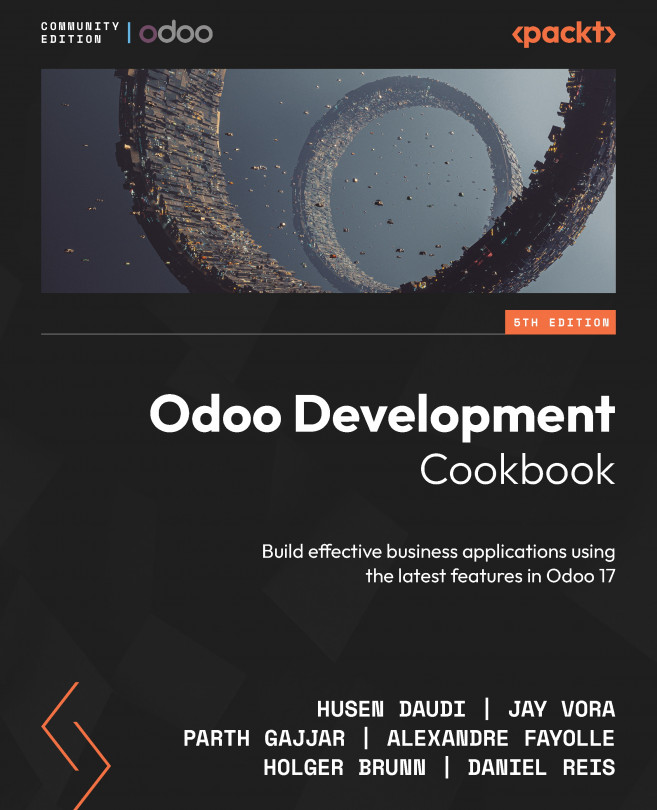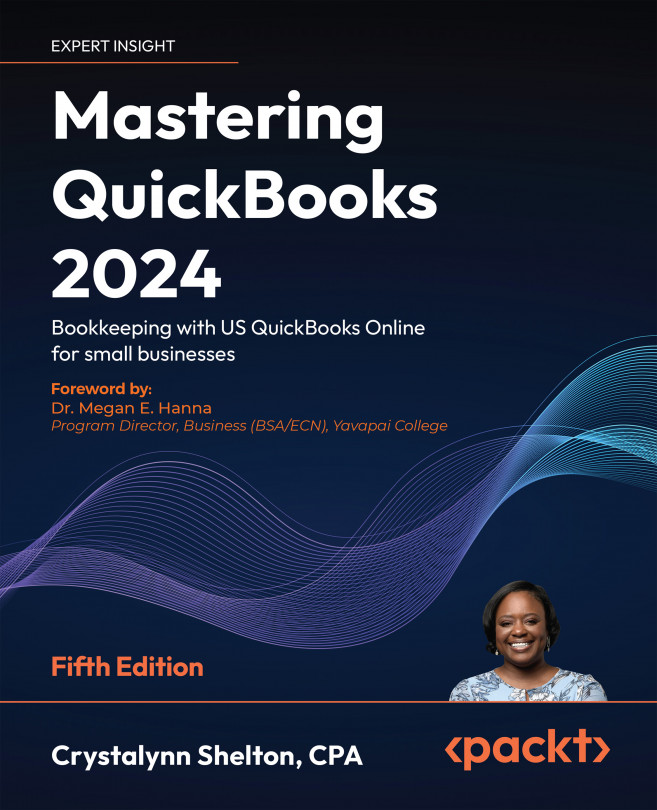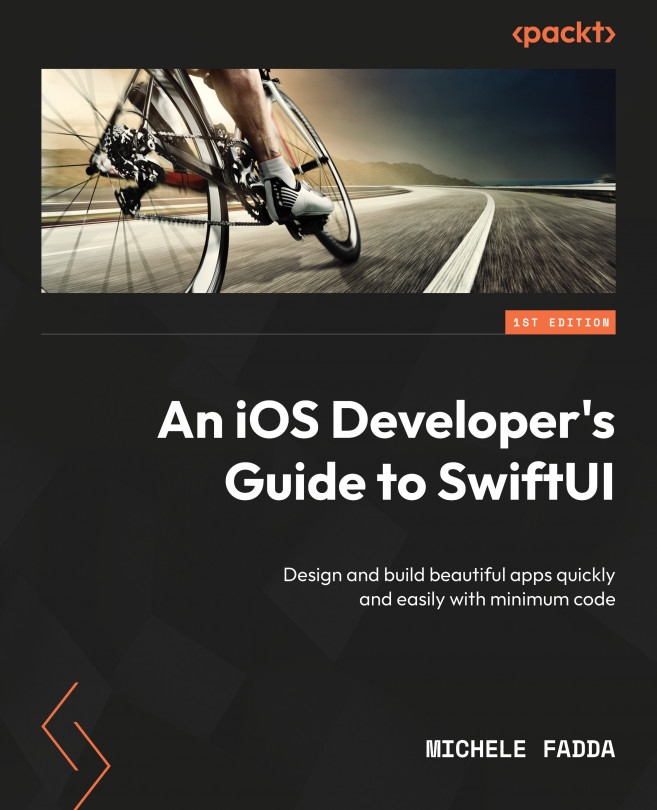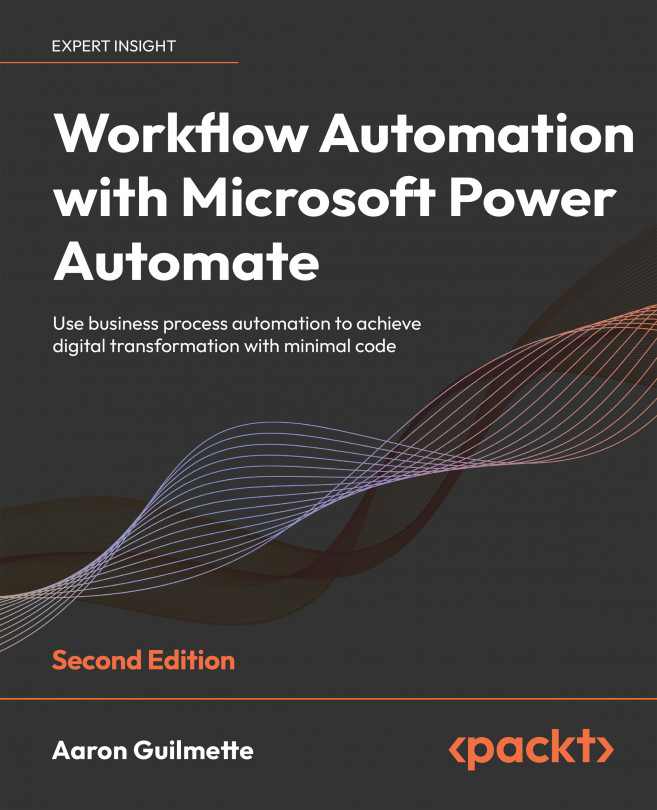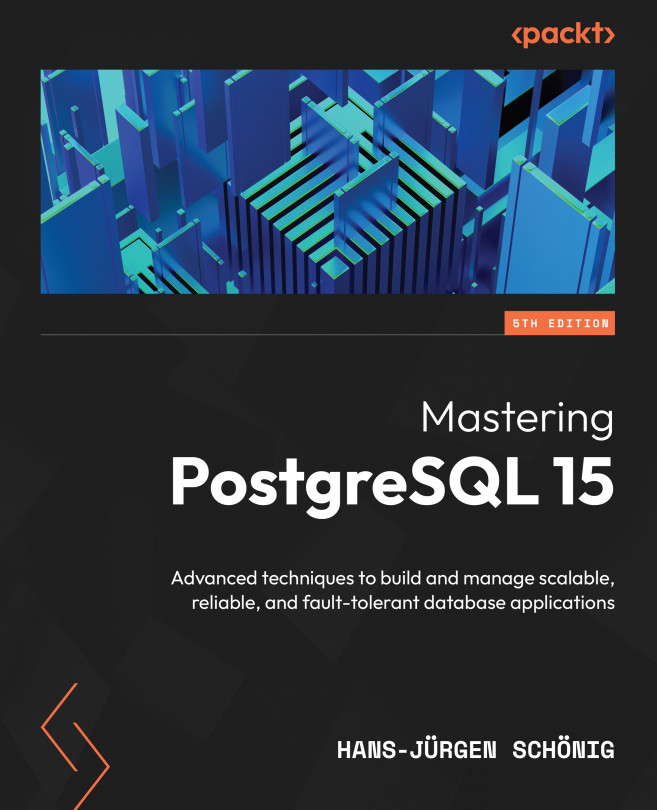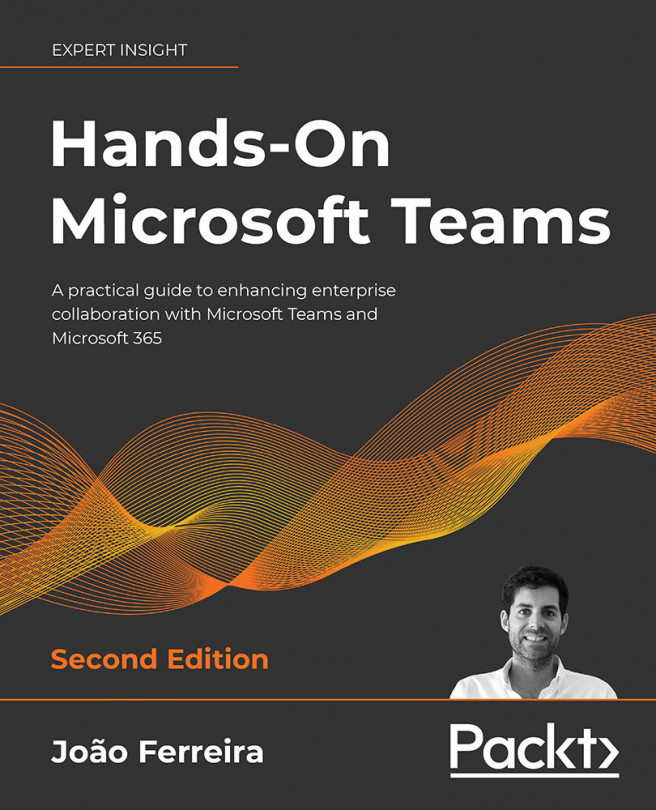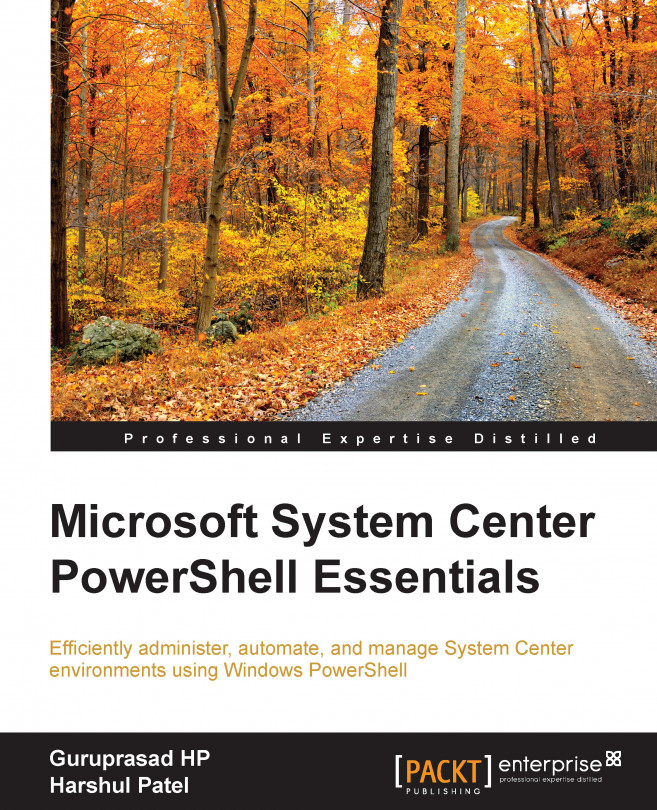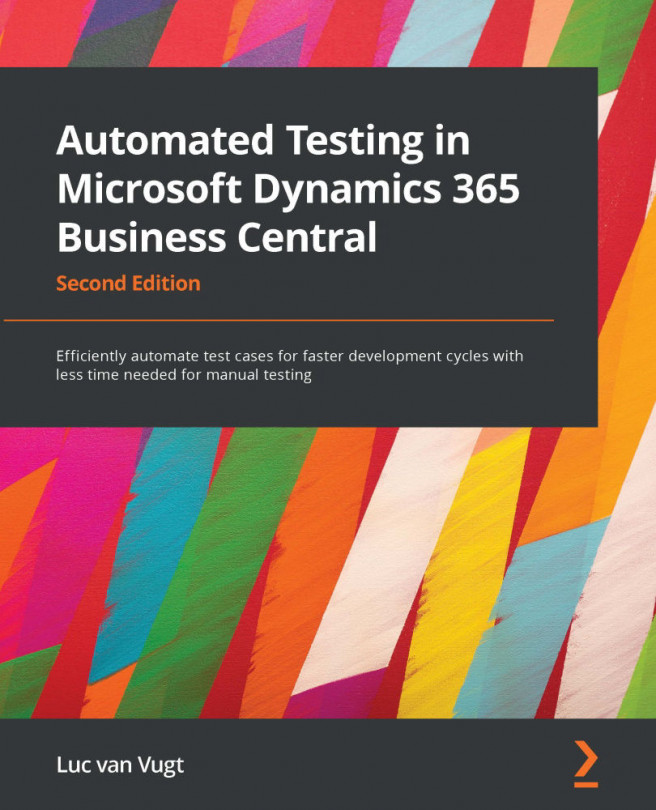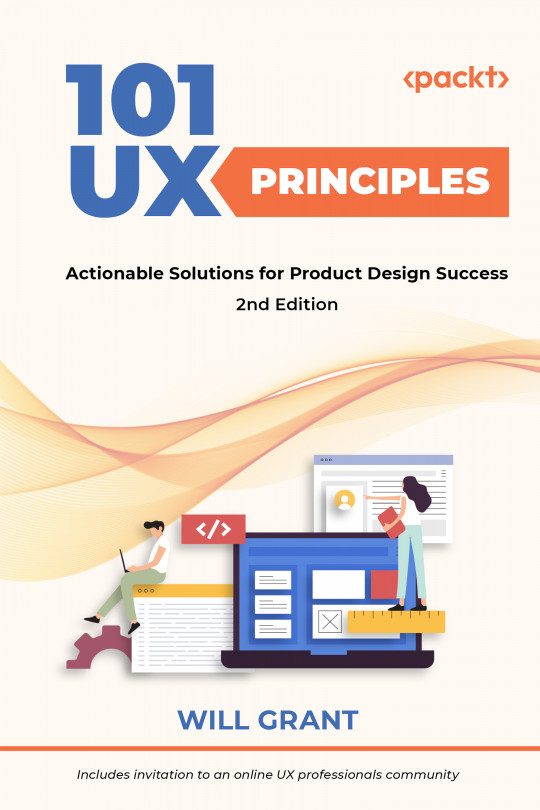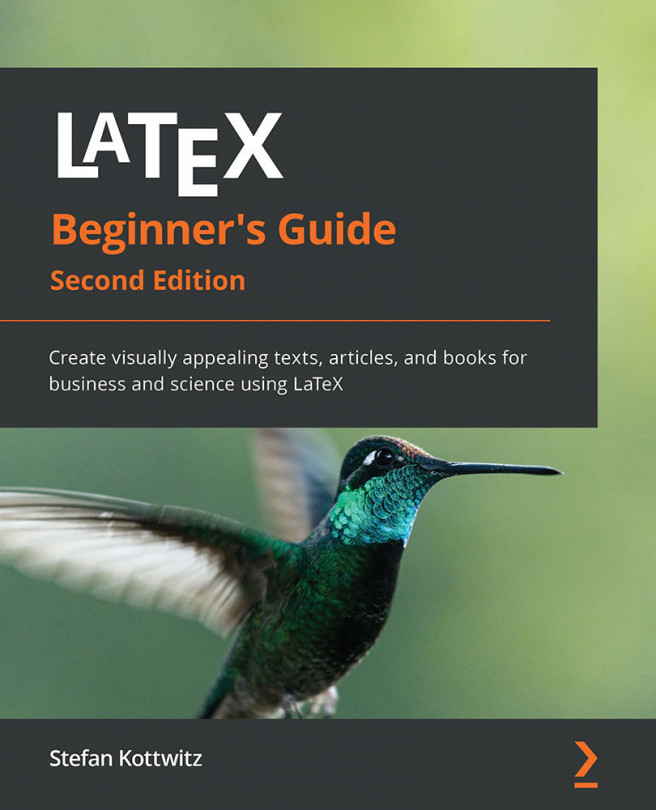PowerShell version references
In this section, we shall talk about the various versions of Windows PowerShell that are available and we will share a few notes on the latest versions v3.0 and v4.0, along with their preinstallation requirements and dependencies.
So far, we have had four stable versions available for Windows PowerShell. Windows PowerShell v1.0 was an extension of Command Prompt with a limited number of cmdlets. In the second version, the team introduced pipeline and PSRemoting concepts, which made Windows PowerShell a popular scripting shell. Furthermore, with the release of Windows Server 2012 and Windows 8, Windows PowerShell version 3.0 was a drastic improvement in terms of the number of cmdlets and modules. They have also introduced the Windows PowerShell Web Access (PWA), PowerShell Workflows, and Scheduled Jobs concept in this version. The exciting part is that while we were drafting this book, the Microsoft team was coming up with its next release of operating systems, named Windows Server 2012 R2 and Windows 8.1. In this release, they have introduced Windows PowerShell v4.0 embedded with extensive functionality, such as Desired State Configuration (DSC) and so on.
Note
While we are in the process of publishing this book, the PowerShell team has already come up with the preview release of Windows PowerShell 5.0 with some extensive functionality.
By default, Windows PowerShell 3.0 comes up with Windows Server 2012 and Windows 8. There are a number of default modules present in this version. If you are running an operating system lower than the ones specified in the preceding section, you need to manually install Windows Management Framework 3.0, which is also known as WMF 3.0.
Note
If you have installed any previous releases of Windows Management Framework, you must uninstall them before installing Windows Management Framework 3.0.
Windows Management Framework 3.0 can be installed only on the following operating system versions:
Windows PowerShell 2.0 is embedded in the Windows Server 2008 R2 and Windows 7 operating system. You don't need to separately install it on these operating systems.
The contentions written here use the latest version of PowerShell (v 4.0). However, most of the cmdlets are also supported in the legacy version, as well. As a minimum, you need to have PowerShell 2.0 in your machine; however, it would be best to have the latest version of PowerShell. You can refer to the TechNet link (https://technet.microsoft.com/en-us/library/hh847769.aspx) for detailed information on the prerequisites for different versions of PowerShell.
Windows Management Framework 3.0 is available for all supported versions of Windows in the following languages: English, Chinese (simplified), Chinese (traditional), French, German, Italian, Japanese, Korean, Portuguese (Brazil), Russian, and Spanish.
Windows Management Framework 3.0 contains:
Windows PowerShell 3.0
Windows Remote Management (WinRM) 3.0
Windows Management Instrumentation (WMI)
Management OData IIS Extensions
Server Manager CIM Provider
Windows Management Framework 3.0 requires the following software to be installed prior to the WMF 3.0 installation:
In addition to the preceding software, you will need to meet the following requirements:
To install Windows PowerShell Integrated Scripting Environment (ISE) for Windows PowerShell 3.0 on computers running Windows Server 2008 R2 with Service Pack 1, use Server Manager to add the optional Windows PowerShell ISE feature to Windows PowerShell before installing WMF 3.0.
Install the latest updates before installing WMF 3.0.
Note
WMF 4.0 has the same set of OS requirement, but it needs Microsoft .Net Framework 4.5 as a prerequisite.
 Argentina
Argentina
 Australia
Australia
 Austria
Austria
 Belgium
Belgium
 Brazil
Brazil
 Bulgaria
Bulgaria
 Canada
Canada
 Chile
Chile
 Colombia
Colombia
 Cyprus
Cyprus
 Czechia
Czechia
 Denmark
Denmark
 Ecuador
Ecuador
 Egypt
Egypt
 Estonia
Estonia
 Finland
Finland
 France
France
 Germany
Germany
 Great Britain
Great Britain
 Greece
Greece
 Hungary
Hungary
 India
India
 Indonesia
Indonesia
 Ireland
Ireland
 Italy
Italy
 Japan
Japan
 Latvia
Latvia
 Lithuania
Lithuania
 Luxembourg
Luxembourg
 Malaysia
Malaysia
 Malta
Malta
 Mexico
Mexico
 Netherlands
Netherlands
 New Zealand
New Zealand
 Norway
Norway
 Philippines
Philippines
 Poland
Poland
 Portugal
Portugal
 Romania
Romania
 Russia
Russia
 Singapore
Singapore
 Slovakia
Slovakia
 Slovenia
Slovenia
 South Africa
South Africa
 South Korea
South Korea
 Spain
Spain
 Sweden
Sweden
 Switzerland
Switzerland
 Taiwan
Taiwan
 Thailand
Thailand
 Turkey
Turkey
 Ukraine
Ukraine
 United States
United States