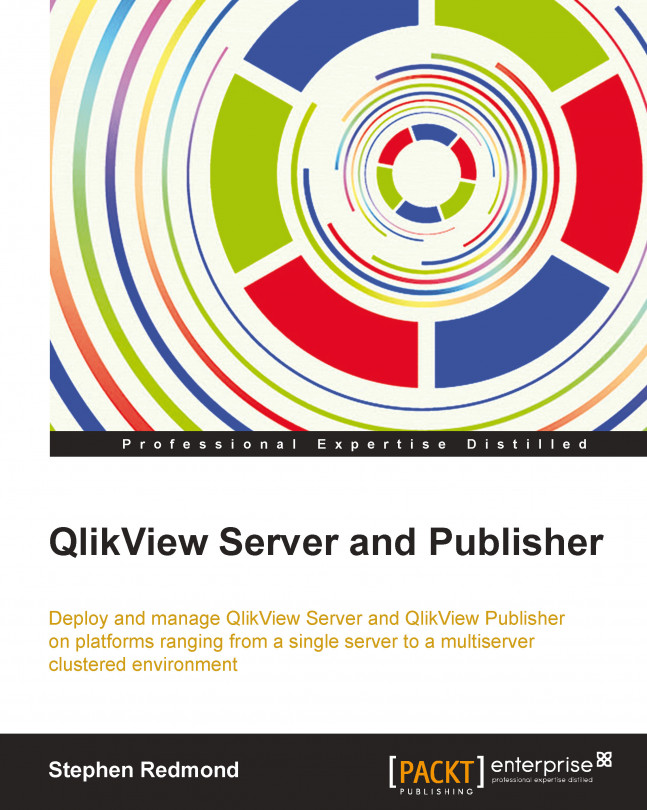Once you have your QlikView Server up and running, you will need to know where to go to monitor and fix issues that might arise.
The first place to start troubleshooting issues will always be the logfiles for various services, and we will review the locations of these files in this chapter.
One place that systems administrators would think of looking, but QlikView administrators might not, is the Windows event log. This will identify the points at which issues with the operating system might be causing a problem.
QlikTech are mindful that it is useful for administrators to have tools to help them with monitoring their system. They have created a QlikView System Monitor application that draws data together from various logfiles, to allow you to view information in one place. QlikTech have also released a data governance tool called the QlikView Governance Dashboard that uses Expressor technology to scan your implementation for metadata...