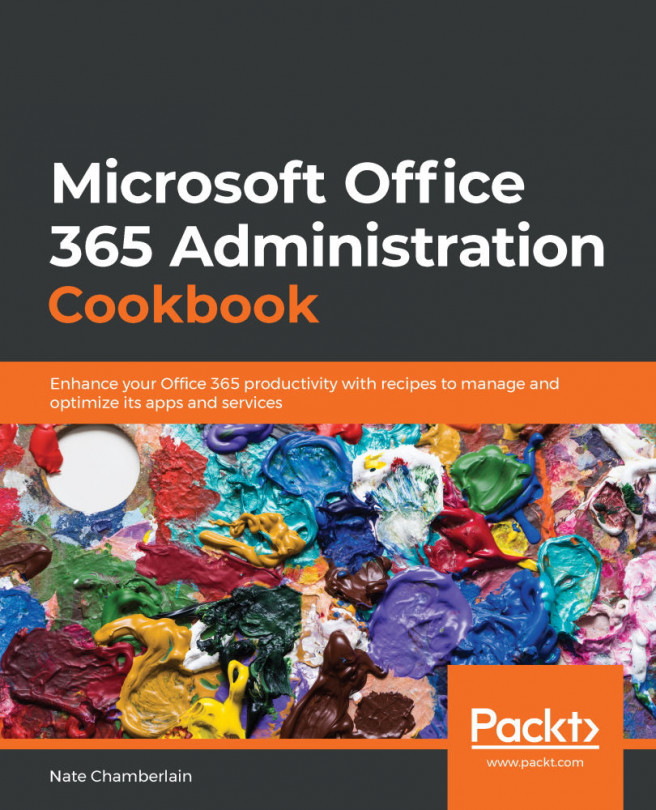Changing who has access to an advanced eDiscovery case
In the last recipe, you created an advanced eDiscovery case. In this recipe, we'll modify an existing case to add members and role groups to have access.
Getting ready
You should be a global, compliance, or eDiscovery administrator or an eDiscovery manager to complete this recipe.
How to do it…
- Go to the Microsoft 365 compliance center at https://compliance.microsoft.com.
- Select Show all > eDiscovery > Advanced from the left-hand navigation menu:
Figure 12.54 – The Advanced eDiscovery link on the left-hand navigation menu of the Microsoft 365 compliance center
- Click Cases.
- Select the name of the case for which you're adding members or role groups to permissions.
- Select Settings:
Figure 12.55 – The Settings link along the top navigation of a specific eDiscovery case
- Under Access & permissions, click Select:
Figure 12.56 – The Select button under Access...