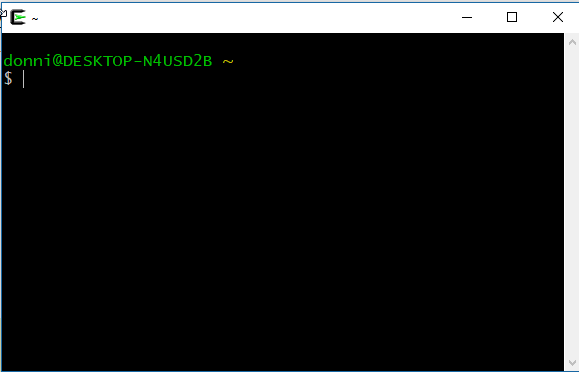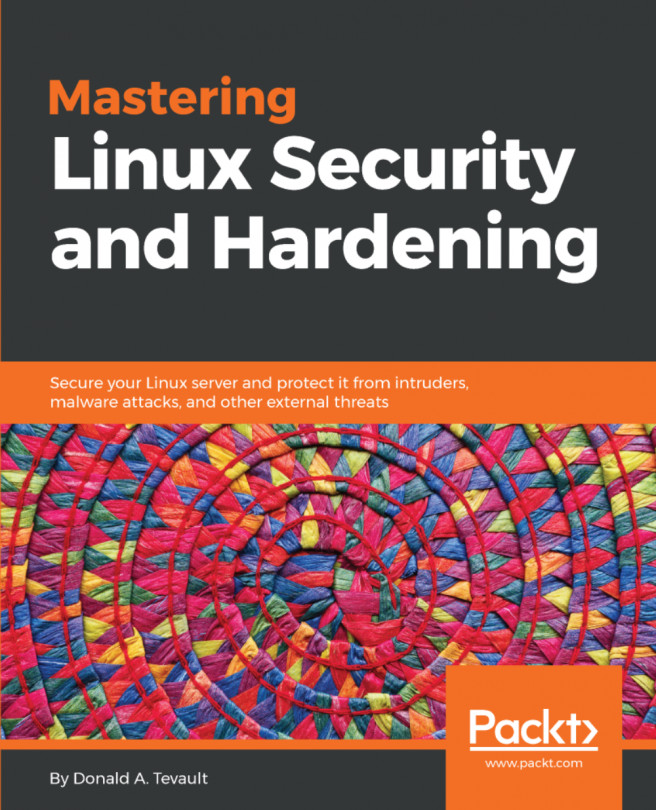If your host machine is either a Linux or Mac machine, you'll simply open the host's Terminal and use the tools that are already there to connect to the virtual machine. But, if you're running a Windows machine, you'll want to install some sort of Bash shell and use its networking tools. Windows 10 Pro now comes with a Bash shell that's been provided by the Ubuntu folk and you can use that if you desire. But, if you don't have Windows 10 Pro, or if you prefer to use something else, you might consider Cygwin.
Cygwin, a project of the Red Hat company, is a free open source Bash shell that's built for Windows. It's free-of-charge, and easy to install.
Here's a quick how-to to get you going with Cygwin:
In your host machine's browser, download the appropriate
setup*.exefile for your version of Windows from: http://www.cygwin.com/.- Double-click on the setup icon to begin the installation. For the most part, just accept the defaults until you get to the package selection screen. (The one exception will be the screen where you select a download mirror.)
- At the top of the package selection screen, select
Categoryfrom theViewmenu:
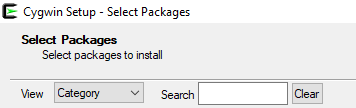
- Expand the
Netcategory:

- Scroll down until you see the openssh package. Under the
Newcolumn, click onSkip. (This causes a version number to appear in place of theSkip.):

- After you have selected the proper package, your screen should look like this:

- In the bottom right-hand corner, click
Next. If aResolving Dependenciesscreen pops up, clickNexton it as well. - Keep the setup file that you downloaded, because you'll use it later to either install more software packages, or to update Cygwin. (When you open Cygwin, any updated packages will show up on the
Pendingview onViewmenu.) - Once you open Cygwin from the Windows Start menu, you can resize it as you desire, and use either the Ctrl + + or Ctrl + - key combinations to resize the font: