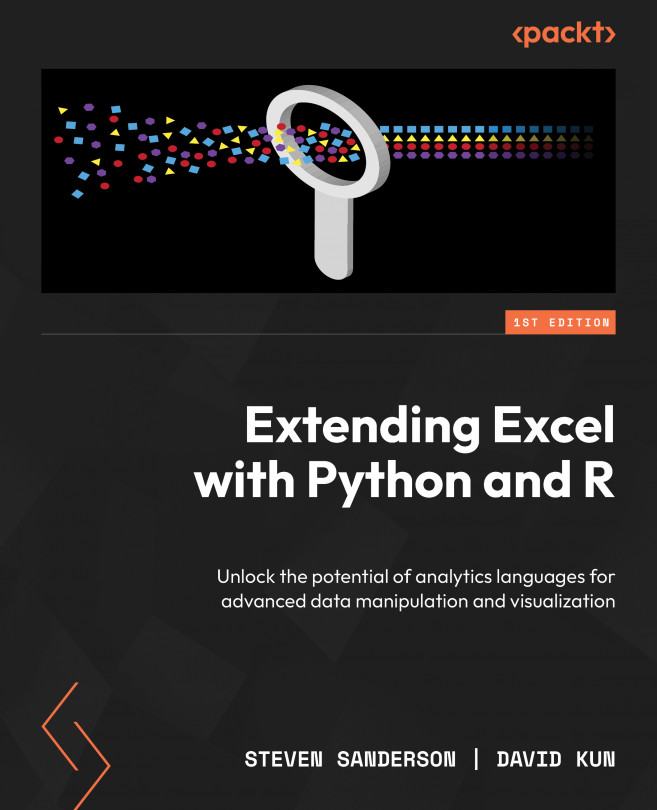Calling R/Python Locally from Excel Directly or via an API
In this chapter, we are going to discuss calling R and Python from within Excel. You may ask yourself why you would want to do that when there are many functions inside of Excel that one can use or, if so desired, can write with the VBA portion of the application. One reason why you might want to call R or Python from Excel is to leverage the power and flexibility of these programming languages for data analysis and visualization. Excel is a widely used spreadsheet application that can handle large datasets and perform basic calculations and functions. However, Excel has some limitations when it comes to more advanced or customized tasks, such as statistical modeling, machine learning, web scraping, natural language processing, and so on. By calling R or Python from Excel, you can access the rich libraries and packages that these languages offer and use them to manipulate, transform, and visualize your data in more sophisticated...