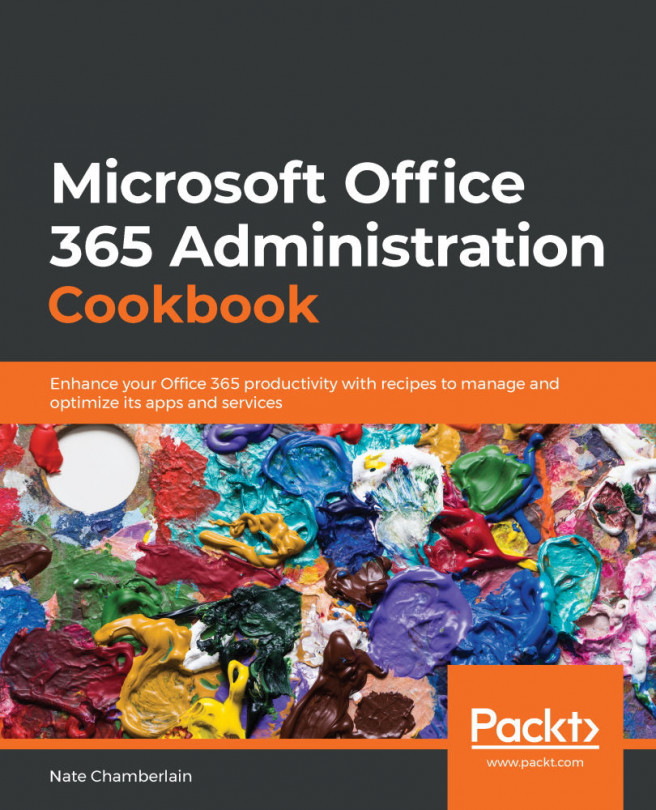Enabling the local syncing of files
This recipe will demonstrate how you can allow/disallow the syncing of OneDrive files from online to local machines. Note that this affects SharePoint sync abilities as well.
Getting ready
You must be a global or SharePoint administrator to access the OneDrive admin center.
How to do it…
- Go to https://admin.onedrive.com.
- Select Sync from the left-side navigation menu:
Figure 6.1 – The Sync option in the left-hand navigation menu of the OneDrive admin center
- Choose how you want users to be able to sync files from your organization by checking/unchecking the first box, labeled Show the Sync button on the OneDrive website:
Figure 6.2 – Option to show the Sync button for OneDrive enabled
- Click Save.
How it works…
You've just ensured users will see the Sync button on their OneDrive sites. Once you've made sure that the Sync button is visible for users (and device management...