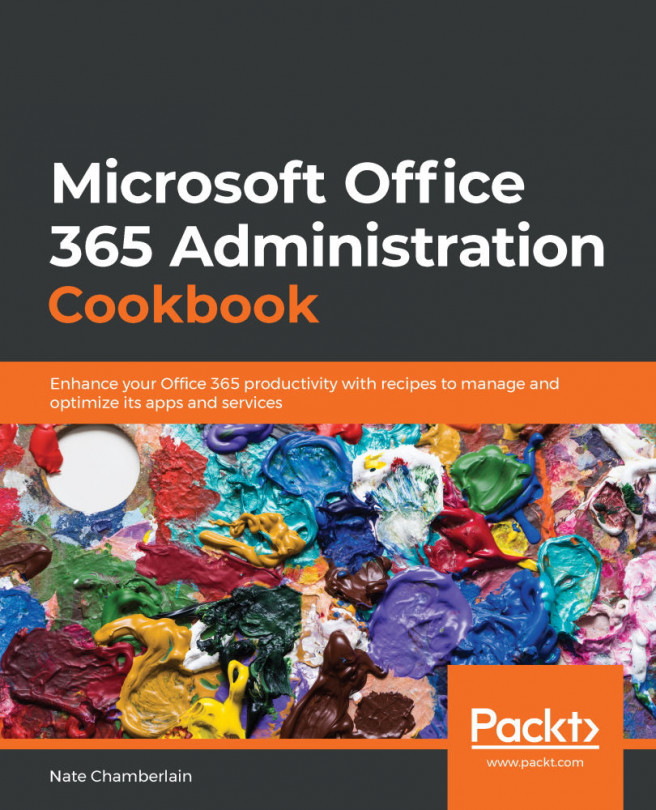Adding a location
Adding locations to Microsoft Search allows your users to search for a specific building or location and get a visual card in the search results, resembling the following:
Figure 5.16 – Example location card result
In this recipe, we'll cover the steps for adding a location to Microsoft Search so that it'll show in the results.
Getting ready
You must be a global admin, search admin, or search editor to complete the steps in this recipe.
How to do it…
- Go to the Microsoft Search admin center at https://admin.microsoft.com/Adminportal/Home#/MicrosoftSearch or by selecting All Admin Centers | Microsoft Search from the left-side navigation menu of the Microsoft 365 admin center.
- Select Answers | Locations from the top and left-side navigation menus, respectively:
Figure 5.17 – The Answers | Locations options in the Microsoft Search navigation menus
- Click Add.
- Enter a location...