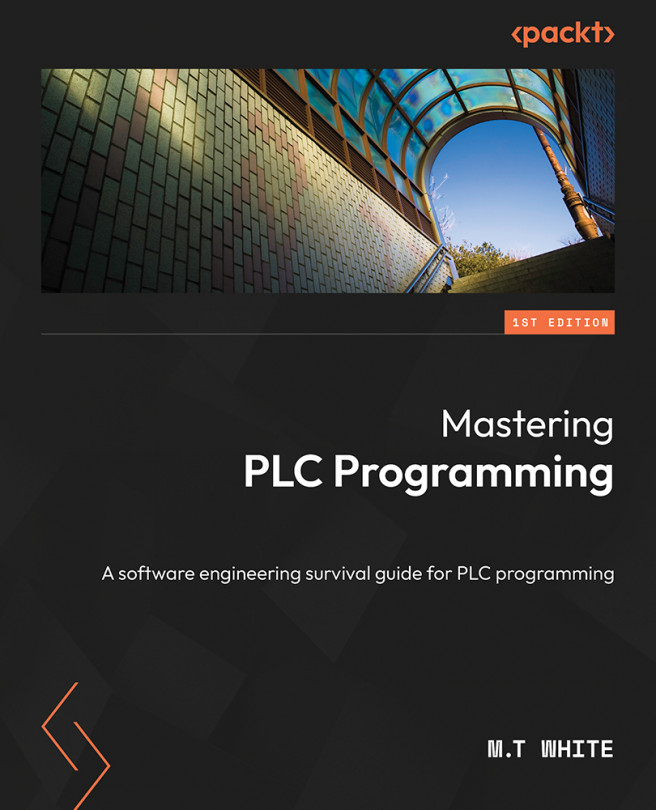Final project – creating an HMI
The easiest way to create an HMI project is to simply create a standard project as we have done throughout the book. Once you create a project, you will want to right-click Application, navigate to Add Object, and select Visualization as in Figure 11.3.
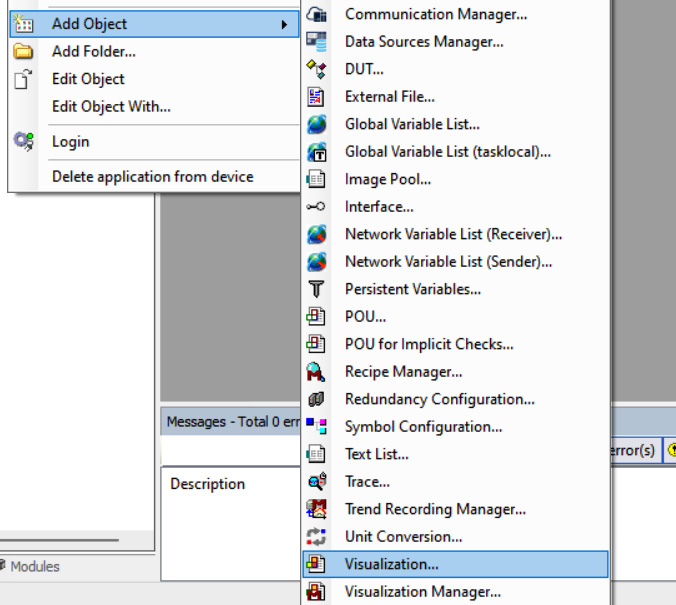
Figure 11.3 – Adding an HMI to a project
When you do this, you should be met with Figure 11.4.
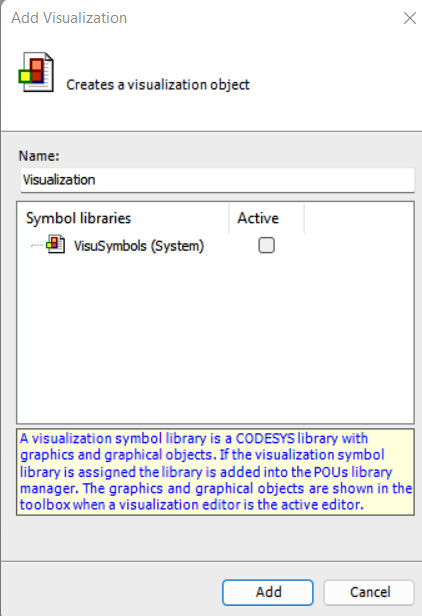
Figure 11.4 – Add screen
Click Add and wait a few minutes for the controls to render. Once you are done, you will be met with a new area to the right of the screen with HMI controls in it, similar to Figure 11.5. As can be seen in the figure, there are many different controls, such as LEDs and switches to choose from.
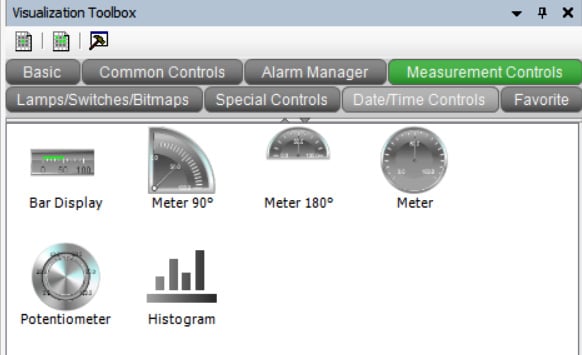
Figure 11.5 – HMI controls
There are also many different tabs that each have different types of controls grouped by functionality. To add a control to the screen, you simply click...