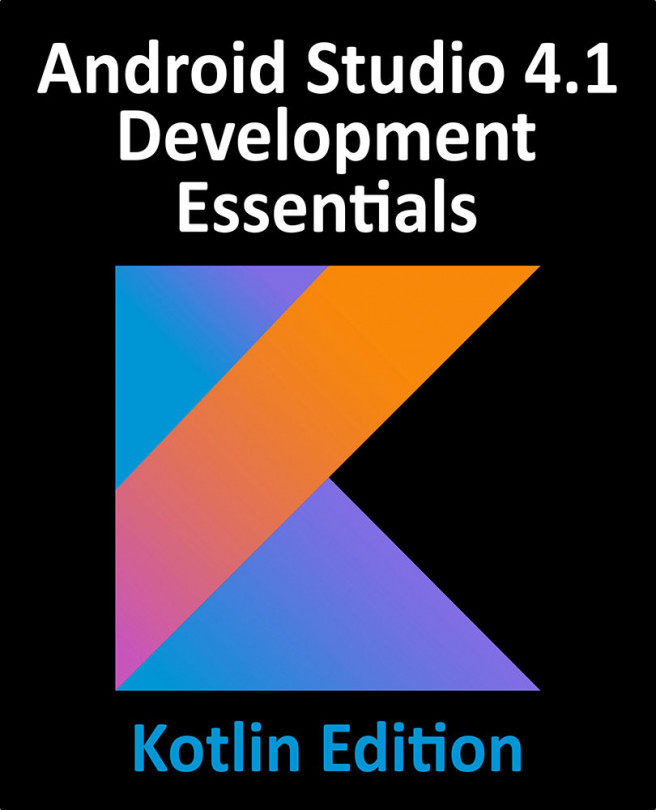44. An Android ViewModel Saved State Tutorial
The preservation and restoration of app state is all about presenting the user with continuity in terms of appearance and behavior after an app is placed into the background. Users have come to expect to be able to switch from one app to another and, on returning to the original app, to find it in the exact state it was in before the switch took place.
As outlined in the chapter entitled “Understanding Android Application and Activity Lifecycles”, when the user places an app into the background that app becomes eligible for termination by the operating system in the event that resources become constrained. When the user attempts to return the terminated app to the foreground, Android simply relaunches the app in a new process. Since this is all invisible to the user, it is the responsibility of the app to restore itself to the same state it was in when the app was originally placed in the background instead of presenting...