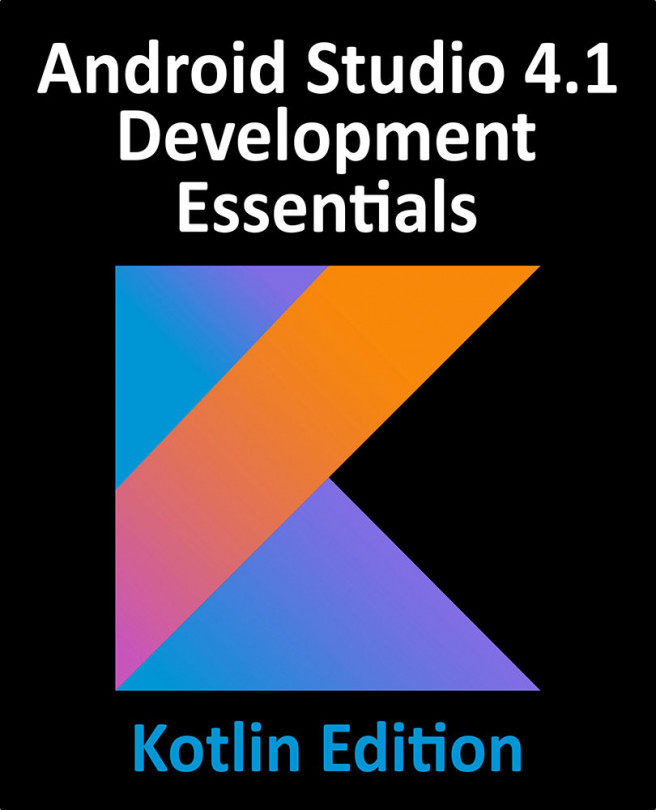33. An Overview and Example of Android Event Handling
Much has been covered in the previous chapters relating to the design of user interfaces for Android applications. An area that has yet to be covered, however, involves the way in which a user’s interaction with the user interface triggers the underlying activity to perform a task. In other words, we know from the previous chapters how to create a user interface containing a button view, but not how to make something happen within the application when it is touched by the user.
The primary objective of this chapter, therefore, is to provide an overview of event handling in Android applications together with an Android Studio based example project.