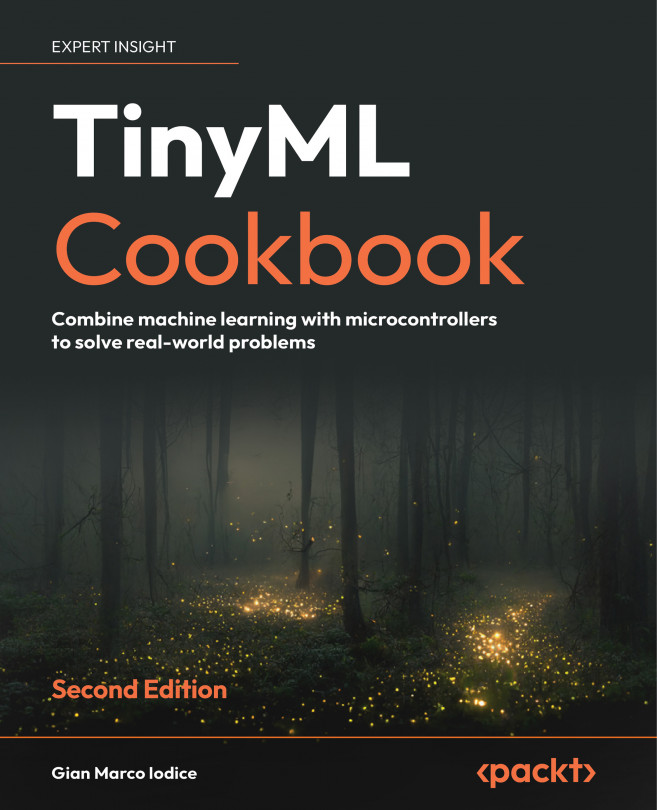Unleashing Your Creativity with Microcontrollers
Bringing machine learning (ML) to life on microcontrollers is a thrilling adventure because our creations can go beyond our computers’ boundaries and make an impact in the real world. However, before diving into this fascinating world, let’s take a moment to explore how to craft basic applications on microcontrollers to get up to speed with the principles of embedded programming.
In this chapter, we will start our exploration by handling data transmission over the serial communication protocol, equipping ourselves with a foundation for basic code debugging. The transmitted data will be captured in a log file and uploaded to our cloud storage in Google Drive.
Afterward, we will delve into programming the GPIO peripheral using the Arm Mbed API and use a solderless breadboard to connect external components, such as LEDs and push-buttons.
The aim of this chapter is to delve into the basic principles of microcontroller...