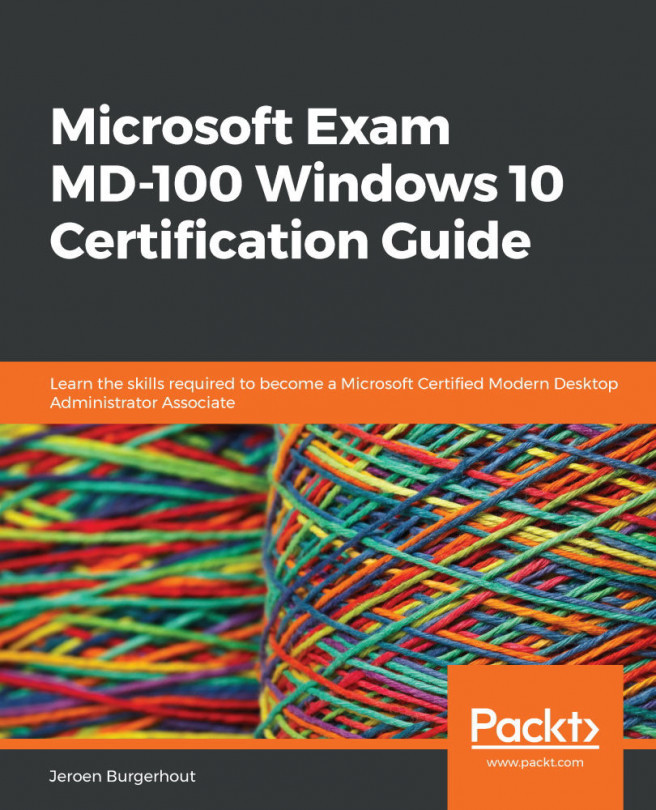Chapter 2: Upgrading Windows 10
In the previous chapter, you learned about the different editions of Windows 10 and how to perform a clean installation. Besides doing a clean installation, you need to learn how to perform an in-place upgrade of Windows 10.
In this chapter, we will focus on how to upgrade Windows 10 from an earlier edition. We will also learn about different installation methods, as well as how to configure language packs. In addition to this, we will learn how to migrate user data and how to troubleshoot activation methods.
This chapter will provide you with the necessary skills that will help you successfully upgrade earlier Windows Operating System (OS) editions to Windows 10.
The following topics will be covered in this chapter:
- Performing an in-place upgrade
- Configuring language packs
- Migrating user data
- Troubleshooting activation issues