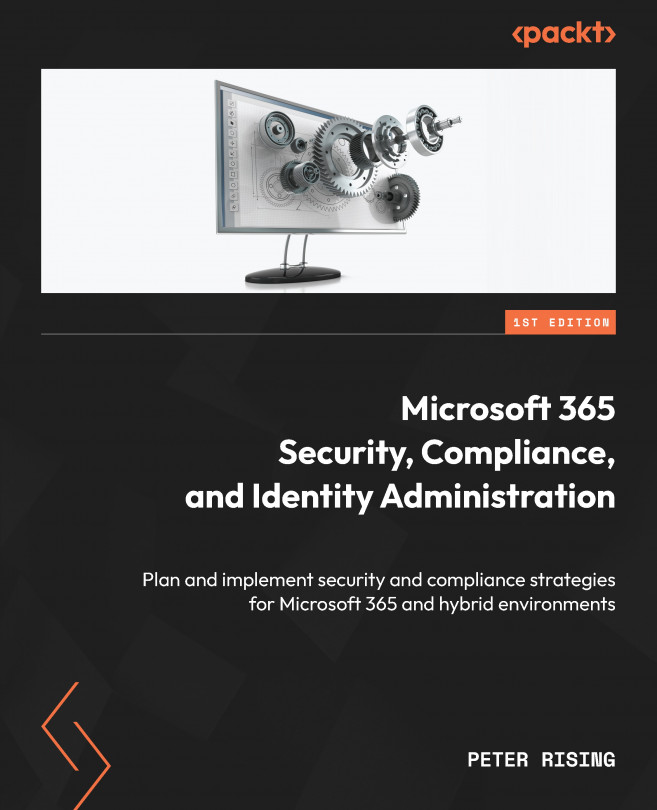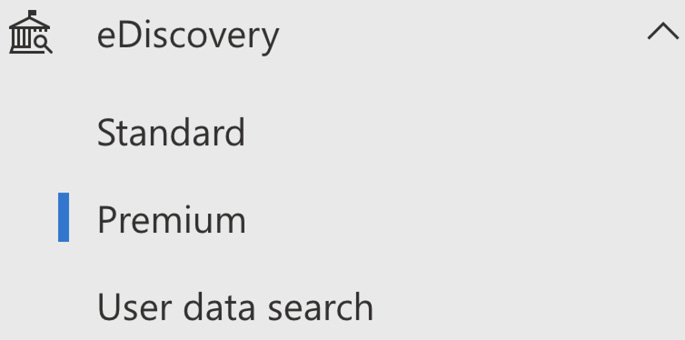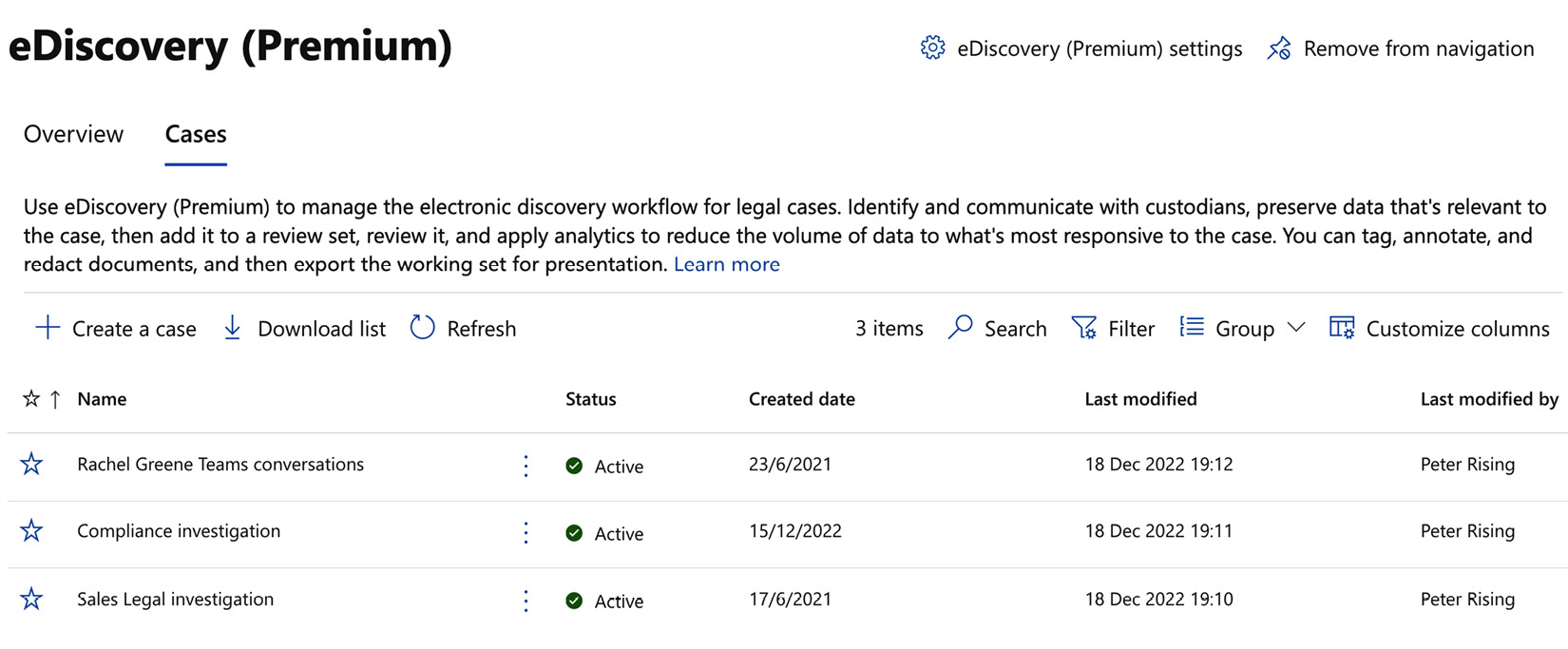Planning For, Conducting, and Managing eDiscovery Cases
Organizations may often be required to respond to legal investigations to locate and export data contained in their Microsoft 365 environment. The eDiscovery and Content search tools provide you with these capabilities. This chapter will explain the principles of Content search and eDiscovery in Microsoft Purview. We will learn the differences between eDiscovery (Standard) and eDiscovery (Premium) and when to use them. We will also examine how to plan for content searches and eDiscovery cases and how to delegate permissions to use search and discovery tools. Additionally, we will learn how to use these tools to discover data and respond to investigations and how to manage your eDiscovery cases.
After reading this chapter, you will know about the tools available to you in Microsoft 365 for search and discovery and the scenarios in which you need to use them.
These topics will be covered in the following order:
- Recommending...