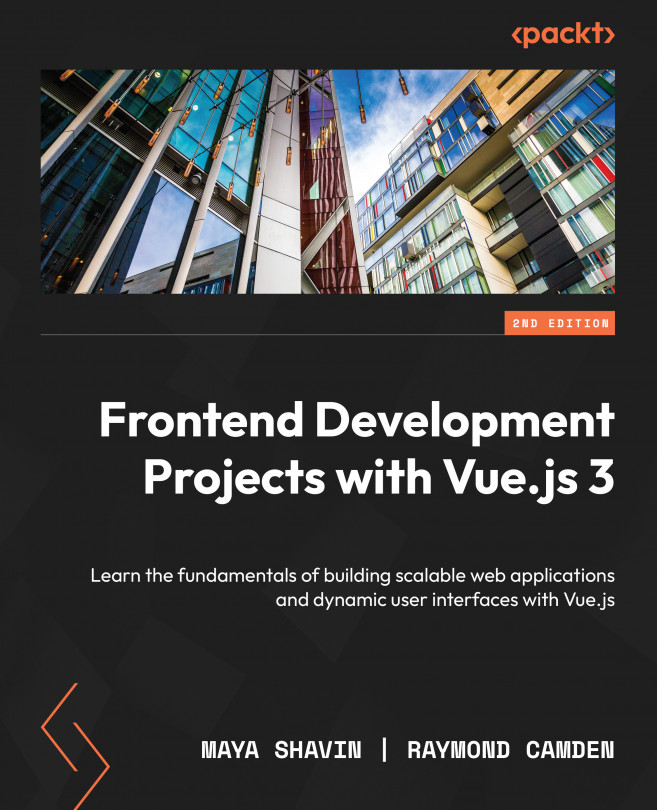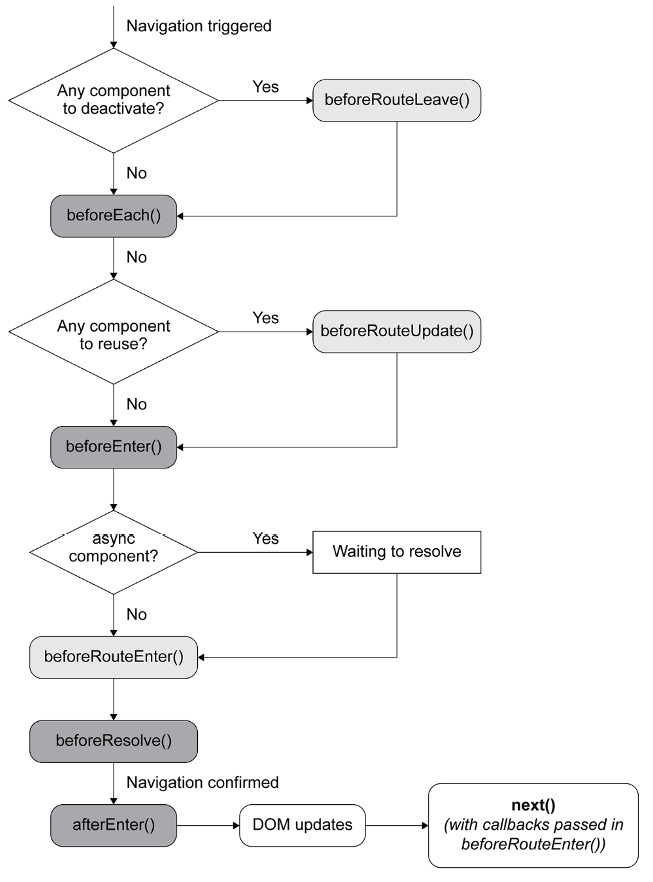Routing
In the previous chapter, you learned about sharing common logic between components using mixins, creating app plugins, and other approaches to creating components, such as dynamic and functional components.
This chapter will guide you through how routing and Vue Router work. You will learn how to set up, implement, and manage the routing system in your app with Vue Router. You will look at dynamic routing for passing parameter values and nested routes for better reusability in complex applications. In addition, we will also look at JavaScript Hooks, which are helpful for authentication and error handling.
By the end of this chapter, you will be ready to handle static and dynamic routing in any Vue application.
This chapter covers the following topics:
- Understanding routing
- Understanding Vue Router
- Exploring the
RouterViewelement - Defining the routes
- Setting up a default layout for your app
- Setting up navigation links with
RouterLink
...