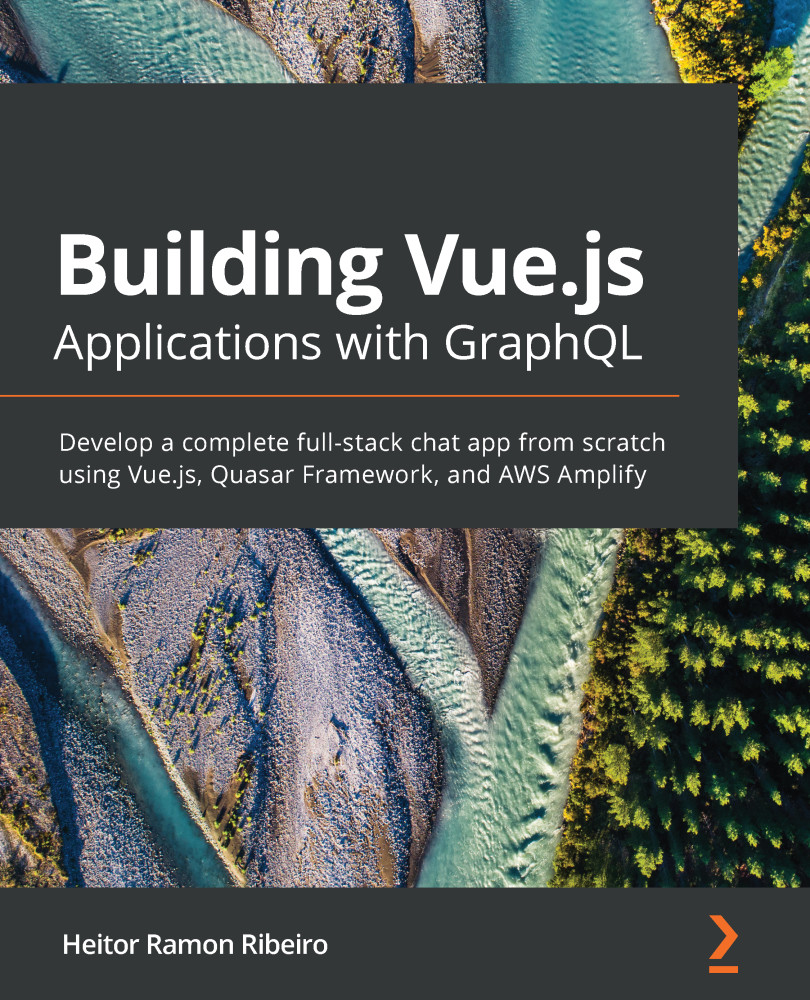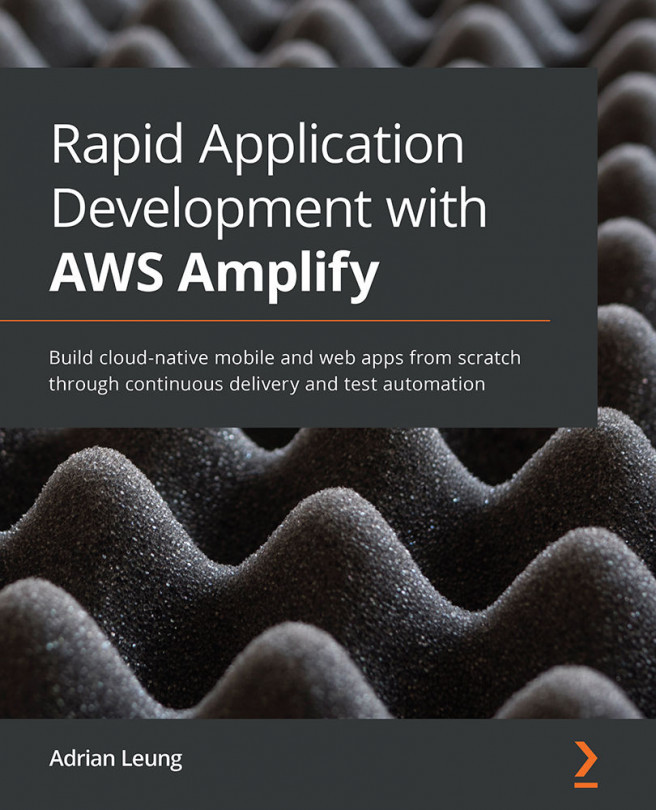When the Vue team realized that developers were having problems creating and managing their applications, they saw an opportunity to create a tool that could help developers around the world. With this, the Vue CLI project was born.
The Vue CLI tool is a CLI tool that is used in terminal command lines, such as Windows PowerShell, Linux Bash, or macOS Terminal. It was created as a starting point for the development of Vue, where developers can start a project and manage and build it smoothly. The focus of the Vue CLI team was to give developers the opportunity to have more time to think about the code and spend less time on the tooling needed to put their code into production, adding new plugins or a simple hot-module-reload.
The Vue CLI tool has been tweaked in such a way that there is no need to eject your tooling code outside the CLI before putting it into production.
When version 3 was released, the Vue UI project was added to the CLI as...