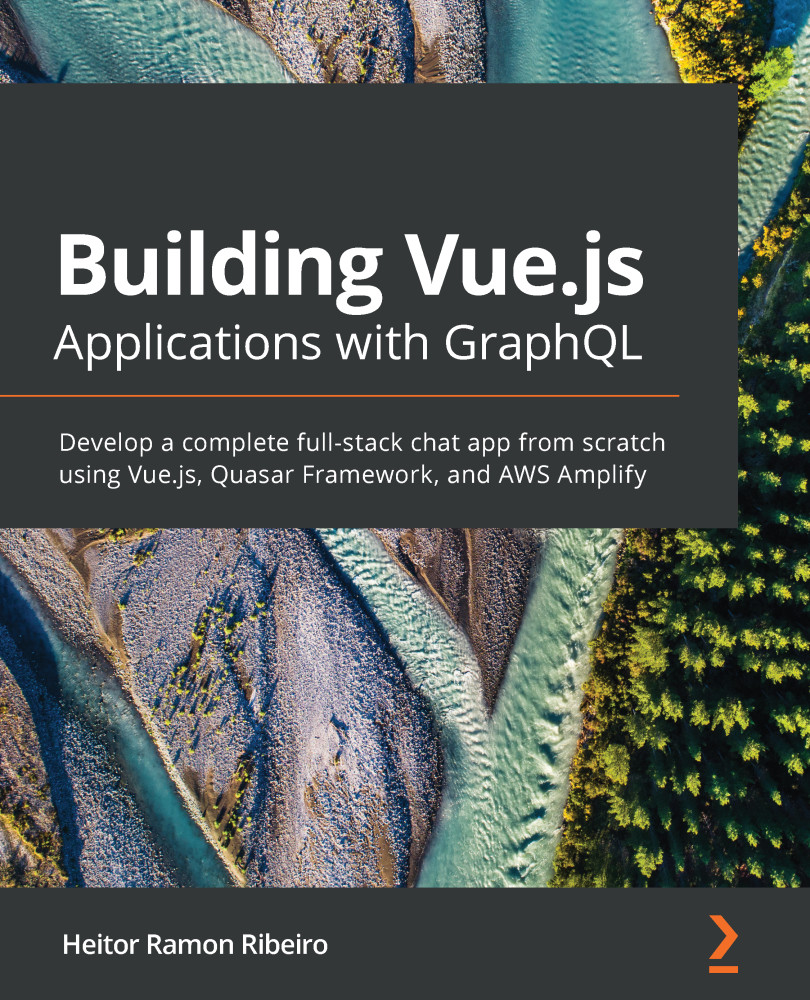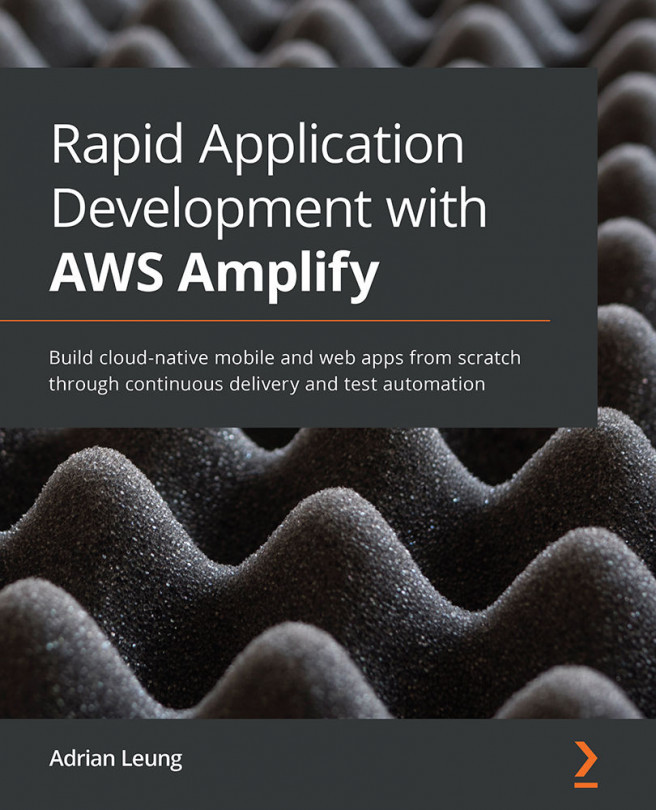One of the first projects every programmer creates when learning a new language is a to-do list. Doing this allows us to learn more about the language process that's followed when it comes to manipulating states and data.
We are going to make our to-do list using Vue. We'll use what we have learned and created in the previous recipes.
Getting ready
The prerequisite for this recipe is Node.js 12+.
The Node.js global objects that are required for this recipe are as follows:
- @vue/cli
- @vue/cli-service-global
To start our component, we can create our Vue project with the Vue CLI, as we learned in the Creating your first project with Vue CLI recipe, or use the project from the Removing the v-model directive from the input recipe.
How to do it...
There are some basic principles involved in making a to-do application – it must contain a list of tasks, the tasks can be marked as done and undone, and the list can be filtered and sorted. Now,...