TypeScript also provides C#-style enum types:
enum YesNoAnswer { unknown, yes, no};
var myAnswer: YesNoAnswer = YesNoAnswer.unknown;
Like in C#, enum values are translated into integers. As a default, the first value is assigned 0, the second value 1, and so on. However, the default start value may be changed:
enum YesNoAnswer { unknown=1, yes , no}; //yes=2, no=3
You may also provide default integers for all enum values:
enum YesNoAnswer { unknown=1, yes=3 , no=5};
Integers may also be specified through expressions involving the previously defined variables and values of the same enum:
enum YesNoAnswer { unknown=1, yes=unknown+2 , no=yes+2};
The TypeScript compiler generates a variable with the same name as the enum and does something like this:
YesNoAnswer = {};
YesNoAnswer["unknown"] = 1;
YesNoAnswer["yes"] = 3;
YesNoAnswer["no"] = 5;
That's why we may use expressions such as YesNoAnswer.unknown to refer to the enum values.
We may also translate the integer associated with each enum value to the string representing its name:
>YesNoAnswer[3]
>"yes"
This is because the TypeScript compiler generates also something like:
YesNoAnswer[1] = "unknown";
YesNoAnswer[3] = "yes";
YesNoAnswer[5] = "no";
If the enum is defined to be constant, the YesNoAnswer variable and all associated properties are not generated, and each occurrence of YesNoAnswer.unknown, YesNoAnswer.yes, and YesNoAnswer.no in the code is replaced by its associated integer at compile time in the generated JavaScript code:
const enum YesNoAnswer { unknown=1, yes=3 , no=5};
var myAnswer: YesNoAnswer = YesNoAnswer.unknown;
/* when the enum is const this is wrong*/
var valueName: string = YesNoAnswer[1];
However, in this case, expressions like YesNoAnswer[3] are not allowed anymore:
Moreover, all integers defining the constant enum values must be constant the compiler may compute at compile time.
Thus, the following is correct:
const enum YesNoAnswer { unknown=1, yes=unknown+2 , no=yes+2};
However, we can't assign the startEnum variable, whose value changes at runtime, to unknown:
var startEnum : number;
...
...
...
const enum YesNoAnswer { unknown=startEnum, yes=unknown+2 , no=yes+2};
Otherwise, we get a compilation error:
Thus, const enum generates less JavaScript code at the price of less flexibility.
enum values may be combined with the bitwise operators &, |, and ~:
const enum YesNoAnswer { unknown = 1, yes = unknown + 2, no = yes + 2 };
var myAnswer: YesNoAnswer = YesNoAnswer.unknown | YesNoAnswer.yes;
Thus, we may define the equivalent of C# bit flags:
const enum TextTransformation {
None = 0,
Bold = 1,
Italic = Bold << 1, //2
Underline = Italic << 1, //4
Overline = Italic << 1, //8
LineThrough = Overline << 1, // 16
HasLine = Underline | Overline | LineThrough
}
function HasBold(x: TextTransformation): boolean {
return (x & TextTransformation.Bold) == TextTransformation.Bold;
}
The HasBold function shows how bit properties may be tested in exactly the same way as in C#.
 Argentina
Argentina
 Australia
Australia
 Austria
Austria
 Belgium
Belgium
 Brazil
Brazil
 Bulgaria
Bulgaria
 Canada
Canada
 Chile
Chile
 Colombia
Colombia
 Cyprus
Cyprus
 Czechia
Czechia
 Denmark
Denmark
 Ecuador
Ecuador
 Egypt
Egypt
 Estonia
Estonia
 Finland
Finland
 France
France
 Germany
Germany
 Great Britain
Great Britain
 Greece
Greece
 Hungary
Hungary
 India
India
 Indonesia
Indonesia
 Ireland
Ireland
 Italy
Italy
 Japan
Japan
 Latvia
Latvia
 Lithuania
Lithuania
 Luxembourg
Luxembourg
 Malaysia
Malaysia
 Malta
Malta
 Mexico
Mexico
 Netherlands
Netherlands
 New Zealand
New Zealand
 Norway
Norway
 Philippines
Philippines
 Poland
Poland
 Portugal
Portugal
 Romania
Romania
 Russia
Russia
 Singapore
Singapore
 Slovakia
Slovakia
 Slovenia
Slovenia
 South Africa
South Africa
 South Korea
South Korea
 Spain
Spain
 Sweden
Sweden
 Switzerland
Switzerland
 Taiwan
Taiwan
 Thailand
Thailand
 Turkey
Turkey
 Ukraine
Ukraine
 United States
United States
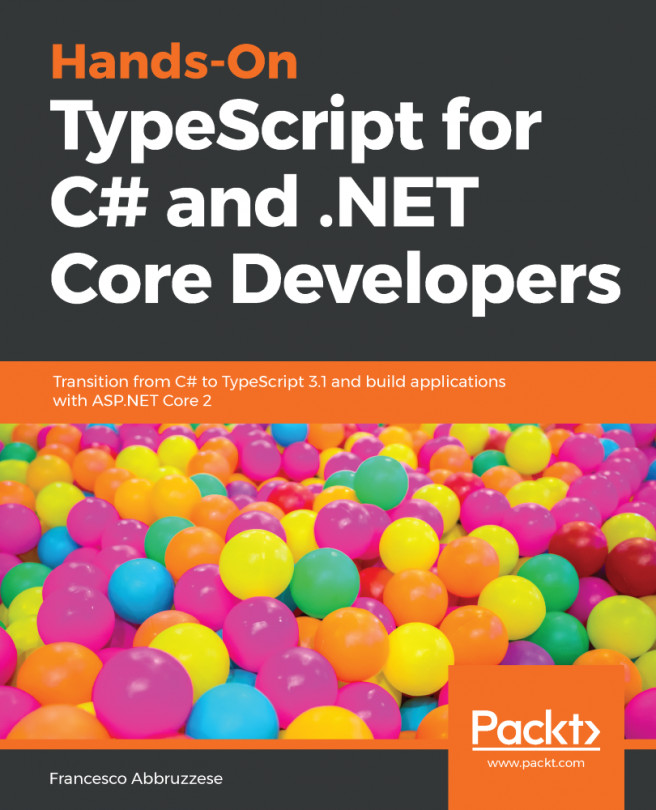














![Pentesting Web Applications: Testing real time web apps [Video]](https://content.packt.com/V07343/cover_image_large.png)