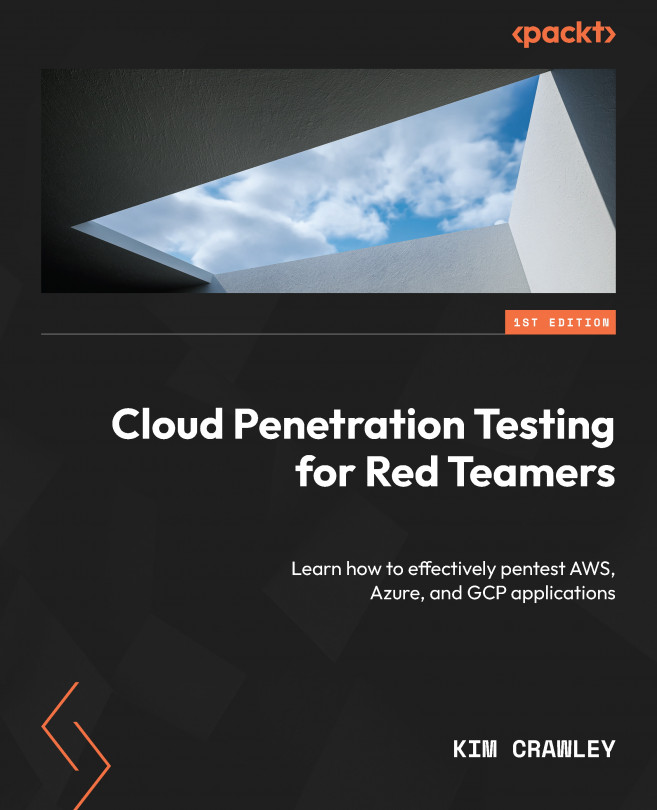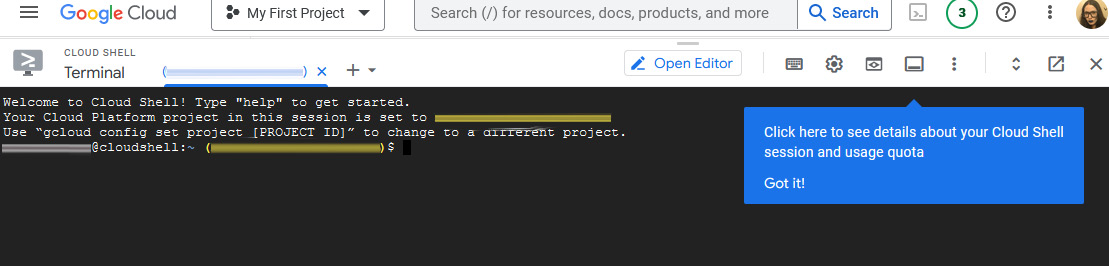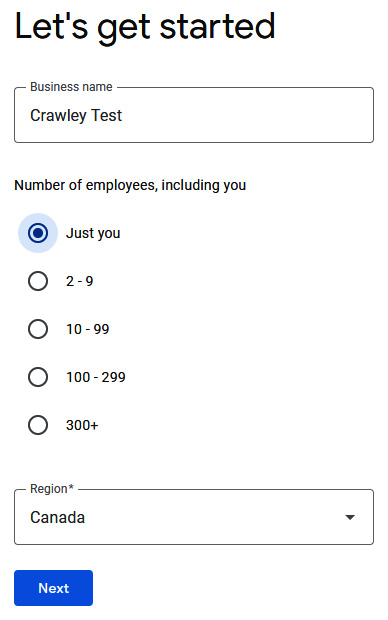Pentesting GCP Features through Serverless Applications and Tools
Now that we’ve learned a bit about the various services that Google Cloud Platform (GCP) has to offer, it’s time to start our own GCP deployment and learn about some GCP pentesting tools through hands-on practice.
We will install and execute some pentesting tools in the GCP virtual machine we set up in Chapter 10. They include Prowler, GCPBucketBrute, and GCP Scanner. We’ll also look at the security tools that Google provides for us in Security Command Center.
This chapter will cover the following topics:
- GCP free tier
- Launching a GCP network
- Using GCP Cloud Shell
- GCP native security tools
- GCP pentesting tools
- Exploiting GCP applications
Let’s get started!