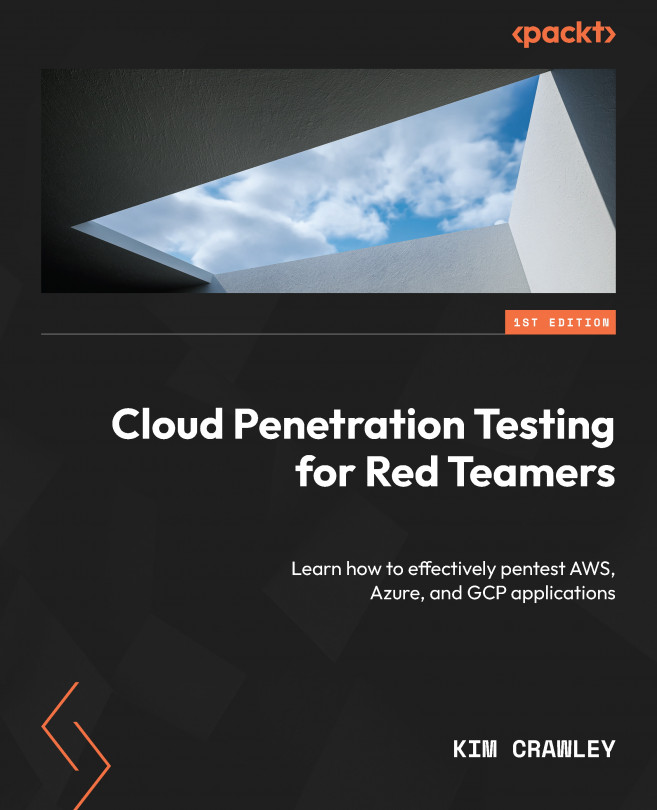Pentesting Azure Features through Serverless Applications and Tools
In the last chapter, we looked at the various SaaS, PaaS, and IaaS services Azure has to offer.
Now, it’s time to actually practice some vulnerability scanning and pentesting in your very own Azure deployment! This will be fun and educational. If you have gone through Chapter 5, Pentesting AWS Features through Serverless Applications and Tools, we’re going to be doing the same kind of work in this chapter, but in Azure.
This chapter features a step-by-step guide to using Azure’s own first-party security tools to check security configurations and conduct vulnerability assessments. The featured tools are Microsoft Defender for Cloud and Azure Firewall Manager. After that, we will learn how to configure the most popular third-party Azure pentesting tools. The featured tools are Prowler, MFASweep, and ScoutSuite. Lastly, we’ll have a look at the pentesting tutorials to find credentials...