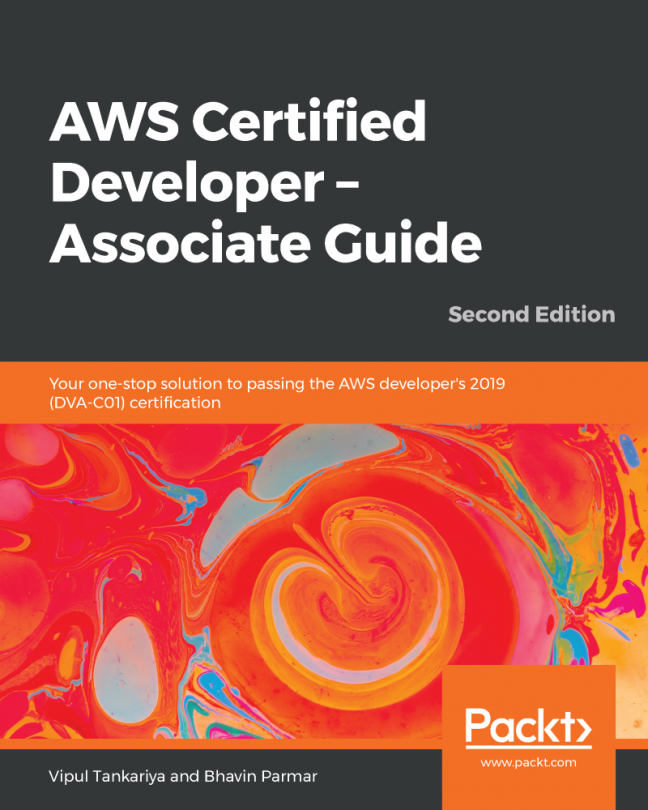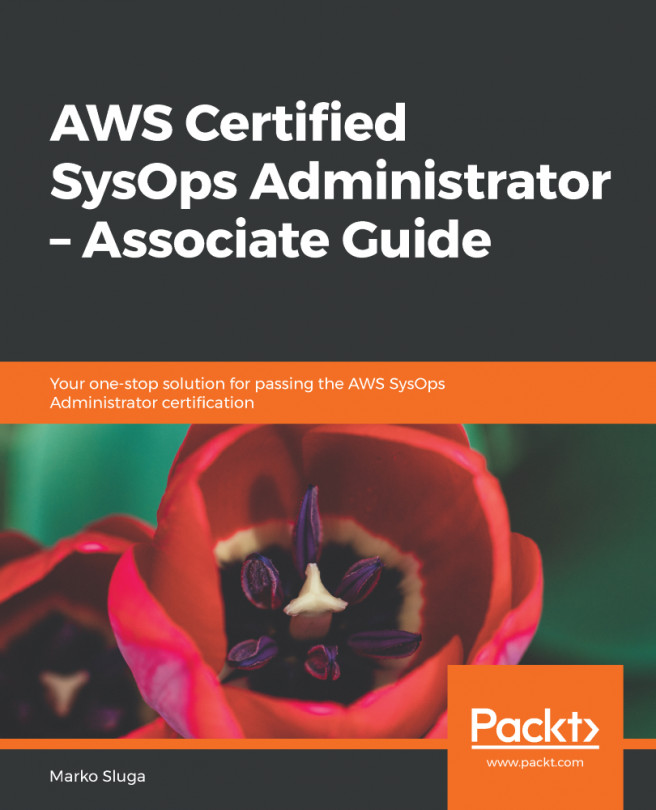The following steps describe the process of creating a bucket using the AWS Management Console:
- Sign in to your AWS account and go to the S3 console, or visit https://console.aws.amazon.com/s3/. If you already have buckets in the account, this will display a list of the buckets; otherwise, you will see the following screenshot, stating that you do not have any buckets and how you can get started using S3:
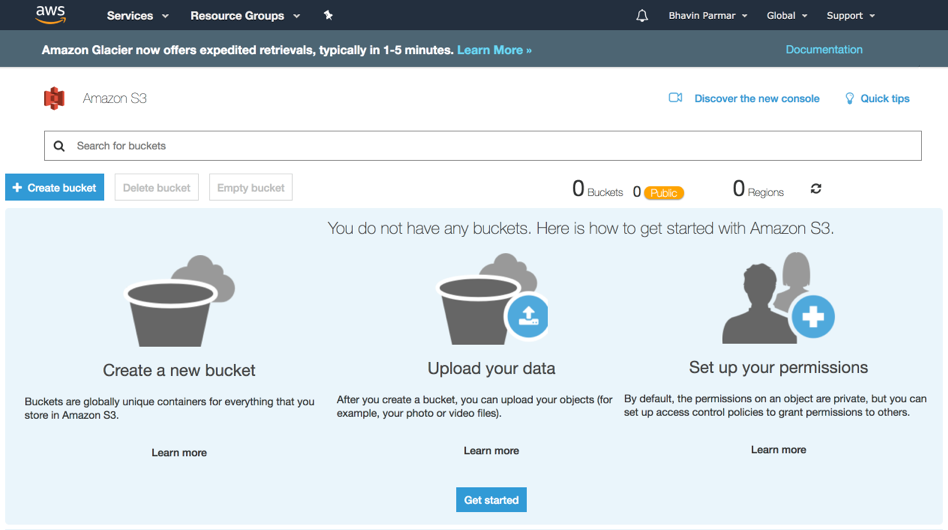
Figure 8.2: S3 console
- Click on the + Create bucket icon, displayed in the following screenshot:
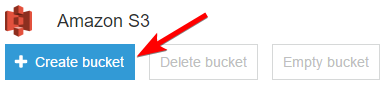
Figure 8.3: Create bucket
- Clicking on the + Create bucket button will display a popup, as shown in the following screenshot. Enter a DNS-compliant bucket name. The bucket name field must be unique across all existing bucket names in S3. Since S3 is a shared service, it is likely that you will not always get the bucket name you want, as it might have been taken...