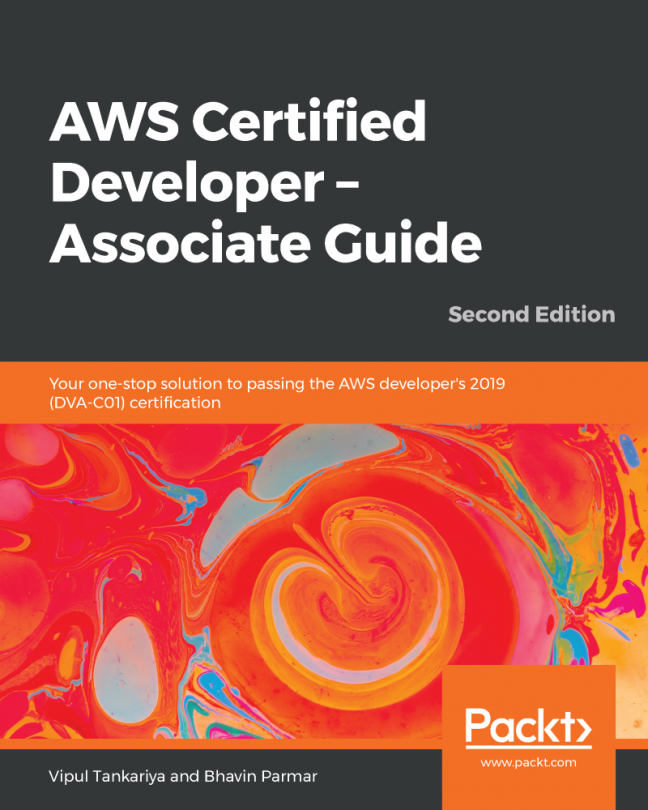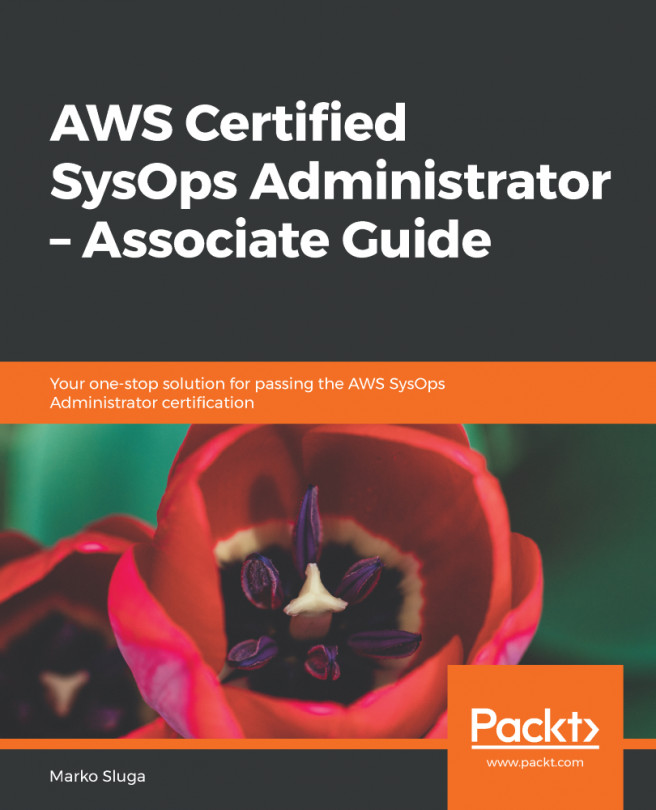AWS Relational Database Service (RDS) is a fully managed relational database service from Amazon. RDS makes it easier for enterprises and developers who want to use a relational database in the cloud without investing a lot of time and resources in managing the environment. AWS RDS supports six database engines—Amazon Aurora, PostgreSQL, MySQL, MariaDB, Oracle, and Microsoft SQL Server. It provides easy-to-use, cost-effective, and scalable relational databases in the cloud.
The following topics will be covered in the chapter:
- Introducing RDS
- RDS engine types
- Creating an Amazon RDS MySQL DB instance
- Monitoring RDS instances
- Creating a snapshot
- Restoring a DB from a snapshot
- Changing an RDS instance type
- Amazon RDS and VPC
- Connecting to an Amazon RDS DB instance
- RDS best practices