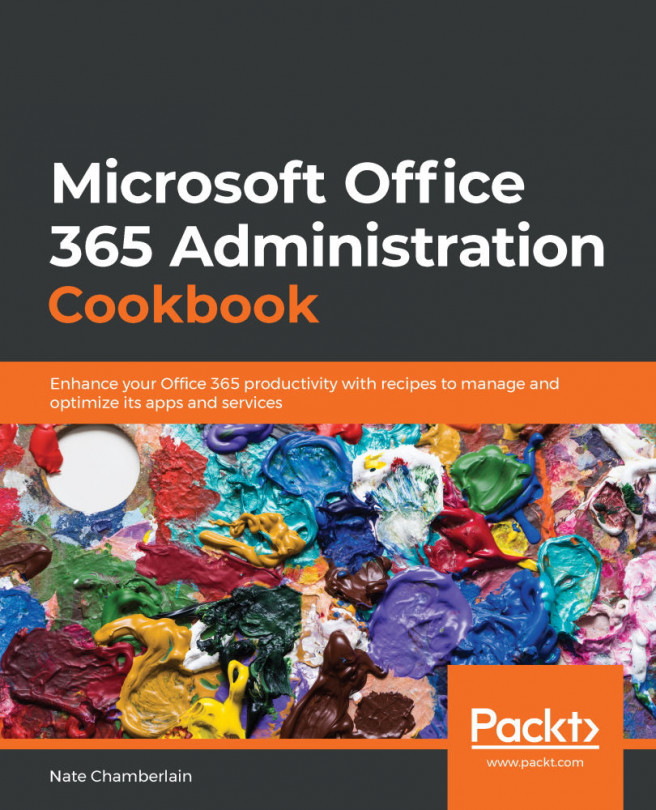Chapter 7: Configuring the Power Platform
The Power Platform is an industry leader in dynamic data visualization, automation, and app experiences. They work together, and independently, to deliver innovative solutions for nearly any business problem. Power BI delivers dynamic data reporting and dashboarding. Power Automate (formerly Microsoft Flow) delivers robotic process automation and data transformation and movement based on triggers and schedules. Power Apps allows the customization of SharePoint forms and the creation of independent apps and forms.
In this chapter, we'll learn how to administer important settings for each of the Power Platform services, specifically covering the following recipes:
- Creating a new Power Platform environment
- Restricting certain connectors in Power Apps and Power Automate from accessing business data
- Installing an on-premises data gateway
- Restricting users from installing on-premises data gateways
- Auditing Power BI...