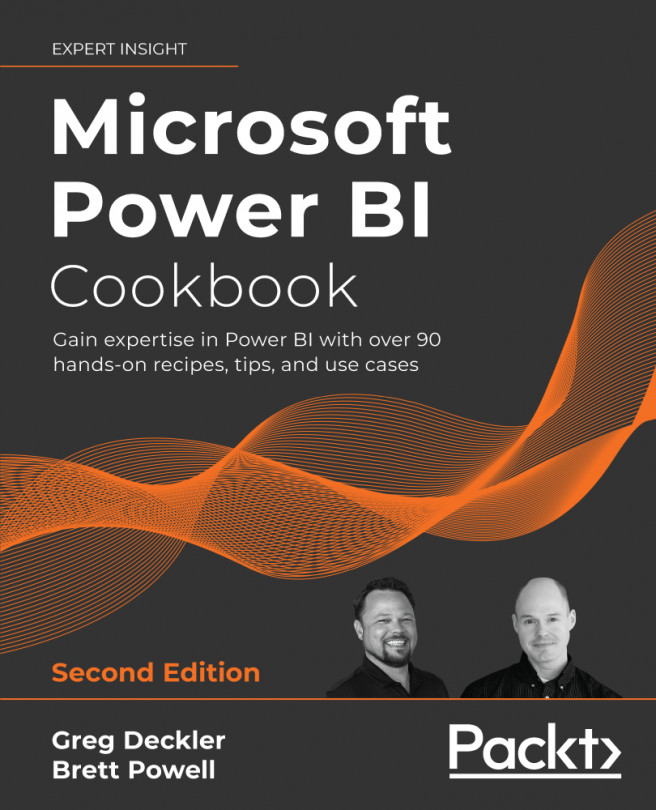Visualizing the M library
To implement complex and less common data transformation requirements, it is often necessary to browse the M library to find a specific function or review the parameters of a specific function.
This short recipe provides a pre-built M query expression you can use to retrieve the M library into a table for analysis in Power BI Desktop. Additionally, an example is provided of visualizing and cross-filtering this table of functions on the Power BI report canvas.
Getting ready
To get ready for this recipe, do the following:
- Open Power BI Desktop.
- Click the Transform data icon in the ribbon of the Home tab.
- Create a new Blank Query and call this query MLibrary.
How to Visualize M library
To implement this recipe, perform the following steps:
- Enter the following M code in the Advanced Editor:
let Source = Record.ToTable(#shared), Rename = Table.RenameColumns(Source, {{"Name", "Function"}}), Sort = Table.Sort(Rename, {{"Function", Order.Ascending}}), Dupe = Table.DuplicateColumn(Sort, "Function", "Function2"), Split = Table.SplitColumn( Dupe, "Function2", Splitter.SplitTextByDelimiter(".", QuoteStyle.Csv), {"Group", "Detail"} ), MLibraryTable = Table.TransformColumnTypes( Split, {{"Group", Text.Type}, {"Detail", Text.Type}} ) in MLibraryTable - Click the OK button to close the Advanced Editor. The preview area should now look similar to that shown in Figure 2.41.

Figure 2.41: Query Editor view of library table function
- Click on Close and Apply from the Query Editor.
- The 1,000+ rows from the M library are now loaded to the Data mode.
- Create a visualization that uses the
Function Groupscolumn for filtering.
Figure 2.42: Report page of M standard library
How it works
The M expression leverages the #shared variable, which returns a record of the names and values currently in scope. The record is converted to a table value and then the Function column, originally Name in the context of the library, is split based on the period delimiter to allow for the Group column.
There's more...
M library details for every function are made available by entering the function without any parameters.
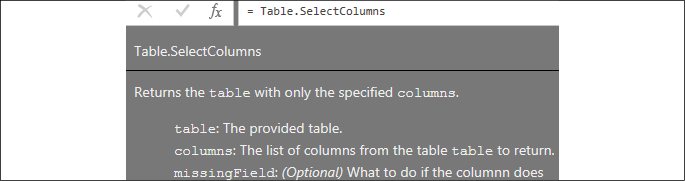
Figure 2.43: Library Function Details
See also
- Power Query function reference: http://bit.ly/3bLKJ1M