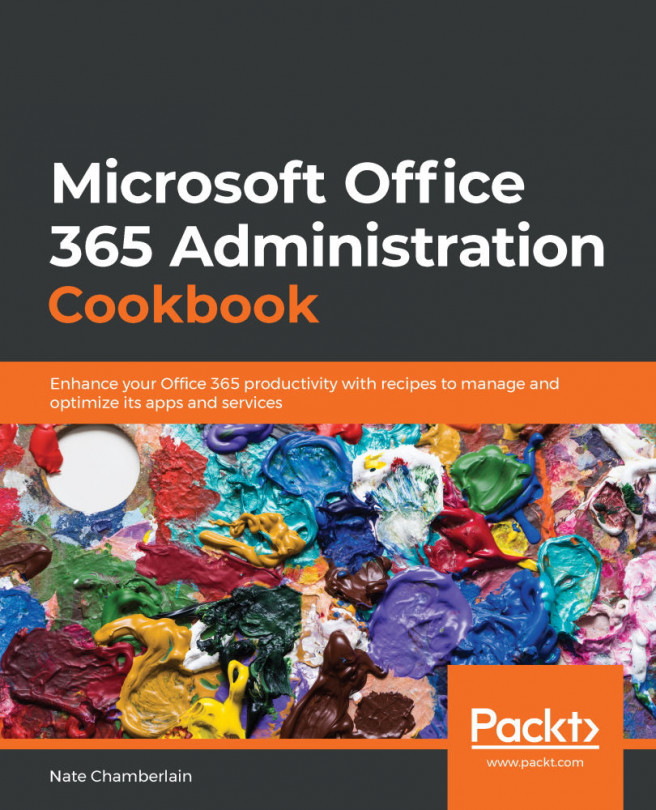Chapter 12: Deploying Data Loss Prevention and eDiscovery
In this chapter, we'll discover recipes involving both Data Loss Prevention (DLP) and eDiscovery in Office 365. With the right data loss prevention settings in place, your organization's sensitive data will be protected from creation through its entire content lifecycle. eDiscovery adds to your organization's ability to perform investigations involving placing legal holds on content, creating cases for in-depth analysis of content across several apps and services and more.
We'll cover these specific recipes related to DLP and eDiscovery:
- Creating a DLP policy to protect content with HIPAA-protected data detected
- Using DLP to automatically report HIPAA incidents
- Creating a DLP policy for content with custom keywords in the name or subject
- Tuning a sensitive information type's confidence level
- Creating an eDiscovery case
- Managing eDiscovery cases
- Creating an advanced...