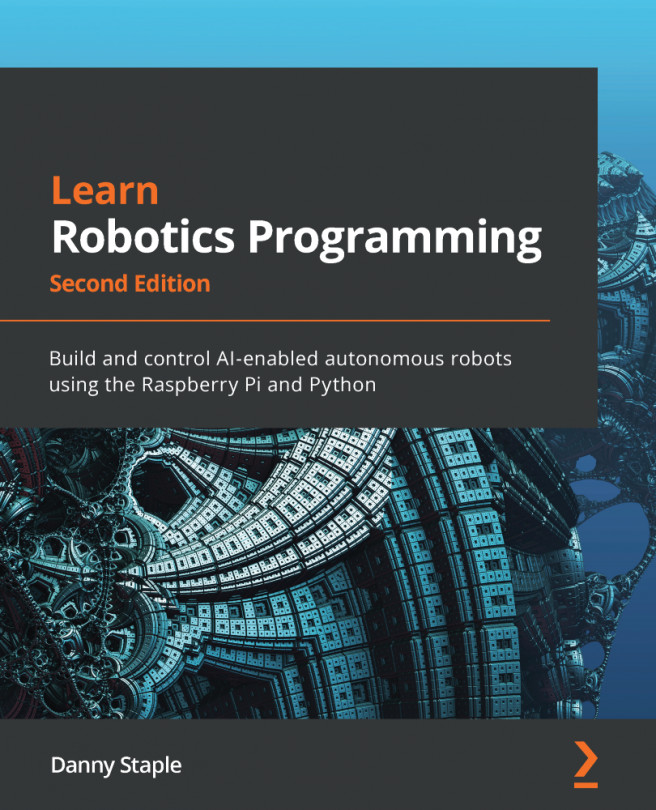Chapter 4: Preparing a Headless Raspberry Pi for a Robot
In this chapter, you will learn why the Raspberry Pi controller on a robot should be wireless and headless, what headless means, and why it's useful in robotics. You will see how to set up a Raspberry Pi directly as a headless device, and how to connect to this Raspberry Pi once on the network, and then send your first instructions to it. By the end of the chapter, you will have your own ready-to-use Raspberry Pi without needing to connect a screen, keyboard, or wired network to it, so it can be mobile in a robot.
We'll cover the following topics in this chapter:
- What is a headless system and why is it useful in a robot?
- Setting up Wi-Fi on the Raspberry Pi and enabling SSH
- Finding your Raspberry Pi on the network
- Using PuTTY or SSH to connect to your Raspberry Pi
- Configuring Raspberry Pi OS