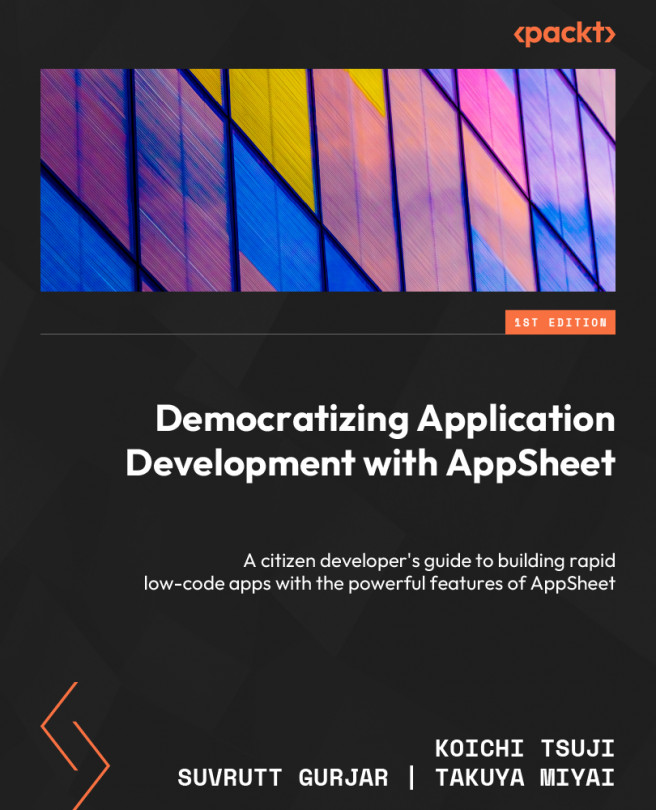Managing the app’s internal terminology through the Localize tab
You can change the names of options such as Share, Sync, About, and Log out, and any other terms that appear across the app by default. You can change them to your preferred language or even change them to other English terms in specific contexts.
To achieve this, navigate to UX | the Localize tab.
Figure 3.33 – UX | Localize settings
The available system text is shown on the left in the list. Navigate this list and find the system wording you want to change. In the input field to the right of the system text, type any text in your own language to replace the system wording.
For instance, on the same app, you can display Save for a certain form view, but you may wish to present Submit request for the save form action. You can achieve dynamic conditions like this by passing an expression.