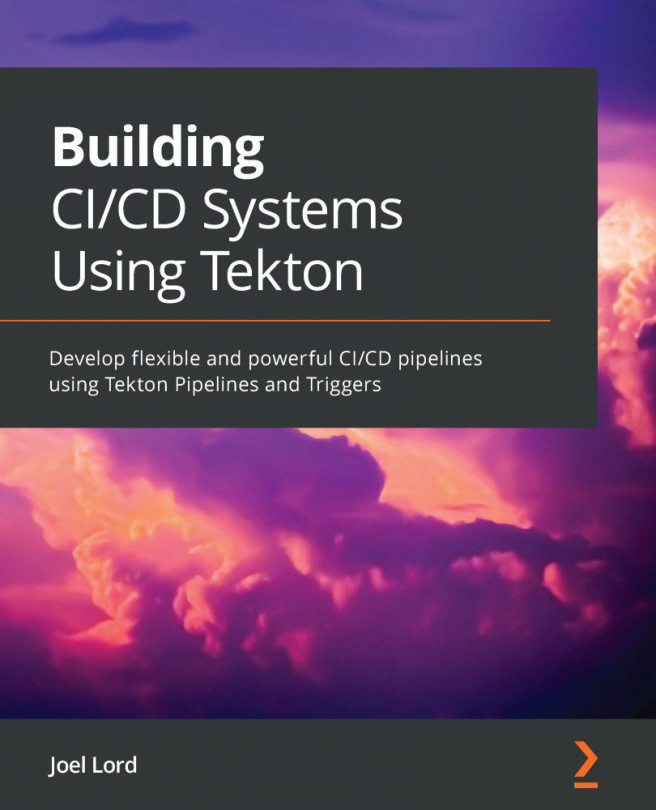Chapter 4: Stepping into Tasks
In the previous chapter, you prepared your local environment to build, manage, and run Tekton CI/CD pipelines. It is now time to get started with some hands-on examples. First, we will recap the concepts of Tasks from Chapter 2, A Cloud-Native Approach to CI/CD, and we will see where they fit in the context of Tekton Pipelines. We will then look at how to build your tasks. Getting a good understanding of the basic principles is key to mastering larger and more complex pipelines.
Once those have been covered, we will jump into some practical use cases. Starting with the most basic task possible, we will build on it to create something that can be used in your day-to-day life as a software developer. Once tasks have been executed, it will be possible to explore task runs and see those tasks' output. Apart from looking at the raw output, we will also explore ways to view that output with some of the tools you installed in the previous chapter....